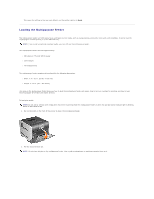Dell 5310n Mono Laser Printer User's Guide - Page 110
Loading paper, transparencies, or envelopes, Loading letterhead or preprinted paper, Paper Size,
 |
View all Dell 5310n Mono Laser Printer manuals
Add to My Manuals
Save this manual to your list of manuals |
Page 110 highlights
Loading paper, transparencies, or envelopes l Load paper or transparencies with the left edge of the stack against the stack height label and with the recommended print side face-up. l Load envelopes flap side down with the stamp area and flap on the left. The end of the envelope with the stamp area enters the multipurpose feeder first. l Never use envelopes with stamps, clasps, snaps, windows, coated linings, or self-stick adhesives. These envelopes may severely damage the printer. Loading letterhead or preprinted paper l Do not fill paper above the load line. Overfilling the tray may cause jams. l Follow the illustrations below for loading the paper according to your print job. Print side face-up for simplex (single-sided) printing Print side face-down for duplex printing 6. Slide the side guide toward the inside of the tray until it lightly rests against the edge of the media. 7. Set the Paper Size and Paper Type for the multipurpose feeder (MP Feeder Size and MP Feeder Type) to the correct value for the print media you loaded. a. Press the Menu button on the operator panel. b. Press the Down arrow button until appears next to Paper Menu, and then press the Select button . c. Press the Down arrow button until appears next to Paper Size/Type, and then press the Select button . d. Press the Down arrow button until appears next to MP Feeder Size/Type, and then press the Select button . e. Press the Down arrow button until appears next to the media size you loaded, and then press the Select button . f. Press the Right arrow button until appears next to MP Feeder Size/Type, and then press the Select button . g. Press the Right arrow button until The printer returns to Ready. appears next to the media type you loaded, and then press the Select button .