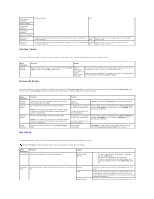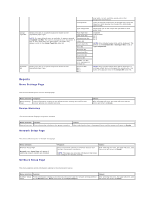Dell 5310n Mono Laser Printer User's Guide - Page 60
Quality Menu
 |
View all Dell 5310n Mono Laser Printer manuals
Add to My Manuals
Save this manual to your list of manuals |
Page 60 highlights
Bind Copies how the printing on the back of the sheet (evennumbered pages) is oriented in relation to the printing on the front (odd-numbered pages). NOTE: You must have an optional duplex unit installed. Edge* orientation and top edge for landscape orientation). Short Edge Assumes binding along the short edge of the page (top edge for portrait orientation and left edge for landscape orientation). Sets the number of copies you want for the printer default value. 1...999 (1*) Values selected from the printer driver always override values selected from the operator panel. Blank Pages Collation Separator Sheets Separator Source NOTE: Set the number of copies required for a specific job from the printer driver. Specifies whether to include application-generated blank Do Not pages as part of your printed output. Print* Does not print application-generated blank pages as part of your job. Print Prints application-generated blank pages as part of your job. Keeps the pages of a print job stacked in sequence when printing multiple copies of the job. Off* Prints each page of a job the number of times specified by the Copies menu item. For example, if you set Copies to 2, and send three pages to print, the printer prints page 1, page 1, page 2, page 2, page 3, page 3. On Prints entire job the number of times specified by the Copies menu item. For example, if you set Copies to 2, and send three pages to print, the printer prints page 1, page 2, page 3, page 1, page 2, page 3. Inserts blank separator sheets between jobs, between multiple copies of a job, or between each page of a job. None* Between Copies Does not insert separator sheets. Inserts a blank sheet between each copy of a job. If Collation is Off, a blank page is inserted between each set of printed pages (all page 1's, all page 2's, and so on). If Collation is On, a blank page is inserted between each collated copy of the job. Between Jobs Inserts a blank sheet between jobs. Between Pages Specifies the paper source that holds separator sheets. Tray (Tray 1*) Inserts a blank sheet between each page of a job. This is useful if you are printing transparencies or want to insert blank pages in a document for notes. Selects separator sheets from the specified tray. MP Feeder Selects separator sheets from the multipurpose feeder. Multipage Print Multipage Order NOTE: You must also set Configure MP to Cassette. Envelope Feeder Selects separator sheets from the envelope feeder. NOTE: Only displayed when the envelope feeder is installed. Prints multiple-page images on one side of a sheet of paper. Also called n-up or Paper Saver. Off* 2 Up Prints 1 page image per side. Prints 2 page images per side. 3 Up Prints 3 page images per side. 4 Up Prints 4 page images per side. 6 Up Prints 6 page images per side. 9 Up Prints 9 page images per side. 12 Up Prints 12 page images per side. 16 Up Prints 16 page images per side. Determines the positioning of multiple page images when using Multipage Print. Horizontal* Vertical The positioning depends on the number of images and whether the images are portrait or landscape in orientation. Reverse Horizontal Reverse Vertical For example, if you select 4-Up multipage printing and portrait orientation, the results differ depending on the Multipage Order value you select: Multipage Determines the orientation of a multiple-page sheet. View Multipage Prints a border around each page image when using Border Multipage Print. Auto* Lets the printer choose between portrait and landscape orientation. Long Edge Sets the long edge of the paper as the top of the page (landscape). Short Edge Sets the short edge of the paper as the top of the page (portrait). None* Does not print a border around each page image. Solid Prints a solid line border around each page image. Quality Menu