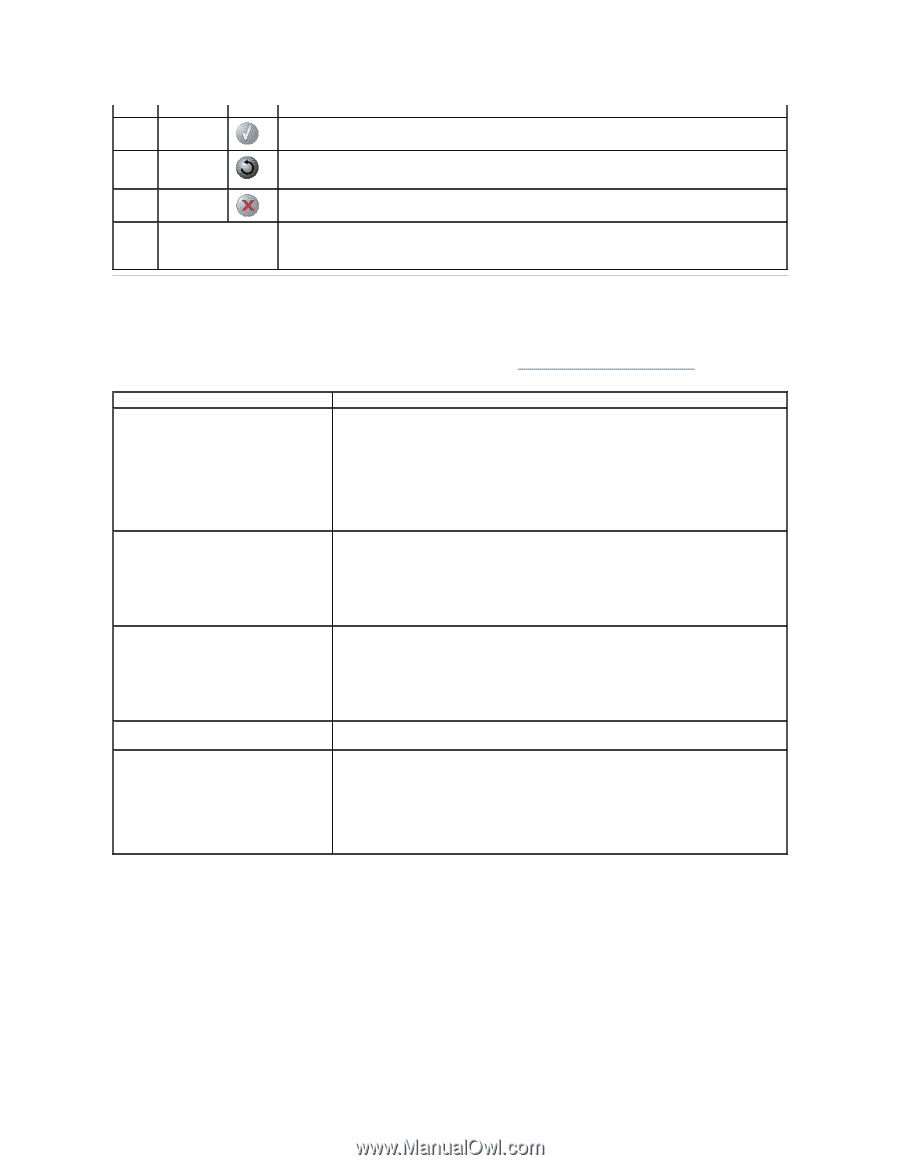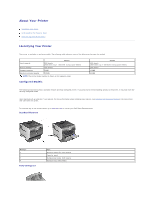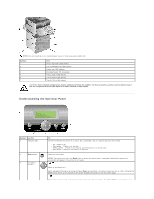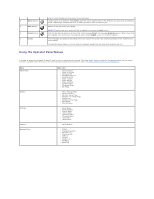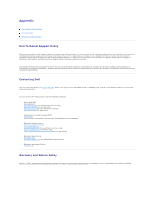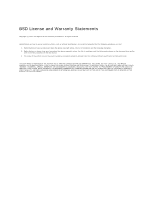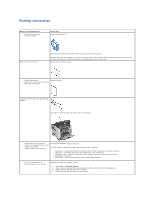Dell 5310n Mono Laser Printer User's Guide - Page 3
Using the Operator Panel Menus - paper
 |
View all Dell 5310n Mono Laser Printer manuals
Add to My Manuals
Save this manual to your list of manuals |
Page 3 highlights
4 Select button 5 Back button 6 Cancel button 7 Display used to scroll through text that will not fit on the screen. Initiate action on a selection. Press Select when the cursor appears next to the selection you want such as following a link, submitting a configuration item, or when you want to start or cancel a job. Return to the last screen you viewed. NOTE: Changes made on a screen will not be applied if you press the Back button. Stop the mechanical operation of the printer. After pressing Cancel, the message Stopping appears. When the printer has stopped, the status line in the operator panel shows Stopped, and a list of options appears. View messages and graphics describing the current state of the printer and indicating possible printer problems you must resolve. The operator panel display is a 4-line, back-lit, grayscale display that can show both graphics and text. Using the Operator Panel Menus A number of menus are available to make it easy for you to change printer settings. The table shows the menu index on the operator panel and the menus and items available under each menu. For more information about menus and menu items, see Understanding the Operator Panel Menus. Menu Paper Menu Reports Settings Security Network/Ports Menu Item l Default Source l Paper Size/Type l Configure MP l Envelope Enhance l Substitute Size l Paper Texture l Paper Weight l Paper Loading l Custom Types l Universal Setup l Bin Setup l Menu Settings Page l Device Statistics l Network Setup Page l Network Setup Page l Profiles List l NetWare Setup Page l Print Fonts l Print Directory l Setup Menu l Finishing Menu l Quality Menu l Utilities Menu l PostScript Menu l PCL Emul Menu l HTML Menu l Image Menu l Job Expiration l TCP/IP l Standard Network l Network l Standard USB l USB l Parallel l Parallel l NetWare l AppleTalk