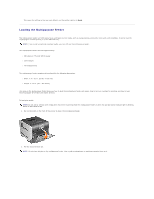Dell 5310n Mono Laser Printer User's Guide - Page 113
Linking Trays
 |
View all Dell 5310n Mono Laser Printer manuals
Add to My Manuals
Save this manual to your list of manuals |
Page 113 highlights
6. Slide the width guide to the left until it lightly touches the stack. Make sure the envelopes do not buckle. 7. Lower the envelope weight to touch the stack. 8. Set the Paper Size and Paper Type for the envelope feeder (envelope Feeder Size and envelope Feeder Type) to the correct value for the print media you loaded. a. Press the Menu button on the operator panel. b. Press the Down arrow button until appears next to Paper Menu, and then press the Select button . c. Press the Down arrow button until appears next to Paper Size/Type, and then press the Select button . d. Press the Down arrow button until appears next to Envelope Feeder Size/Type, and then press the Select button . e. Press the Down arrow button f. Press the Down arrow button until until appears next to the envelope size you loaded, and then press the Select button . appears next to Envelope Feeder Size/Type, and then press the Select button . g. Press the Down arrow button The printer returns to Ready. until appears next to the envelope type you loaded, and then press the Select button . Linking Trays Tray linking enables the automatic linking feature for trays when you load the same size and type of print media in multiple sources. The printer automatically links the trays; when one tray is empty, print media feeds from the next linked tray.