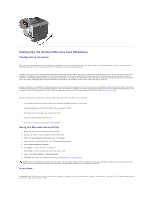Dell 5310n Mono Laser Printer User's Guide - Page 134
Enhance Fine Lines, Paper Size, Paper menu, Paper Type, Toner Darkness, Quality, Brightness,
 |
View all Dell 5310n Mono Laser Printer manuals
Add to My Manuals
Save this manual to your list of manuals |
Page 134 highlights
l Enable Enhance Fine Lines. l If you are using downloaded fonts, verify the fonts are supported by the printer, the host computer, and the software application. Part or all of the page is printed in black. Check the print cartridge to see if it is installed correctly. The job prints, but the top and side margins are incorrect. l Make sure the Paper Size setting in the Paper menu is correct. l Make sure the margins are set correctly in your software application. Ghost images appear. l Make sure the Paper Type setting in the Paper menu is correct. l Replace the photoconductor kit. Gray background prints. l The Toner Darkness setting may be too dark. Change the Toner Darkness setting in the Quality menu. l Adjust the Brightness setting darker. l Adjust the Contrast setting lighter. l The print cartridge may be defective. Replace the print cartridge. Some of the print is cut off on the sides, top, or bottom of the media. Move the guides in the tray to the proper positions for the size loaded. Print is skewed or inappropriately slanted. Move the guides in the tray to the proper positions for the size loaded. Transparency print quality is poor. l Use only transparencies recommended by the printer manufacturer. l Make sure the Paper Type setting in the Paper menu is set to Transparency.