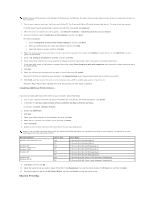Dell 5310n Mono Laser Printer User's Guide - Page 80
Before Installing, Supported Operating Systems, Linux System Requirements, Installing on RedHat
 |
View all Dell 5310n Mono Laser Printer manuals
Add to My Manuals
Save this manual to your list of manuals |
Page 80 highlights
Zone. 3. Select the new printer from the list. 4. To know which printer to select, look on the Network Setup page under the "AppleTalk" heading to find the default name of the printer. 5. Click Create. 6. Make sure there is an icon next to the printer name in the Chooser. 7. Close the Chooser window. 8. Verify printer installation. a. Click the newly created desktop printer icon. b. Choose Printing® Change Setup. ¡ If the PPD file displayed in the PostScript Printer Description (PPD) file portion of the menu is correct for the printer, printer setup is complete. ¡ If the PPD file displayed in the PostScript Printer Description (PPD) file portion of the menu is not correct for the printer, repeat Step 1: Install a Custom PPD File. Linux/UNIX Local printing is supported on many Linux and UNIX platforms, such as Sun Solaris and Red Hat. Printer driver packages are available on the Drivers and Utilities CD. All the printer driver packages support local printing using a parallel connection. The driver package for Sun Solaris supports USB connections to Sun Ray appliances and Sun workstations. Before Installing Do the following before you install printer drivers: 1. Make sure you are logged on with root user authority. 2. Make sure you have enough disk space available for a complete installation. 3. Set up an administrative user group. During the installation of printer drivers, you will be asked if you want to change the administrative user group for printer drivers. The default administrative group is bin. If you have an administrative group on your host, you might want to use that group as the printer drivers administrative group. Non-administrative users cannot add or remove printer queues. 4. Decide where to install the printer drivers package. The printer drivers package can be installed in various arrangements. You can install printer drivers on: l Each workstation you want to run printer drivers. l One host, while other workstations can NFS mount the printer drivers package files. For help, see NFS mount printer drivers. Supported Operating Systems Make sure you are running one of the following versions of Linux with the latest available patches. l Debian GNU/Linux l Linspire Linux l RedHat Linux l SuSE Linux Linux System Requirements Printer drivers has minimum Linux installation space requirements of 70MB in /usr/local. Installing on RedHat Linux or SuSE Linux