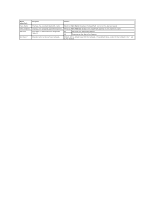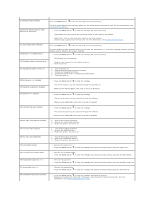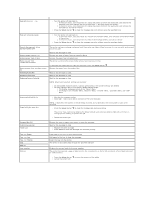Dell 5310n Mono Laser Printer User's Guide - Page 67
Understanding the Operator Panel Messages
 |
View all Dell 5310n Mono Laser Printer manuals
Add to My Manuals
Save this manual to your list of manuals |
Page 67 highlights
Understanding the Operator Panel Messages The printer operator panel displays messages describing the current state of the printer and indicates possible printer problems you must resolve. This chapter provides a list of all printer messages, explains what they mean, and tells you how to clear the messages. The following table lists the messages in alphanumerical order. You can also locate a message using the index. Message 30 Invalid refill, change cartridge 31 Replace defective print cartridge 32 Replace unsupported print cartridge 32 Replace unsupported toner cartridge 34 Short Paper Action Install a new cartridge. For more information, see Replacing the Toner Cartridge. Remove the print cartridge, and install a new one. For more information, see Replacing the Toner Cartridge. Remove the print cartridge, and install a supported one. For more information, see Replacing the Toner Cartridge. Remove the toner cartridge, and install a supported one. For more information, see Replacing the Toner Cartridge. l Press the Select button to clear the message and continue printing. The printer does not automatically reprint the page that prompted the message. l Check tray length and width guides to ensure paper is properly fitted in the tray. l Make sure the print job is requesting the correct size of paper. l Adjust the Paper Size setting for the size paper you are using. If MP Feeder Size is set to Universal, make sure the paper is large enough for the formatted data. l Cancel the current job. 35 Insufficient memory to support Resource Save feature 37 Insufficient memory to collate job 37 Insufficient memory for Flash Memory Defragment operation l Press the Select button to disable Resource Save and continue printing. l To enable Resource Save after you get this message: ¡ Make sure the link buffers are set to Auto, then exit the menus to activate the link buffer changes. ¡ When Ready is displayed, enable Resource Save. l Install additional memory. For more information, see Installing Printer Memory. l Press the Select button job. l Cancel the current job. to print the portion of the job already stored and begin collating the rest of the l Press the Select button to stop the defragment operation and continue printing. l Delete fonts, macros, and other data in printer memory. l Install additional printer memory. For more information, see Installing Printer Memory. 37 Insufficient memory, some held jobs were deleted 38 Memory Full 39 Page is too complex to print The printer deleted some held jobs in order to process current jobs. Press the Down arrow button message. until appears next to Continue, then press the Select button to clear the l Press the Select button to clear the message and continue printing. The job may not print correctly. l Cancel the current job. l Install additional printer memory. For more information, see Installing Printer Memory. l Press the Select button to clear the message and continue printing. The job may not print correctly. l Cancel the current job. l Install additional printer memory. For more information, see Installing Printer Memory. 50 PPDS font error l Press the Select button to clear the message and continue printing. The job may not print correctly. l Cancel the current job.