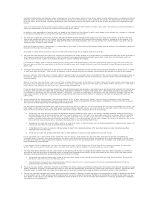Dell 5310n Mono Laser Printer User's Guide - Page 90
Installing a Duplex Unit
 |
View all Dell 5310n Mono Laser Printer manuals
Add to My Manuals
Save this manual to your list of manuals |
Page 90 highlights
2. Place the support unit on top of any previously installed drawers or the table or printer cabinet where you plan to use the printer. The tab, round peg, and square holes on top of any drawer help you position the support unit so the edges are aligned properly. Make sure the support unit is securely in place. 3. Attach another optional drawer, a duplex unit, or the printer. You can attach a label to the trays to indicate the tray number. 4. In Windows XP, click Start® Control Panel® Printers and Other Hardware® Printers and Faxes. In all others, click Start® Settings® Printers. 5. Right-click the printer icon and select Properties. 6. On the Installed Options tab, select 250-sheet tray or 550-sheet tray in the Available Options list. 7. Click Add. 8. Click OK, and then close the Printers folder. If you install multiple paper trays, they will be automatically linked. For more information, see Linking Trays. Installing a Duplex Unit NOTE: You can install up to four optional paper trays, or three trays and a duplex unit. The duplex unit attaches under the printer, below the standard tray and above any drawers.