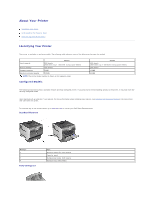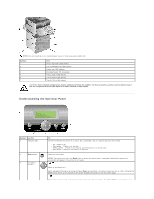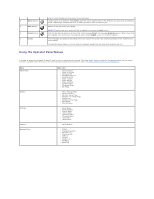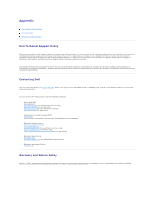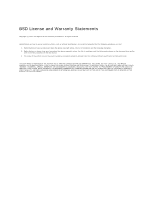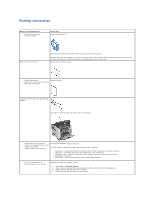Dell 5310n Mono Laser Printer User's Guide - Page 2
Understanding the Operator Panel - duplex
 |
View all Dell 5310n Mono Laser Printer manuals
Add to My Manuals
Save this manual to your list of manuals |
Page 2 highlights
NOTE: You can install up to four optional paper trays, or three trays and a duplex unit. Number: 1 2 3 4 5 6 7 Part: Output expander (650 sheets) Tray 1/Standard tray (500 sheets) Duplex unit (500 sheets) Envelope feeder (85 envelopes) Tray 2 (250 or 500 sheets) Tray 3 (250 or 500 sheets) Tray 4 (250 or 500 sheets) CAUTION: Floor-mounted configurations require additional furniture for stability. You must use either a printer stand or printer base if you are using more than one input option or a duplex unit and an input option. Understanding the Operator Panel Number: Use the: 1 Indicator light 2 Menu button 3 Navigation buttons To: Determine whether the printer is on, busy, idle, processing a job, or requires operator intervention. l Off - Power is off. l Solid green - Printer is on, but idle. l Blinking green - Printer is warming up, processing data, or printing a job. l Solid amber - Operator intervention is required. Open the menu index. NOTE: The printer must be in the Ready state to access the menu index. A message indicating the menus are unavailable will appear if the printer is not ready. Move up and down lists. When navigating through a list using the Up or Down arrow button, the cursor moves one line at a time. Pressing the Down arrow button at the bottom of the screen changes the screen to the next whole page. Move within a screen such as moving from one menu index item to another. The Left or Right arrow button is also