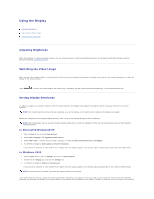Dell Latitude C840 User Guide - Page 30
Confirming the System Configuration Information - bios
 |
UPC - 609525176179
View all Dell Latitude C840 manuals
Add to My Manuals
Save this manual to your list of manuals |
Page 30 highlights
NOTE: The test groups reflect the configuration of your computer. Information in the Advanced Testing screen is presented as follows: l On the left side of the screen, the Device Groups area lists the diagnostic test groups in the order they will run if you select All from the Run tests menu category. Press the up- or down-arrow key to highlight a test device group. l On the right side of the screen, the Devices for Highlighted Group area lists the computer's currently detected hardware and some of the relevant settings. l Two lines at the bottom of the screen make up the menu area (see "Advanced Testing Help Menu"). The first line lists the categories you can select; press the left- or right-arrow key to highlight a menu category. The second line gives information about the category currently highlighted. Advanced Testing Help Menu For more information on using the Advanced Testing option: 1. Press . 2. Highlight the Help category and press Advanced Testing Help Categories , or press the key that corresponds to the highlighted letter in the category you choose. Help Category Menu Keys Device Group Device Description Provides descriptions of the main menu screen area, the Device Groups, and the different diagnostic menus and commands and instructions on how to use them. Explains the functions of the all of the keystrokes that can be used in Dell Diagnostics. Describes the test group that is presently highlighted in the Device Groups list on the main menu screen. It also provides reasoning for using some tests. Describes the function and purpose of the highlighted device in the Device Groups. For example, the following information appears when you select the Device Help category for Diskette in the Device Groups list: Diskette Drive A Test The diskette disk drive device reads and writes data to and from diskettes. Diskettes are flexible recording media, sometimes contained in hard shells. Diskette recording capacities are small and access times are slow relative to hard disk drives, but they provide a convenient means of storing and transferring data. Provides a thorough explanation of the test procedure of each highlighted test group subtest. An example of the Diskette subtest floppy drive Seek Test is as follows: Diskette Drive A - floppy drive Seek Test Versions This test verifies the drive's ability to position its read/write heads. The test operates in two passes: first, seeking from the beginning to ending cylinders inclusively, and second, seeking alternately from the beginning to ending cylinders with convergence towards the middle. Lists the version numbers of the subtests that are used by the Dell Diagnostics. Confirming the System Configuration Information When you boot your computer from your Drivers and Utilities CD, the diagnostics checks your system configuration information and displays it in the Device Groups area on the main screen. The following sources supply this configuration information for the diagnostics: l The system configuration information settings (stored in NVRAM) that you selected while using the system setup program l Identification tests of the microprocessor, the video controller, the keyboard controller, and other key components l BIOS configuration information temporarily saved in RAM