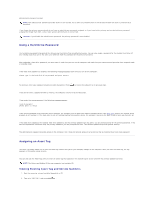Dell Latitude C840 User Guide - Page 75
Using PC Cards - wireless card
 |
UPC - 609525176179
View all Dell Latitude C840 manuals
Add to My Manuals
Save this manual to your list of manuals |
Page 75 highlights
Using PC Cards PC Card Types PC Card Blanks Extended PC Cards Installing a PC Card Removing a PC Card or Blank PC Card Types See "Specifications" for information on supported PC Cards. The PC Card slot has two connectors that supports four combinations of cards: l A single Type I or Type II card (using either the upper or lower PC Card connector) l One Type I card and one Type II card (using either connector) l Two Type I cards or two Type II cards l One Type III card (using the lower connector) The PC Card slot supports CardBus technology and extended PC Cards. "Type" of card refers to its thickness, not its functionality. PC Card Blanks Your computer shipped with a plastic blank installed in the PC Card slot. Blanks protect unused slots from dust and other particles. Save the blank for use when no PC Card is installed in the slot; blanks from other computers may not fit your computer. To remove the blank, see "Removing a PC Card or Blank." Extended PC Cards An extended PC Card (for example, a wireless network adapter) is longer than a standard PC Card. Follow these precautions when using extended PC Cards: l Protect the exposed end of an installed card. Striking the end of the card can damage the system board. l Always remove an extended PC Card before you pack the computer in its carrying case. l Install an extended card in the upper PC Card connector to allow room for a second PC Card. Installing a PC Card You can install a PC Card in the computer while the computer is running. The computer automatically detects the card.