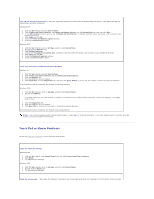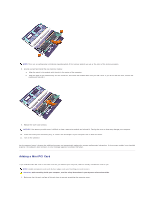Dell Latitude C840 User Guide - Page 93
Network Problems, General Program Problems
 |
UPC - 609525176179
View all Dell Latitude C840 manuals
Add to My Manuals
Save this manual to your list of manuals |
Page 93 highlights
Disable standby mode in Windows before writing to a CD-RW - Search for the keyword standby in Windows Help. To access the help file, see "Windows Help." Change the write speed to a slower rate - See the help files for your CD creation software. Close all other open programs - Closing all other open programs before writing to the CD-RW may alleviate the problem. If you have problems with a hard drive Allow the computer to cool before turning it on - A hot hard drive may prevent the operating system from starting. Try allowing the computer to return to room temperature before turning it on. Check the drive for errors l Run the Windows error-checking tool: 1. In Windows XP, click the Start button and click My Computer. In Windows 2000, double-click My Computer. 2. Right-click the drive letter (local disk) that you want to scan for errors, and then click Properties. 3. Click the Tools tab. 4. Under Error-checking, click Check Now. 5. Click Start. l Run the IDE Drives tests as described in "Dell Diagnostics." Network Problems Fill out the Diagnostics Checklist as you complete these checks. Check the network cable connector - Ensure that the network cable connector is firmly connected to the connector on the computer and the network wall jack. Check the network lights on the network connector - Green indicates that the network connection is active. If the status light is not green, try replacing the network cable. Amber indicates that the network adapter driver is loaded and the adapter is detecting activity. Restart the computer - Try to log on to the network again. Contact your network administrator - Verify that your network settings are correct and that the network is functioning. General Program Problems Fill out the Diagnostics Checklist as you complete these checks. A program crashes NOTE: Software usually includes installation instructions in its documentation or on a floppy disk or CD.