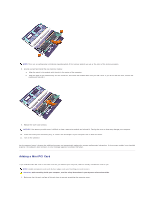Dell Latitude C840 User Guide - Page 97
Adding and Replacing Parts
 |
UPC - 609525176179
View all Dell Latitude C840 manuals
Add to My Manuals
Save this manual to your list of manuals |
Page 97 highlights
Adding and Replacing Parts Adding Memory Adding a Mini PCI Card Replacing the Hard Drive Connecting a TV to the Computer Adding Memory You can increase your computer memory by installing memory modules on the system board. See "Specifications" for information on the memory supported by your computer. Be sure to add only memory modules that are intended for your computer. NOTE: Your computer is optimized for the use of the 266-MHz DDR DDRAM memory modules sold by Dell. When adding memory, ensure that you purchase the same type of memory from Dell. NOTE: Memory modules purchased from Dell are covered under your computer warranty. CAUTION: Before working inside your computer, read the safety instructions in your System Information Guide. 1. Save and close any open files, exit any open programs, and shut down the computer. 2. If the computer is docked, undock it. 3. Remove any installed PC Cards. 4. Remove all installed batteries, and disconnect the AC adapter cable and any external devices from the computer. Wait 5 seconds before proceeding. 5. Ground yourself by touching a metal connector on the back of the computer, and continue to do so periodically during this procedure. NOTICE: While you work, periodically touch unpainted metal on the computer to dissipate static electricity that might harm internal components. 6. Turn the computer over, remove the screw(s) from the memory module cover, and lift up the cover. NOTICE: To prevent damage to the memory module connector, do not use tools to spread the inner metal tabs that secure the memory module. 7. If you are replacing a memory module, remove the existing module. NOTICE: Handle memory modules by their edges, and do not touch the components on a module. a. Use your fingertips to carefully spread apart the securing clips on each end of the memory module connector. The module should pop up. b. Remove the module from the connector.