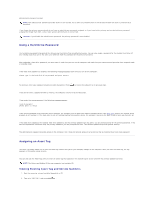Dell Latitude C840 User Guide - Page 69
Using the CD or DVD Tray, Adjusting the Volume
 |
UPC - 609525176179
View all Dell Latitude C840 manuals
Add to My Manuals
Save this manual to your list of manuals |
Page 69 highlights
1. If you want to swap a device other than a PC Card and the computer is docked, undock it. 2. Double-click the Unplug or Eject Hardware icon on the taskbar. 3. Click the device you want to eject. 4. Keep the display open, and tilt the computer back so that you can access the bottom of the computer. 5. Slide and hold the latch release, and pull the device out of the bay. 6. Insert the new device into the bay, and push it until you feel a click. 7. If necessary, enter your password to unlock your computer. In Windows 2000 1. If you want to swap a device other than a PC Card and the computer is docked, undock it. 2. Double-click the Unplug or Eject Hardware icon on the taskbar. 3. Click the device you want to eject and then click Stop. 4. Click OK, and wait until the device you want to eject is cleared from the list of devices in the Unplug or Eject Hardware window. 5. Keep the display open, and tilt the computer back so that you can access the bottom of the computer. 6. Slide and hold the latch release, and pull the device out of the module bay. 7. Insert the new device into the bay, and push it until you feel a click. 8. When the Windows operating system recognizes the new device, click Close. Using the CD or DVD Tray NOTICE: Do not press down on the CD or DVD tray when opening or closing it. Keep the tray closed when you are not using the drive. NOTICE: Do not move the computer when playing CDs or movies. 1. Press the eject button on the front of the drive. 2. Pull the tray out. 3. Place the disc, label side up, in the center of the tray. 4. Snap the disc onto the spindle. 5. Push the tray back into the drive. You can watch a movie on your computer if it includes a DVD drive. For more information on playing CDs or watching movies, click Help on the CD player or DVD player (if available). Adjusting the Volume NOTE: Ensure that the speakers are not muted, or you will not hear the audio track from your CD or DVD. 1. Click the Start button, point to Programs ® Accessories ® Entertainment (or Multimedia), and then click Volume Control.