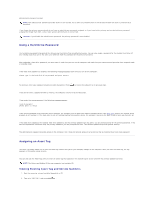Dell Latitude C840 User Guide - Page 76
Removing a PC Card or Blank
 |
UPC - 609525176179
View all Dell Latitude C840 manuals
Add to My Manuals
Save this manual to your list of manuals |
Page 76 highlights
PC Cards are generally marked with a symbol (such as a triangle or an arrow) to indicate which end to insert into the slot. The cards are keyed to prevent incorrect insertion. If card orientation is not clear, see the documentation that came with the card. To install a PC Card: 1. Hold the card with its orientation symbol pointing into the slot and the top side of the card facing up. (If you have a push-button latch, the latch may need to be in the "in" position before you insert the card.) 2. Slide the card into the slot until the card is completely seated in its connector. If you encounter too much resistance, do not force the card. Check the card orientation and try again. If you have a rotating PC Card latch (one that pops out beyond the edge of the computer when you insert the card), rotate the latch closed after inserting the card. The computer recognizes most PC Cards and automatically loads the appropriate device driver. If the configuration program tells you to load the manufacturer's drivers, use the floppy disk or CD that came with the PC Card. Removing a PC Card or Blank NOTICE: Use the PC Card configuration utility on the taskbar to select a card and stop it from functioning before you remove it from the computer. If you do not stop the card in the configuration utility, you could lose data. Do not attempt to eject a card by pulling its cable, if one is attached. For a push-button latch, press the latch and gently remove the card or blank. (For some push-button latches, you must press the latch twice: once to pop the latch out, and then a second time to pop the card out.) For a rotating latch: 1. Rotate the latch outward. 2. Press in on the end of the latch. 3. Gently remove the card. Save a blank to use when no PC Card is installed in a slot. Blanks protect unused slots from dust and other particles.