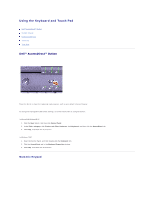Dell Latitude C840 User Guide - Page 65
Speaker Functions, Microsoft, Windows, Logo Key Functions
 |
UPC - 609525176179
View all Dell Latitude C840 manuals
Add to My Manuals
Save this manual to your list of manuals |
Page 65 highlights
Activates the power management mode of your choice. You can program this keyboard shortcut on the Advanced tab in the Power Options Properties window. Speaker Functions Microsoft® Windows® Logo Key Functions Minimizes all open windows Maximizes all windows Runs Microsoft® Windows Explorer Opens the Run dialog box Opens the Search Results dialog box Opens the Search Results-Computer dialog box (if the computer is connected to a network) Opens the System Properties dialog box To adjust keyboard operation, such as the character repeat rate, double-click the Keyboard icon in the Control Panel. Touch Pad The touch pad detects the pressure and movement of your finger to allow you to move the cursor on the display. Use the touch pad and touch pad buttons as you would use a mouse. l To move the cursor, lightly slide your finger over the smooth sensor area. l To select an object, lightly tap once on the surface of the touch pad or use your thumb to press the left touch pad button. l To select and move (or drag) an object, position the cursor on the object and tap down-up-down on the touch pad. On the second down motion, leave your finger on the touch pad and move the selected object by sliding your finger across the surface. l To double-click an object, position the cursor on the object and then tap twice on the touch pad or use your thumb to press the left touch pad button twice.