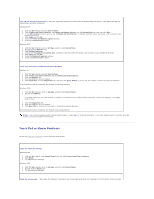Dell Latitude C840 User Guide - Page 85
Video and Display Problems - replacement battery
 |
UPC - 609525176179
View all Dell Latitude C840 manuals
Add to My Manuals
Save this manual to your list of manuals |
Page 85 highlights
System configuration error: No AC adapter detected in dock ... Typical of messages notifying you that your computer is not receiving the power required for optimum performance. The messages may provide additional information and recommendations. For further information, see "Ensuring Sufficient Power for Your Computer" or "Docking Power Considerations." Time-of-day clock lost power - System configuration settings are corrupted. Connect your computer to an electrical outlet to charge the battery. If the problem persists, try to restore the data by entering the system setup program. Then immediately exit the program. See "Using the System Setup Program." If the message reappears, contact Dell. Time-of-day clock stopped - The reserve battery that supports the system configuration settings may be dead. Connect your computer to an electrical outlet to charge the battery. If the problem persists, contact Dell. Time-of-day not set-please run the System Setup program - The time or date stored in the system setup program does not match the system clock. Correct the settings for the Date and Time options. See "Using the System Setup Program." Timer chip counter 2 failed - A chip on the system board may be malfunctioning. Run the System Set tests as described in "Dell Diagnostics." Unexpected interrupt in protected mode - The keyboard controller may be malfunctioning, or a memory module may be loose. Run the System Memory tests and the Keyboard Controller test as described in "Dell Diagnostics." Warning: 70 Watt AC adapter detected ... Warning: AC loss detected ... Typical of messages notifying you that your computer is not receiving the power required for optimum performance. The messages may provide additional information and recommendations. For further information, see "Ensuring Sufficient Power for Your Computer" or "Docking Power Considerations." Warning: Battery is critically low - The battery is running out of charge. Replace the battery, or connect the computer to an electrical outlet. Otherwise, activate hibernate mode or turn off the computer. x:\ is not accessible. The device is not ready - Insert a disk into the drive and try again. Video and Display Problems Fill out the Diagnostics Checklist as you complete these checks. If the display is blank NOTE: If you are using a program that requires a higher resolution than your computer supports, Dell recommends that you attach an external monitor to your computer. Check the light - When the light is blinking, the computer has power. l If the light is blinking, the computer is in standby mode-press the power button to exit standby mode. l If the light is off, press the power button. l If the light is on, your power management settings may have caused the display to turn off. Try pressing any key or move the cursor to exit standby mode. Check the battery - If you are using a battery to power your computer, the battery charge may be depleted. Connect the computer to an electrical outlet using the AC adapter, and turn on the computer. Test the electrical outlet - Ensure that the electrical outlet is working by testing it with another device, such as a lamp.