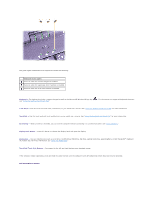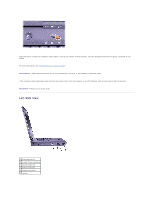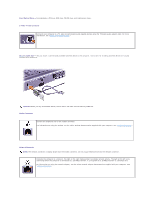Dell Latitude C840 User Guide - Page 9
AC Adapter Connector, PS/2 Connector, Video Connector, NOTICE, CAUTION - drivers
 |
UPC - 609525176179
View all Dell Latitude C840 manuals
Add to My Manuals
Save this manual to your list of manuals |
Page 9 highlights
NOTICE: To avoid damaging the computer, wait 5 seconds after turning off the computer before you disconnect an external device. 1 fans (2) 5 docking connector 2 AC adapter connector 6 parallel connector 3 PS/2 connector 7 serial connector 4 video connector 8 USB connectors (2) AC Adapter Connector - Attach the 90-watt AC adapter to the computer. NOTE: For best system performance, use only the 90-watt AC adapter supplied with the computer. The AC adapter converts AC power to the DC power required by the computer. You can connect the AC adapter with your computer either turned on or off. CAUTION: If you are using a multiple-outlet power strip, use caution when plugging the AC adapter's power cable into the power strip. Some power strips may allow you to insert the plug incorrectly. Incorrect insertion of the power plug could result in permanent damage to your computer, as well as risk of electric shock and/or fire. Ensure that the ground prong of the power plug is inserted into the mating ground contact of the power strip. NOTICE: When you disconnect the AC adapter from the computer, grasp the adapter cable connector, not the cable itself, and pull firmly but gently to avoid damaging the cable. PS/2 Connector NOTE: You can use the integrated keyboard and an external keyboard at the same time. When you attach a keyboard or numeric keypad, the keypad is disabled. Connects PS/2-compatible devices, such as a mouse, keyboard, or external numeric keypad. Shut down the computer before attaching or removing a PS/2-compatible device. If the device does not work, install the device drivers from the floppy disk or CD that came with the device, and restart the computer. Video Connector Connects an external monitor. See "Using the Display."