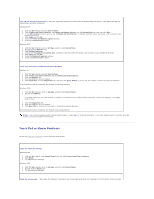Dell Latitude C840 User Guide - Page 89
Touch Pad or Mouse Problems
 |
UPC - 609525176179
View all Dell Latitude C840 manuals
Add to My Manuals
Save this manual to your list of manuals |
Page 89 highlights
Turn off call waiting (catch-phone) - See your telephone directory for instructions on deactivating this feature. Then adjust the dial-up networking connection properties. Windows® XP 1. Click the Start button and click Control Panel. 2. Click Printers and Other Hardware, click Phone and Modem Options, click the Dialing Rules tab, and then click Edit.... 3. In the Edit Location window, ensure that To disable call waiting, dial: is checked, and then select the proper code as listed in your telephone directory. 4. Click Apply and click OK. 5. Close the Phone and Modems Options window. 6. Close the Control Panel window. Windows 2000 1. Click the Start button, point to Settings, and then click Control Panel. 2. Double-click the Modems icon. 3. Click Dialing Properties. 4. Ensure that To disable call waiting, dial: is checked, and then select the proper code as listed in your telephone directory. 5. Click Apply and click OK. 6. Close the Modems Properties window. 7. Close the Control Panel window. Verify that the modem is communicating with Windows Windows XP 1. Click the Start button and click Control Panel. 2. Click Printers and Other Hardware and click Phone and Modem Options. 3. Click the Modems tab. 4. Click the COM port for your modem. 5. Click Properties, click the Diagnostics tab, and then click Query Modem to verify that the modem is communicating with Windows. If all commands receive responses, the modem is operating properly. Windows 2000 1. Click the Start button, point to Settings, and then click Control Panel. 2. Double-click Modems. If multiple entries for the same modem or modems are listed but not installed, delete the entries, restart the computer, and repeat steps 1 and 2. 3. Click the Diagnostics tab. 4. Click the COM port for your modem. 5. Click More Info to verify that the modem is communicating with Windows. If all commands receive responses, the modem is operating properly. NOTE: If you still have problems with a Dell-provided modem, contact Dell for technical assistance. If you have problems with a non-Dell-provided modem, contact the modem manufacturer. Touch Pad or Mouse Problems Fill out the Diagnostics Checklist as you complete these checks. Check the touch pad settings Windows® XP 1. Click the Start button, click Control Panel, and then click Printers and Other Hardware. 2. Click Mouse. 3. Try adjusting the settings. Windows 2000 1. Click the Start button, point to Settings, and then click Control Panel. 2. Double-click the Mouse icon. 3. Try adjusting the settings. Check the mouse cable - Shut down the computer. Disconnect the mouse cable and check it for damage. For PS/2 cables, check the cable