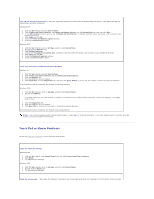Dell Latitude C840 User Guide - Page 91
PC Card Problems, Drive Problems - review
 |
UPC - 609525176179
View all Dell Latitude C840 manuals
Add to My Manuals
Save this manual to your list of manuals |
Page 91 highlights
Disable the numeric keypad - Press numbers lock light is not lit. to disable the numeric keypad if numbers are displayed instead of letters. Verify that the PC Card Problems Check the PC Card - Ensure that the PC Card is properly inserted into the connector. Ensure that the card is recognized by Windows® - Double-click the Safely Remove Hardware (Unplug or Eject Hardware in Windows 2000) icon on the Windows taskbar. Ensure that the card is listed. Run the PC Card diagnostics test - See the documentation that came with the PC Card for instructions if a diagnostics test was provided with the card. If you have problems with a Dell-provided PC Card - Contact Dell. If you have problems with a PC Card not provided by Dell - Contact the PC Card manufacturer. Drive Problems Fill out the Diagnostics Checklist as you complete these checks. If you cannot save a file to a floppy disk drive Ensure that Windows® recognizes the drive - In Windows XP, click the Start button and click My Computer. In other operating systems, double-click My Computer. If the drive is not listed, perform a full scan with your antivirus software to check for and remove viruses. Viruses can sometimes prevent Windows from recognizing the drive. Insert a bootable disk and restart the computer. Verify that the blinking, indicating normal operation. light is Ensure that the disk is not write-protected - You cannot save data to a write-protected disk. Try another floppy disk - Insert another disk to eliminate the possibility that the original disk is defective. Reinstall the drive 1. Save and close any open files, exit any open programs, and shut down the computer. 2. If the drive is installed in the module bay, remove the drive. See "Using the Module Bay" for instructions. If the drive is a fixed drive, review "Check the Drive for Errors." 3. Reinstall the drive. 4. Turn on the computer. Clean the drive - See "Cleaning Your Computer" for instructions. Check the drive for errors l If a drive error message appears, see "Error Messages" for an explanation. l Run the Diskettes tests as described in "Dell Diagnostics."