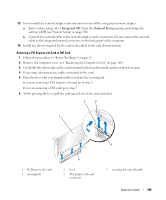Dell OptiPlex 755 User's Guide - Page 191
Notice, Caution
 |
View all Dell OptiPlex 755 manuals
Add to My Manuals
Save this manual to your list of manuals |
Page 191 highlights
13 If you removed a sound card: a Enter system setup, select Integrated Audio from the Onboard Devices group, and change the setting to On (see "System Setup" on page 280). b Connect external audio devices to the audio connectors on the back panel of the computer. NOTICE: To connect a network cable, first plug the cable into the network wall jack and then plug it into the computer. 14 If you removed a network-adapter card connector: a Enter system setup, select Integrated NIC from the Onboard Devices group, and change the setting to On (see "System Setup" on page 280). b Connect the network cable to the integrated network connector on the back panel of the computer. PS/2 Serial Port Adapter CAUTION: Before you begin any of the procedures in this section, follow the safety instructions in the Product Information Guide. NOTICE: To prevent static damage to components inside your computer, discharge static electricity from your body before you touch any of your computer's electronic components. You can do so by touching an unpainted metal surface on the computer chassis. Installing a PS/2 Serial Port Adapter 1 Follow the procedures in "Before You Begin" on page 21. 2 Remove the computer cover (see "Removing the Computer Cover" on page 168). 3 Gently lift the release tab on the card retention latch from the inside and pivot the latch open. 4 Remove the filler bracket (if applicable). NOTE: See the documentation that came with the adapter for information on configuring the adapter, making internal connections, or customizing it for your computer. 5 Align the PS/2 serial-port adapter bracket in the retention slot and press down firmly. Ensure that the adapter is fully seated in the slot. 6 Before you close the card retention mechanism, ensure that: • The tops of all cards and filler brackets are flush with the alignment bar. • The notch in the top of the card or filler bracket fits around the alignment guide. 7 Secure the card(s) by closing the card retention latch and snapping it into place. NOTICE: Do not route card cables over the cards. Cables routed over the cards can prevent the computer cover from closing properly or cause damage to the equipment. Expansion Cards 191