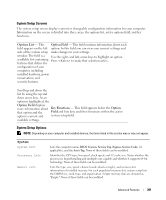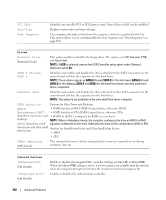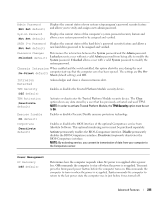Dell OptiPlex 755 User's Guide - Page 286
Maintenance, POST Behavior, Auto Power On, default, Low Power Mode, Remote Wake-Up, Suspend Mode
 |
View all Dell OptiPlex 755 manuals
Add to My Manuals
Save this manual to your list of manuals |
Page 286 highlights
Auto Power On (Off default) Auto Power Time Low Power Mode (Off default) Remote Wake-Up (Off default) Suspend Mode (S3 default) Sets the computer to automatically turn on. Off disables this feature. Everyday turns the computer on every day at the time set in Auto Power Time. Weekdays turns the computer on every day from Monday through Friday at the time set in Auto Power Time. NOTE: This feature does not work if you turn off your computer using the switch on a power strip or surge protector. Sets time to automatically turn on the computer. Time is kept in the standard 12-hour format (hours:minutes). Change the startup time by pressing the right- or left-arrow key to increase or decrease the numbers, or type numbers in both the date and time fields. When Low Power Mode is selected, remote wakeup events will no longer power up the computer from Hibernate or Off via the onboard network controller. This option allows the computer to power up when a network interface controller or remote wakeup-capable modem receives a wake up signal. On is the default setting. On w/ Boot to NIC will allow the computer to attempt to boot from a network prior to using the boot sequence. NOTE: Normally, the computer can be powered up remotely from suspend mode, hibernate mode, or when powered off. When Low Power Mode (in the Power Management menu) is enabled, the computer can only be powered up remotely from Suspend. Sets the computer's suspend mode. The options are S1, a suspend state in which the computer is running in a low-power mode, and S3, a suspend state in which the power is reduced or turned off for many components, however, system memory remains active. Maintenance Service Tag SERR Message (On default) Load Defaults Event Log Displays the service tag for your computer. Some graphics cards require that the SERR message be disabled. Restores system setup options to their factory defaults. Allows you to view the Event Log. Entries are marked R for Read and U for Unread. Mark All Entries Read puts an R to the left of all the entries. Clear Log clears the Event Log. POST Behavior Fastboot (On default) When enabled, this feature reduces computer startup time by bypassing some compatibility steps. Off does not skip any steps during computer startup. On starts the computer more quickly. 286 Advanced Features