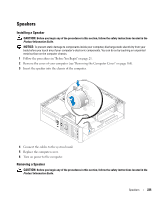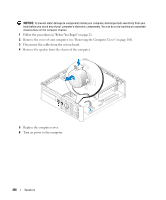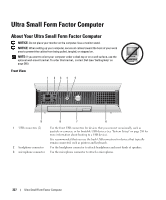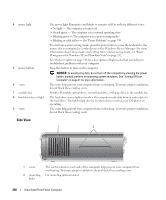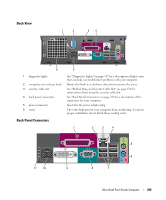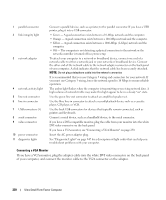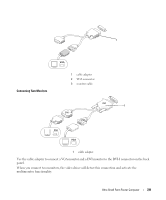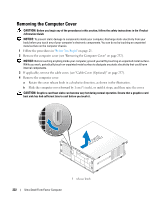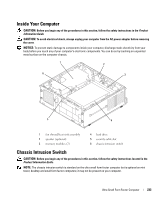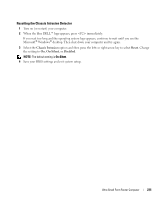Dell OptiPlex 755 User's Guide - Page 230
Connecting a VGA Monitor, of your computer
 |
View all Dell OptiPlex 755 manuals
Add to My Manuals
Save this manual to your list of manuals |
Page 230 highlights
1 parallel connector 2 link integrity light 3 network adapter 4 network activity light 5 line-out connector 6 line-in connector 7 USB connectors (5) 8 serial connector 9 video connector 10 power connector 11 diagnostic lights Connect a parallel device, such as a printer, to the parallel connector. If you have a USB printer, plug it into a USB connector. • Green - A good connection exists between a 10-Mbps network and the computer. • Orange - A good connection exists between a 100-Mbps network and the computer. • Yellow - A good connection exists between a 1000-Mbps (1-Gbps) network and the computer. • Off - The computer is not detecting a physical connection to the network or the network controller is turned off in system setup. To attach your computer to a network or broadband device, connect one end of a network cable to either a network jack or your network or broadband device. Connect the other end of the network cable to the network adapter connector on the back panel of your computer. A click indicates that the network cable has been securely attached. NOTE: Do not plug a telephone cable into the network connector. It is recommended that you use Category 5 wiring and connectors for your network. If you must use Category 3 wiring, force the network speed to 10 Mbps to ensure reliable operation. The amber light flashes when the computer is transmitting or receiving network data. A high volume of network traffic may make this light appear to be in a steady "on" state. Use the green line-out connector to attach an amplified speaker set. Use the blue line-in connector to attach a record/playback device such as a cassette player, CD player, or VCR. Use the back USB connectors for devices that typically remain connected, such as printers and keyboards. Connect a serial device, such as a handheld device, to the serial connector. If you have a DVI-compatible monitor, plug the cable from your monitor into the white DVI video connector on the back panel. If you have a VGA monitor, see "Connecting a VGA Monitor" on page 230. Insert the AC power adapter plug. See "Diagnostic Lights" on page 347 for a description of light codes that can help you troubleshoot problems with your computer. Connecting a VGA Monitor If you have a VGA monitor, plug the adapter cable into the white DVI video connector on the back panel of your computer, and connect the monitor cable to the VGA connector on the adapter. 230 Ultra Small Form Factor Computer