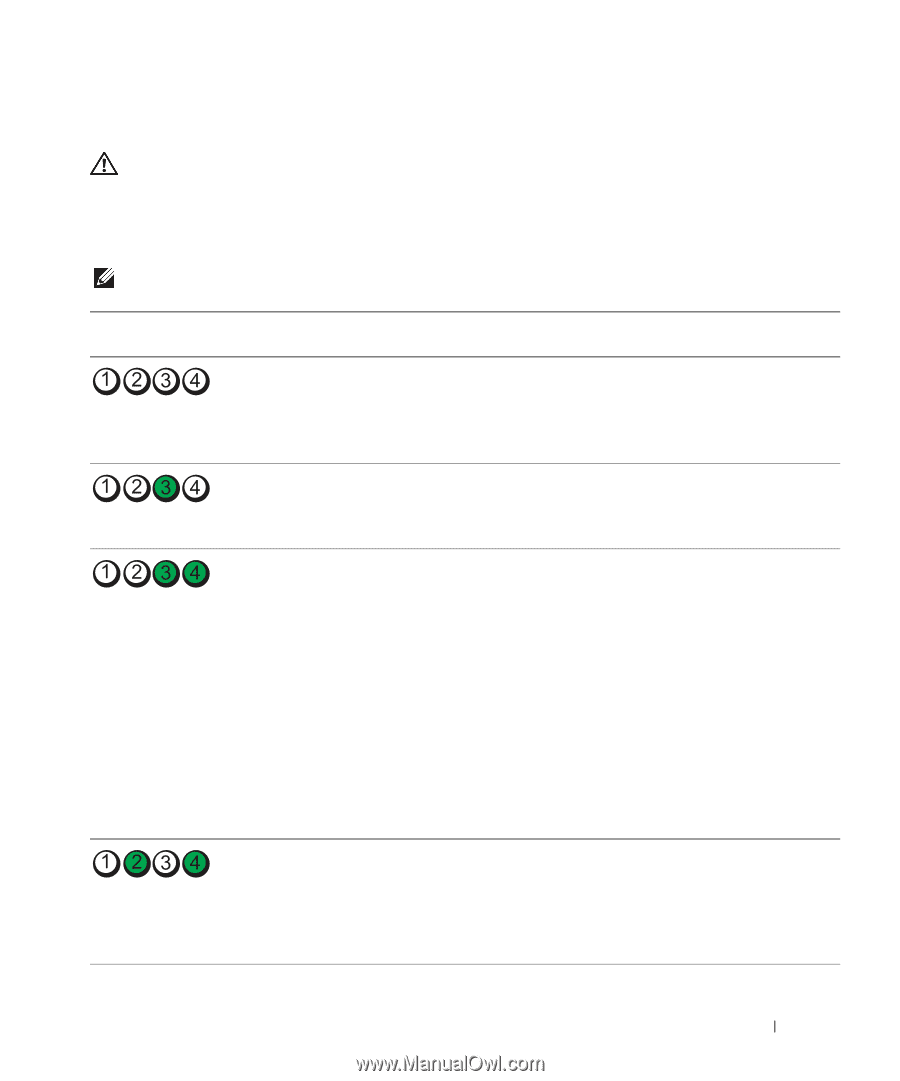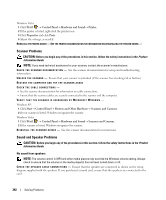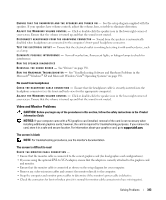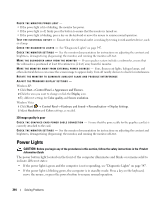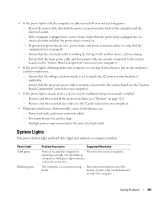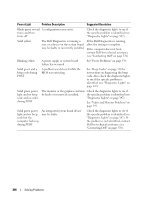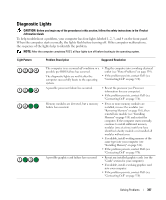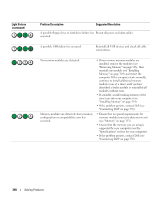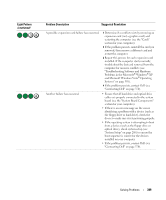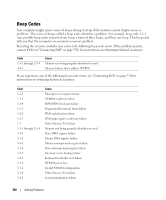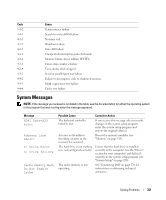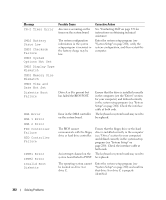Dell OptiPlex 755 User's Guide - Page 347
Diagnostic Lights - bios flash
 |
View all Dell OptiPlex 755 manuals
Add to My Manuals
Save this manual to your list of manuals |
Page 347 highlights
Diagnostic Lights CAUTION: Before you begin any of the procedures in this section, follow the safety instructions in the Product Information Guide. To help troubleshoot a problem, your computer has four lights labeled 1, 2, 3, and 4 on the front panel. When the computer starts normally, the lights flash before turning off. If the computer malfunctions, the sequence of the lights help to identify the problem. NOTE: After the computer completes POST, all four lights turn off before booting to the operating system. Light Pattern Problem Description Suggested Resolution The computer is in a normal off condition or a possible pre-BIOS failure has occurred. The diagnostic lights are not lit after the computer successfully boots to the operating system. • Plug the computer into a working electrical outlet (see "Power Problems" on page 339). • If the problem persists, contact Dell (see "Contacting Dell" on page 370). A possible processor failure has occurred. • Reseat the processor (see Processor information for your computer). • If the problem persists, contact Dell (see "Contacting Dell" on page 370). Memory modules are detected, but a memory failure has occurred. • If two or more memory modules are installed, remove the modules (see "Removing Memory" on page 316), then reinstall one module (see "Installing Memory" on page 314) and restart the computer. If the computer starts normally, continue to install additional memory modules (one at a time) until you have identified a faulty module or reinstalled all modules without error. • If available, install working memory of the same type into your computer (see "Installing Memory" on page 314). • If the problem persists, contact Dell (see "Contacting Dell" on page 370). A possible graphics card failure has occurred. • Reseat any installed graphics cards (see the "Cards" section for your computer). • If available, install a working graphics card into your computer. • If the problem persists, contact Dell (see "Contacting Dell" on page 370). Solving Problems 347