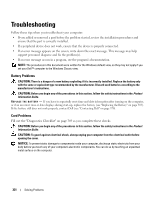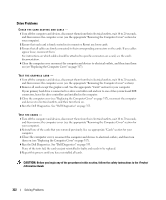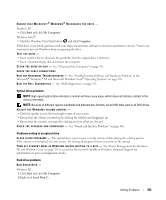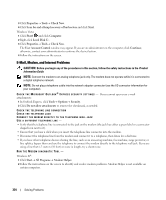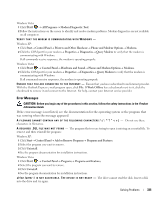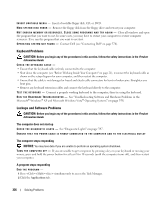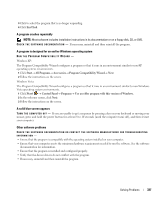Dell OptiPlex 755 User's Guide - Page 332
Drive Problems, Close the computer cover
 |
View all Dell OptiPlex 755 manuals
Add to My Manuals
Save this manual to your list of manuals |
Page 332 highlights
Drive Problems CHECK THE CARD SEATING AND CABLE - 1 Turn off the computer and devices, disconnect them from their electrical outlets, wait 10 to 20 seconds, and then remove the computer cover (see the appropriate "Removing the Computer Cover" section for your computer). 2 Ensure that each card is firmly seated in its connector. Reseat any loose cards. 3 Ensure that all cables are firmly connected to their corresponding connectors on the cards. If any cables appear loose, reconnect them. For instructions on which cables should be attached to specific connectors on a card, see the card's documentation. 4 Close the computer cover reconnect the computer and devices to electrical outlets, and then turn them on (see "Replacing the Computer Cover" on page 317). TEST THE GRAPHICS CARD - 1 Turn off the computer and devices, disconnect them from their electrical outlets, wait 10 to 20 seconds, and then remove the computer cover (see the appropriate "Removing the Computer Cover" section). 2 Remove all cards except the graphics card. See the appropriate "Cards" section for your computer. If your primary hard drive is connected to a drive controller card and not to one of the system board IDE connectors, leave the drive controller card installed in the computer. 3 Close the computer cover (see "Replacing the Computer Cover" on page 317), reconnect the computer and devices to electrical outlets, and then turn them on. 4 Run the Dell Diagnostics. See "Dell Diagnostics" on page 353. TEST THE CARDS - 1 Turn off the computer and devices, disconnect them from their electrical outlets, wait 10 to 20 seconds, and then remove the computer cover (see the appropriate "Removing the Computer Cover" section for your computer). 2 Reinstall one of the cards that you removed previously. See see appropriate "Cards" section for your computer. 3 Close the computer cover, reconnect the computer and devices to electrical outlets, and then turn them on (see "Replacing the Computer Cover" on page 317). 4 Run the Dell Diagnostics. See "Dell Diagnostics" on page 353. If any of the tests fail, the card you just reinstalled is faulty and needs to be replaced. 5 Repeat this process until you have reinstalled all cards. CAUTION: Before you begin any of the procedures in this section, follow the safety instructions in the Product Information Guide. 332 Solving Problems