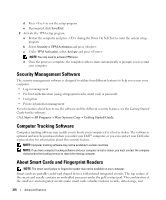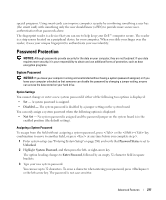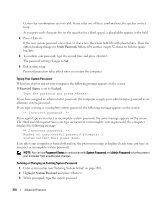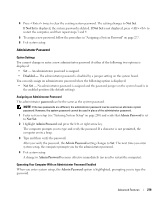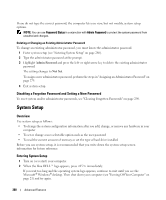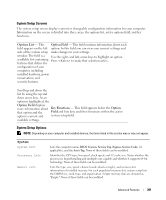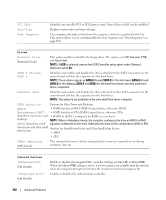Dell OptiPlex 755 User's Guide - Page 278
Verify Password, Password, Status, Locked, System Password, Typing Your System Password
 |
View all Dell OptiPlex 755 manuals
Add to My Manuals
Save this manual to your list of manuals |
Page 278 highlights
Certain key combinations are not valid. If you enter one of these combinations, the speaker emits a beep. As you press each character key (or the spacebar for a blank space), a placeholder appears in the field. 4 Press . If the new system password is less than 32 characters, the whole field fills with placeholders. Then the option heading changes to Verify Password, followed by another empty 32-character field in square brackets. 5 To confirm your password, type it a second time and press . The password setting changes to Set. 6 Exit system setup. Password protection takes effect when you restart the computer. Typing Your System Password When you start or restart your computer, the following prompt appears on the screen. If Password Status is set to Locked: Type the password and press . If you have assigned an administrator password, the computer accepts your administrator password as an alternate system password. If you type a wrong or incomplete system password, the following message appears on the screen: ** Incorrect password. ** If you again type an incorrect or incomplete system password, the same message appears on the screen. The third and subsequent times you type an incorrect or incomplete system password, the computer displays the following message: ** Incorrect password. ** Number of unsuccessful password attempts: 3 System halted! Must power down. Even after your computer is turned off and on, the previous message is displayed each time you type an incorrect or incomplete system password. NOTE: You can use Password Status in conjunction with System Password and Admin Password to further protect your computer from unauthorized changes. Deleting or Changing an Existing System Password 1 Enter system setup (see "Entering System Setup" on page 280). 2 Highlight System Password and press . 3 When prompted, type the system password. 278 Advanced Features