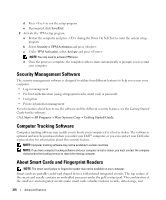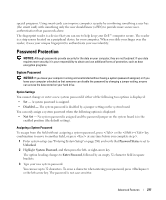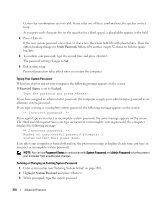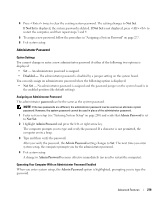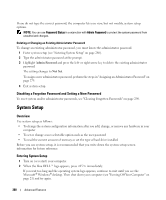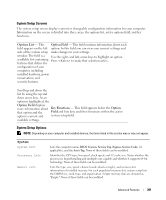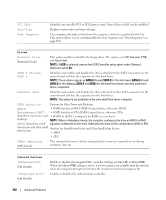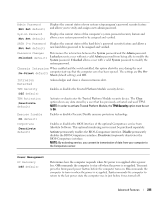Dell OptiPlex 755 User's Guide - Page 280
Disabling a Forgotten Password and Setting a New Password, System Setup, Overview
 |
View all Dell OptiPlex 755 manuals
Add to My Manuals
Save this manual to your list of manuals |
Page 280 highlights
If you do not type the correct password, the computer lets you view, but not modify, system setup options. NOTE: You can use Password Status in conjunction with Admin Password to protect the system password from unauthorized changes. Deleting or Changing an Existing Administrator Password To change an existing administrator password, you must know the administrator password. 1 Enter system setup (see "Entering System Setup" on page 280). 2 Type the administrator password at the prompt. 3 Highlight Admin Password and press the left- or right-arrow key to delete the existing administrator password. The setting changes to Not Set. To assign a new administrator password, perform the steps in "Assigning an Administrator Password" on page 279. 4 Exit system setup. Disabling a Forgotten Password and Setting a New Password To reset system and/or administrator passwords, see "Clearing Forgotten Passwords" on page 290. System Setup Overview Use system setup as follows: • To change the system configuration information after you add, change, or remove any hardware in your computer • To set or change a user-selectable option such as the user password • To read the current amount of memory or set the type of hard drive installed Before you use system setup, it is recommended that you write down the system setup screen information for future reference. Entering System Setup 1 Turn on (or restart) your computer. 2 When the blue DELL™ logo appears, press immediately. If you wait too long and the operating system logo appears, continue to wait until you see the Microsoft® Windows® desktop. Then shut down your computer (see "Turning Off Your Computer" on page 21) and try again. 280 Advanced Features