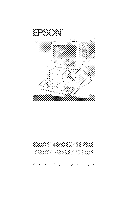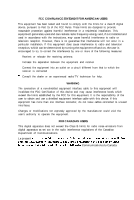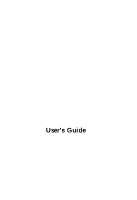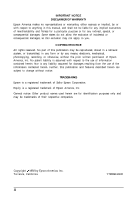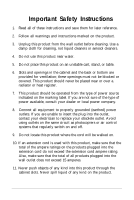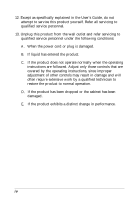Epson Equity 486DX2/50 PLUS User Manual
Epson Equity 486DX2/50 PLUS Manual
 |
View all Epson Equity 486DX2/50 PLUS manuals
Add to My Manuals
Save this manual to your list of manuals |
Epson Equity 486DX2/50 PLUS manual content summary:
- Epson Equity 486DX2/50 PLUS | User Manual - Page 1
- Epson Equity 486DX2/50 PLUS | User Manual - Page 2
installation. This equipment generates, uses and can radiate radio frequency energy and, if not installed and used in accordance with the instructions, may cause harmful interference to radio or television reception. However, there is no guarantee that interference will not occur in a particular - Epson Equity 486DX2/50 PLUS | User Manual - Page 3
EPSON® User's Guide - Epson Equity 486DX2/50 PLUS | User Manual - Page 4
OF WARRANTY Epson America makes no representations or warranties, either express or implied, by or with respect to anything in this manual, and shall without notice. TRADEMARKS Epson is a registered trademark of Seiko Epson Corporation. Equity is a registered trademark of Epson America, Inc. General - Epson Equity 486DX2/50 PLUS | User Manual - Page 5
and save them for later reference. 2. Follow all warnings and instructions marked on the product. 3. Unplug this product from the wall outlet before cleaning. Use a damp cloth for cleaning, not liquid cleaners or aerosol cleaners. 4. Do - Epson Equity 486DX2/50 PLUS | User Manual - Page 6
12. Except as specifically explained in the User's Guide, do not attempt to service this product yourself. Refer all servicing to qualified service personnel. 13. Unplug this product from the wall outlet and refer servicing to qualified service personnel under the following conditions: A. When the - Epson Equity 486DX2/50 PLUS | User Manual - Page 7
Importantes Mesures de S&wit6 V - Epson Equity 486DX2/50 PLUS | User Manual - Page 8
vi - Epson Equity 486DX2/50 PLUS | User Manual - Page 9
Contents Introduction Optional Equipment 2 Operating Systems and Other Software 2 VGA Utilities 3 How to Use This Manual 3 Where to Get Help 5 Chapter 1 Setting Up Your System 1 Choosing a Location 1-1 2 Removing the Protector Card 1-3 3 Connecting a Monitor 1-3 Using the VGA Interface 1-4 - Epson Equity 486DX2/50 PLUS | User Manual - Page 10
Setting the Display Adapter Type 2-6 Setting the Power-on Password 2-9 Setting the Extended Memory Caching 2-11 Setting the Processor Speed 2-13 Setting the Keyboard and Speaker Options 2-15 Setting the Real-time Clock 2-17 Setting the Hard Disk Drive Configuration 2-20 Hard Disk Drive Types - Epson Equity 486DX2/50 PLUS | User Manual - Page 11
Using Expanded Memory Beyond 640KB 4-12 Using Special VGA Features 4-13 Chapter 5 Accessing Internal Components Special Precautions 5-1 Removing the Cover 5-2 Removing the Front Panel 5-4 Removing the Subassembly 5-6 Replacing the Subassembly 5-8 Replacing the Front Panel 5-10 Replacing the - Epson Equity 486DX2/50 PLUS | User Manual - Page 12
the Hard Disk Format Menu A-13 Appendix B Troubleshooting Identifying Your System B-1 Error Messages B-2 The Problems B-10 Removing a Password B-11 Setting a New Password B-13 Keyboard Problems B-14 Monitor Problems B-15 Diskette Problems B-17 Diskette Drive Problems B-19 Hard Disk Problems - Epson Equity 486DX2/50 PLUS | User Manual - Page 13
B-27 Using the MOUSE7PT.EXE Program B-27 Memory Module Problems B-29 Math Coprocessor Problems B-30 Appendix C Performing System Diagnostics Starting System Diagnostics C-2 Selecting an Option C-4 Modifying the Device List C-5 Selecting a Test C-7 Resuming From an Error C-8 Error Messages - Epson Equity 486DX2/50 PLUS | User Manual - Page 14
model has an 80486DX2/50 microprocessor. The instructions in this manual refer to both models, except where specified. Your computer has six option slots (five 16-bit and one 8-bit) for installing additional devices, such as a modem or a network card. Additionally, the computer supports up to five - Epson Equity 486DX2/50 PLUS | User Manual - Page 15
a built-in math coprocessor. Check with your authorized Epson dealer for information on optional equipment. Operating Systems and the operating system. See your MS-DOS or other operating system manuals for comprehensive instructions. You can use virtually any application program designed for the IBM - Epson Equity 486DX2/50 PLUS | User Manual - Page 16
Epson manual explains how to set up and operate your computer, install options, and run diagnostic checks. You do not need to read everything in this book to use your computer; see the following chapter summaries to find the sections you need. Chapter 1 provides simple step-by-step instructions - Epson Equity 486DX2/50 PLUS | User Manual - Page 17
low-level format on a hard disk. Appendix B contains troubleshooting tips. Appendix C covers the system diagnostic tests you can run to diagnose hardware problems. Appendix D contains the specifications for your computer. At the end of the manual, you'll find a glossary and an index. 4 Introduction - Epson Equity 486DX2/50 PLUS | User Manual - Page 18
Help If you purchased your Epson product in the United States, Epson America provides local customer support and service through a nationwide network of authorized Epson dealers and Service Centers. Epson also provides the following support services through the Epson Customer Resource Center at (800 - Epson Equity 486DX2/50 PLUS | User Manual - Page 19
Chapter 1 Setting Up Your System Setting up your Epson personal computer is easy. Just follow the eight steps in this chapter. You may want to leave this manual's back cover foldout open so you can refer to the illustrations identifying the different parts. Before you begin, make sure your computer - Epson Equity 486DX2/50 PLUS | User Manual - Page 20
set up your computer, it's important to choose a safe, convenient location that provides the following: A sturdy desk or table strong enough to support the weight of your system and all of its components. A flat, hard surface. Soft surfaces like beds and carpeted floors attract static electricity - Epson Equity 486DX2/50 PLUS | User Manual - Page 21
2 Removing the Protector Card If you have a 544inch diskette drive, a protector card has been inserted in the diskette slot at the factory to protect the drive's read/write heads. To remove it, either flip up the latch or press the release button to pop the card out part way. Then pull it all the - Epson Equity 486DX2/50 PLUS | User Manual - Page 22
Using the VGA Interface Follow these steps to connect your VGA monitor to the VGA port on the computer: 1. Make sure your monitor and computer are turned off. 2. Place your monitor on top of or near the computer. For easy access, turn the monitor and computer around so the backs of both components - Epson Equity 486DX2/50 PLUS | User Manual - Page 23
Caution To avoid damaging the connector, take care not to bend the pins when you insert the plug. 5. If the connector has retaining screws, be sure to tighten them. 6. Plug the monitor power cord into the monitor's power inlet, as shown below. 7. Plug the other end of the power cord into a properly - Epson Equity 486DX2/50 PLUS | User Manual - Page 24
video card for you.) If the video card is not installed, follow the instructions in Chapter 6 to install an option card. But first, check the monochrome. See the documentation that came with your monitor or video card for instructions. If you install an EGA or VGA display adapter card or if you - Epson Equity 486DX2/50 PLUS | User Manual - Page 25
has both parallel and serial interfaces. To connect a printer or other peripheral device to one of these interfaces, follow the instructions below. Epson offers a full range of printers; ask your dealer for more information. Using the Parallel Interface The parallel interface on your computer - Epson Equity 486DX2/50 PLUS | User Manual - Page 26
3. One end of the printer cable has a 25-pin, D-shell connector. Position the plug to match the orientation of the parallel port (marked with a special icon); then insert it into the port, as shown below. If the plug has retaining screws, be sure to tighten them. 4. Connect the other end of the - Epson Equity 486DX2/50 PLUS | User Manual - Page 27
to the serial port, not the parallel port. To do this, you can use the MS-DOS MODE or SETMODE command. See your MS-DOS manual for details. Setting Up Your System 1-9 - Epson Equity 486DX2/50 PLUS | User Manual - Page 28
5 Connecting the Keyboard Follow these steps to connect the keyboard: 1. Make sure the computer is turned off. 2. Hold the keyboard cable connector so the arrow indicator on the housing faces up. Insert the connector into the port marked with the keyboard icon, as shown below. Caution Although the - Epson Equity 486DX2/50 PLUS | User Manual - Page 29
or install an option card to provide the interface. You also need to change the setting of jumper JP7 inside the computer. See Chapter 6 for instructions or ask your dealer for assistance. Setting Up Your System 1-11 - Epson Equity 486DX2/50 PLUS | User Manual - Page 30
may need to add commands to your MS-DOS CONFIG.SYS file to enable your computer to use it. See your MS-DOS and mouse manuals for instructions. 1-12 Setting Up Your System - Epson Equity 486DX2/50 PLUS | User Manual - Page 31
7 Connecting the Power Cord Follow these steps to connect the power cord: 1. Plug the power cord into the AC power inlet on the back panel, as shown below. WARNING To avoid an electric shock, be sure to plug the cord into the computer before plugging it into the electrical outlet. 2. Plug the other - Epson Equity 486DX2/50 PLUS | User Manual - Page 32
8 Turning On the Computer After you set up your system, you're ready to turn on the power. But first, read the following safety rules to avoid accidentally damaging your computer or injuring yourself: Do not connect or disconnect any peripheral device or power cables when the computer's power is on. - Epson Equity 486DX2/50 PLUS | User Manual - Page 33
4. To turn on the computer, press the power button located on the right side of the front panel, as shown below. power The power indicator below the button lights up. After a few seconds, the computer starts to perform a diagnostic self testa series of checks it completes each time you turn it on to - Epson Equity 486DX2/50 PLUS | User Manual - Page 34
turn it on. Turn off the computer first, then turn off the monitor and any peripheral devices. Now go on to Chapter 2 and follow the instructions to run the Setup program. 1-16 Setting Up Your System - Epson Equity 486DX2/50 PLUS | User Manual - Page 35
speed Cl Keyboard and speaker options Ll Real-time clock's time and date Lt Hard disk drive configuration Cl Diskette drive type(s) Ci Serial and parallel is stored in the computer's CMOS RAM, which is backed up by a battery. Whenever you turn on the computer, it searches the CMOS RAM for the - Epson Equity 486DX2/50 PLUS | User Manual - Page 36
the amount of base memory, you must set jumpers on the computer's main system board. See "Changing the Jumper Settings" in Chapter 6 for instructions. Starting the Setup Program Follow these steps to start the Setup program: 1. Make sure your computer is turned off. 2. Insert the Reference diskette - Epson Equity 486DX2/50 PLUS | User Manual - Page 37
3. Turn on your system. (Remember to turn on your monitor and any peripheral devices before you turn on the computer.) The screen displays the Operation Menu: OPERATION MENU 1 - Setup 2 - Format hard disk 3 - System diagnostics 4 - Prepare hard disk for moving 0 - Exit to DOS for more utilities If - Epson Equity 486DX2/50 PLUS | User Manual - Page 38
Continuing From an Error Message If your computer has never been set up, you may see an error message, such as the following: 162 - System options not set (Run SETUP in REFERENCE DISK) (Resume = "F1" key) If you see an error message like this one, follow these steps: 1. Press I. The computer beeps - Epson Equity 486DX2/50 PLUS | User Manual - Page 39
2. Be sure Y is highlighted and press IEnter The Setup program changes the setting that caused the error to one that is more likely to match your configuration. The screen displays the main Setup menu: Exit Display Password Cache memory Processor speed Keyboard/Sound Real-time clock Hard disk drive - Epson Equity 486DX2/50 PLUS | User Manual - Page 40
need to enter numbers while using the Setup program and you want to use the numeric keypad, press [G] to turn it back on. Follow the instructions in the rest of this chapter to use the Setup program to define your computer's configuration. Setting the Display Adapter Type The Setup program can - Epson Equity 486DX2/50 PLUS | User Manual - Page 41
color. If you have two types of cards, set the jumper to indicate which one is your primary monitor type. See Chapter 6 for instructions on changing jumper settings. 1. At the main Setup menu, highlight Display. A submenu appears identifying the current display adapter type, such as the following - Epson Equity 486DX2/50 PLUS | User Manual - Page 42
3. Press m to move the cursor block into this submenu and then use I' or 1 to highlight the option that matches your display adapter type. If you are not sure which one to choose, follow these guidelines: tl If you are using the built-in VGA adapter or have installed a VGA, EGA, or MCGA card, select - Epson Equity 486DX2/50 PLUS | User Manual - Page 43
4. After you highlight the appropriate display adapter type, press IEnter The screen displays your new setting. 5. Highlight *** SAVE SETTING *** and press CEnter] to return to the main Setup menu. Setting the Power-on Password A power-on password is an optional feature that lets you control who can - Epson Equity 486DX2/50 PLUS | User Manual - Page 44
one. However, you can easily change or delete the current password if you know it. See "Using a Power-on Password" in Chapter 3 for instructions. 4. To enter a password, type any combination of characters (including letters, numbers, and blank spaces) up to a total of seven characters. You can use - Epson Equity 486DX2/50 PLUS | User Manual - Page 45
to the main Setup menu. Note If you forget your password, there is a way to disable the password function. See "Password Problems" in Appendix B for instructions. Setting the Extended Memory Caching Extended memory caching allows your system to work much faster. When you cache portions of memory - Epson Equity 486DX2/50 PLUS | User Manual - Page 46
memory card that "shares" memory with any of your other system memory, you should turn caching off in memory areas that are shared. See the manual that came with your memory card to see if this is necessary. To check or change the extended memory cache setting, follow these steps: 1. At - Epson Equity 486DX2/50 PLUS | User Manual - Page 47
Your computer's processor can operate at two speeds: high or low. High speed is 25 MHz or 50 MHz (depending on your model) and low speed simulates 8 MHz. The processor is set to operate timing requirements when accessing diskettes. Check your application program manual. Running the Setup Program 2-13 - Epson Equity 486DX2/50 PLUS | User Manual - Page 48
You can also set the processor to change its speed automatically. This enables the computer to switch to low speed whenever it needs to access a diskette drive, but run at high speed for all other operations. Note You may not want to use the automatic setting for certain copy-protected programs. See - Epson Equity 486DX2/50 PLUS | User Manual - Page 49
3. Press [Enter] to move the cursor block into the option menu. 4. Use ? or 1 to highlight the speed you want and press IEnter 5. Highlight ** SAVE SETTING ** and press m to return to the main Setup menu. Setting the Keyboard and Speaker Options The Keyboard/Sound option lets you control these three - Epson Equity 486DX2/50 PLUS | User Manual - Page 50
Note If you are using the keyboard that came with your computer (or another IBM AT compatible keyboard), the default setting for the initial num lock setting is ON. If you are using a keyboard that has 83 or 84 keys, the initial num lock default setting is OFF. The keyboard repeat rate option lets - Epson Equity 486DX2/50 PLUS | User Manual - Page 51
press @@ to return to the main Setup menu. Setting the Real-time Clock The real-time clock in your computer continuously tracks the time and date-even when the computer is turned off. The first time you run Setup, use the Real-time clock option to set the time and - Epson Equity 486DX2/50 PLUS | User Manual - Page 52
set the real-time clock: 1. At the main menu, highlight Real-time clock. If the time and date have been previously set, the current settings appear: Time Date 09:16:52 03-29-1992 If the time and date are correct, you can skip the rest of this section. If the time and - Epson Equity 486DX2/50 PLUS | User Manual - Page 53
seconds-the computer ignores your entry. Try again. 5. To set or change the date, highlight Date and press IEnter You see this template: mm-dd-yyyy ("mm" stands for dd" stands for day, and "yyyy" stands for year.) 6. Enter the date in the exact format shown in the box. Use two digits for the month - Epson Equity 486DX2/50 PLUS | User Manual - Page 54
Setting the Hard Disk Drive Configuration If your computer came with a factory-installed hard disk, your hard disk configuration has already been set and you can skip this section. If you installed or removed a hard disk, follow these steps to set the computer's hard disk configuration: 1. At the - Epson Equity 486DX2/50 PLUS | User Manual - Page 55
2. Press IEnter You see a menu such as the following: Drive 1: Type 34 Number of cylinders Nunher of heads Number of sectors Precomp. cylinder Landing zone Total capacity (MB) 723 13 51 OFFFF 722 234.06 Drive 2: None Number of cylinders Number of heads Number of sectors Precomp. cylinder Landing - Epson Equity 486DX2/50 PLUS | User Manual - Page 56
5. If you have disconnected the drive or if the drive does not exist, highlight None and press [Enter. All the drive settings revert to 0. Go to step 8. If your hard disk matches one of the drive types listed in the Hard disk drive types table, go to step 6. If your hard disk does not match one of - Epson Equity 486DX2/50 PLUS | User Manual - Page 57
7. If your hard disk does not match one of the drive types listed in the Hard disk drive types table, highlight User defined and press [Enter. You see the following: Number of cylinders 000 The same parameter is highlighted on the submenu above. Enter the correct number of cylinders and press - Epson Equity 486DX2/50 PLUS | User Manual - Page 58
Hard Disk Drive Types The following table lists the types of hard disk drives you can use in your computer. Check this table and the documentation supplied with your hard disk to find the correct type number for the hard disk drive(s) installed in your computer. Hard disk drive types 2-24 Running - Epson Equity 486DX2/50 PLUS | User Manual - Page 59
Hard disk drive types (continued) Running the Setup Program 2-25 - Epson Equity 486DX2/50 PLUS | User Manual - Page 60
Hard disk drive types (continued) l Supported in translate mode. l * With Western Digital ESDI controller. 2-26 Running the Setup Program - Epson Equity 486DX2/50 PLUS | User Manual - Page 61
Setting the Diskette Drive Type(s) Your system probably came with one factory-installed diskette drive. If you added a second diskette drive or removed one, you may need to change the diskette drive settings to match your configuration. If you haven't made any changes, you can verify your drive - Epson Equity 486DX2/50 PLUS | User Manual - Page 62
4. selected. the correct capacity for your diskette The screen displays the type you If you want to enter the type for another diskette drive, return to step 3. 5. When the diskette drive settings are correct, highlight ** SAVE SETTINGS * * and press I. The cursor block returns to the main Setup - Epson Equity 486DX2/50 PLUS | User Manual - Page 63
Follow these steps to change your built-in serial and parallel interface settings: 1. At the main menu, highlight Serial/Parallel. The current settings for each port appear: Serial Parallel Primary Primary 2. Press m to move the cursor block into the submenu. You see this additional option menu: - Epson Equity 486DX2/50 PLUS | User Manual - Page 64
If you want to change the setting for the other port, return to step 3. 5. When the serial and parallel port settings are correct, highlight ** * SAVE SETTINGS *** and press IEnter The cursor block returns to the main Setup menu and you see your updated serial and parallel interface settings. - Epson Equity 486DX2/50 PLUS | User Manual - Page 65
following: Real-time clock Diskette drive Speaker Initial num lock Keyboard repeat rate Serial Parallel Time Date Drive A: Drive B: 13:40:38 03-29-1992 not installed 1.44 MB None the time and date. See "Setting the Real-time Clock" on page 2-17 for instructions. Running the Setup Program 2-31 - Epson Equity 486DX2/50 PLUS | User Manual - Page 66
To view the last Setup summary screen, press m. You see your hard disk drive configuration(s): Hard disk drive Drive 1: Type 34 Number of cylinders Number of heads Number of sectors Precomp. cylinder Landing zone Total capacity (MB) 723 13 51 OFFFF 722 234.06 Drive 2: None Number of cylinders 0 - Epson Equity 486DX2/50 PLUS | User Manual - Page 67
diskette from the drive and turn off your computer. Then follow the instructions in your MS-DOS manual to install the operating system. (If you are using a different operating system, follow the installation instructions in that manual.) Once you have installed MS-DOS, you should always boot the - Epson Equity 486DX2/50 PLUS | User Manual - Page 68
System After you connect the components of your system and run the Setup program, you must install the operating system on your computer. The instructions in this manual assume that you are using MS-DOS with your computer, but you can install another operating system, such as OS/2 or UNIX. See the - Epson Equity 486DX2/50 PLUS | User Manual - Page 69
from the Reference diskette to your hard disk: AFDD.EXE ESPEED.EXE HDSIT.COM HDSIT.VER ROMBIOS.COM (See Chapter 4 and Appendix B for instructions on using these files.) The Reference diskette also contains files for the Setup program and the System diagnostics program. Because you should always run - Epson Equity 486DX2/50 PLUS | User Manual - Page 70
Locking the Computer's Cover You can lock the cover onto the computer to prevent unauthorized users from accessing its internal components. To lock the cover, insert the key as shown on the left and turn it clockwise. To unlock the cover, insert the key as shown on the right and turn it - Epson Equity 486DX2/50 PLUS | User Manual - Page 71
I Purpose Works with other keys to perform special (control) functions, such as editing operations in MS-DOS and various application programs. Works with other keys to enter alternate character codes or functions. Moves the cursor back one space, deleting the character to the left of the cursor. - Epson Equity 486DX2/50 PLUS | User Manual - Page 72
Stopping a Command or Program You may sometimes need to stop a command or program while it is running. If you have entered an MS-DOS command that you want to stop, try one of the following commands: Cl Hold down the m key and press [cl. D Hold down the [ key and press w. These methods may also work - Epson Equity 486DX2/50 PLUS | User Manual - Page 73
the front panel. This method works even when the computer does not respond to your keyboard entries. If resetting the computer does not correct the problem, you probably need to turn it off and on again. Remove any diskette(s) from the diskette drive(s). Turn off the computer and wait five seconds - Epson Equity 486DX2/50 PLUS | User Manual - Page 74
use the computer. Reset the computer and try to enter the correct password again. Note If you do not know the correct password, see "Password Problems" in Appendix B. Changing a Power-on Password To change your power-on password, follow these steps: 1. If you do not have a hard disk, insert your - Epson Equity 486DX2/50 PLUS | User Manual - Page 75
Do not use characters requiring the m key, such as $, @, or *, in your new password. 3. Press IEnter A happy face character appears and then the computer loads the operating system. Deleting a Power-on Password To delete your power-on password, follow these steps: 1. If you do not have a hard disk, - Epson Equity 486DX2/50 PLUS | User Manual - Page 76
locks them securely in position. This protects the hard disk from being damaged if the computer is bumped accidentally. Many hard disk drives, including all Epson drives, automatically park their heads when you turn off the computer. If your hard disk drive does not do this, or if you are not - Epson Equity 486DX2/50 PLUS | User Manual - Page 77
Chapter 4 Enhancing System Operations This chapter tells you how to use the following procedures to enhance the operation of your computer: Ll Using AUTOEXEC.BAT and other batch files a Changing the processor speed Ll Reassigning the diskette drives CI Using your computer as a network server tl - Epson Equity 486DX2/50 PLUS | User Manual - Page 78
disk or diskette from which you load MS-DOS. See your MS-DOS manual for more information about creating and using batch files. Changing the Processor Speed can operate at two speeds: high and low. High speed is 25 MHz or 50 MHz (depending on your model) and low speed simulates an 8 MHz processor - Epson Equity 486DX2/50 PLUS | User Manual - Page 79
Some copy-protected programs require the computer to run at low speed while accessing the program on a diskette. These programs also usually require you to leave a key disk-the diskette that contains the copy protection-in the diskette drive. If you use a copy-protected program often, you may want - Epson Equity 486DX2/50 PLUS | User Manual - Page 80
If you frequently use programs that require low or automatic speed, use Setup to change the processor speed. See Chapter 2 for instructions. If you use these programs only occasionally, you should use the keyboard commands or the ESPEED program (described below) to change the processor speed. - Epson Equity 486DX2/50 PLUS | User Manual - Page 81
The speed setting remains in effect until you press the RESET button or turn off the computer, or until you change it again using the Setup program, another keyboard command, or the ESPEED program, described below. Using the ESPEED Program ESPEED provides an easy way to change the processor speed - Epson Equity 486DX2/50 PLUS | User Manual - Page 82
(This command sets the processor speed to change to low speed automatically when the computer accesses a diskette.) If you include the switch when you type the initial ESPEED command, the program changes the speed without displaying the command options. The processor speed you set remains in effect - Epson Equity 486DX2/50 PLUS | User Manual - Page 83
turn on the computer. The drive automatically becomes drive A. Cl Run the AFDD program to reassign the drive. See "Using the AFDD Program," below, for instructions. Your assignments remain in effect until you press the RESET button or turn off the computer, or until you reassign the drives to their - Epson Equity 486DX2/50 PLUS | User Manual - Page 84
Using the AFDD Program AFDD reverses the current diskette drive assignments and resets the system. When you are done using the reversed drive assignments, you can use the AFDD program again to reassign the drives to their original configuration. The AFDD program is provided with your system on the - Epson Equity 486DX2/50 PLUS | User Manual - Page 85
If you are running the AFDD program from a hard disk, you can reassign the drives and reset the corn Type the following command and press AFDD /S The /S switch tells the AFDD program to reset the computer, load MS-DOS, and change the diskette drive assignments without displaying the messages. Note - Epson Equity 486DX2/50 PLUS | User Manual - Page 86
is helpful. See "Setting the Power-on Password" in Chapter 2 for instructions on setting the password and enabling network server mode. Then read the next sharing and locking protection in a network environment. See your MS-DOS manual for more information. If you do not install SHARE, the following - Epson Equity 486DX2/50 PLUS | User Manual - Page 87
cannot change or delete a power-on password in network server mode. You must run Setup and turn off network server mode first. See Chapter 2 for instructions. Then you can change or delete the password as described in Chapter 3. Enhancing System Operations 4-11 - Epson Equity 486DX2/50 PLUS | User Manual - Page 88
Expanded memory is used by application programs (such as Lotus® 1-2-3®) that support the Lotus/Intel/Microsoft Expanded Memory Specification (LIM 4.0 EMS). To take -DOS manuals for instructions. If you are using MS-DOS version 3.3 and you did not get a memory manager, ask your authorized Epson dealer - Epson Equity 486DX2/50 PLUS | User Manual - Page 89
Using Special VGA Features Your built-in VGA display adapter supports standard VGA monitors and multi-frequency monitors with analog connectors. The VGA adapter allows these monitors to operate in all standard VGA modes without requiring - Epson Equity 486DX2/50 PLUS | User Manual - Page 90
The Utility diskettes that came with your computer contain device drivers for various application programs, as well as special utilities that allow you to enhance VGA performance. See the VGA Utilities booklet for more information about VGA device drivers and utilities. 4-14 Enhancing System - Epson Equity 486DX2/50 PLUS | User Manual - Page 91
and in Chapters 6 and 7, observe the following precautions to avoid damaging your equipment or injuring yourself: Ll While this manual provides detailed instructions for installing a variety of optional equipment, do not attempt a procedure if you have any reservations about performing it; ask - Epson Equity 486DX2/50 PLUS | User Manual - Page 92
components. Also, do not touch any components except those that this manual instructs you to touch. Ll When disconnecting cables from sockets on the jumper settings c3 Install or remove option cards Cl Install or remove single inline memory modules (SIMMs) Q Install or remove a math coprocessor Li - Epson Equity 486DX2/50 PLUS | User Manual - Page 93
cable. 2. Turn the computer around so you are facing the back panel. 3. If necessary, unlock the computer's cover. (See Chapter 3 for instructions.) 4. Loosen the three thumbscrews on the computer's back panel by turning them counterclockwise, as shown below. (The screws disengage but don't come all - Epson Equity 486DX2/50 PLUS | User Manual - Page 94
5. Grasp the sides of the cover (toward the front of the computer) and pull it firmly toward you, as shown below. Then lift it up and off the computer. Removing the Front Panel You must remove the computer's front panel if you need to install or remove a disk drive from the external drive bay or if - Epson Equity 486DX2/50 PLUS | User Manual - Page 95
2. Release the six tabs securing the front panel to the computer case, as shown below. You may want to use a flat-blade screwdriver to release the tabs. 3. Once these tabs are free, grasp the sides of the front panel and pull it straight toward you to disengage the two tabs at the bottom, as shown - Epson Equity 486DX2/50 PLUS | User Manual - Page 96
Removing the Subassembly You need to remove the subassembly only if you are installing or removing the hard disk drive that is mounted next to the power supply. Follow these steps: 1. Turn the computer so you are facing the front panel. 2. Disconnect the power supply and drive cables from the backs - Epson Equity 486DX2/50 PLUS | User Manual - Page 97
3. Open the clasp holding the power supply and drive cables to the side of the subassembly, as shown below. Then remove all the cables from the clasp. 4. Grasp the back of the subassembly by the edge on its upper left side, as shown below, and lift up the back end. 5. Pull the subassembly forward - Epson Equity 486DX2/50 PLUS | User Manual - Page 98
Subassembly Follow these steps to replace the subassembly: 1. Turn the computer so you are facing the front panel. 2. Hold the subassembly at a slight angle and guide the front of it down through the opening in the front of the computer, as shown below. 3. Fit the two holes in the lower front - Epson Equity 486DX2/50 PLUS | User Manual - Page 99
4. Lower the back end of the subassembly into the computer. If necessary, fit the post beneath the back right edge of the subassembly into the hole on the top of the power supply. Then lower the subassembly all the way down. 5. If necessary, connect the diskette drive cable to the FDD socket on the - Epson Equity 486DX2/50 PLUS | User Manual - Page 100
drives that extend out from the front of your computer case. Also align the front panel tabs with the corresponding notches in the case. Then guide the front panel straight onto the computer case, as shown below. 3. Press the front panel onto the computer to fully insert all the tabs into - Epson Equity 486DX2/50 PLUS | User Manual - Page 101
Replacing the Cover Follow these steps to replace the computer's cover: 1. Turn the computer so you are facing the back panel. 2. Hold the cover at a slight angle, as shown below, and lower the front part onto the computer. Then lower the back of the cover. 3. Slide the cover forward until the front - Epson Equity 486DX2/50 PLUS | User Manual - Page 102
has never received a hardware level format (such as some non-Epson hard disk drives), you need to format it before use. Check the manual that came with your drive to see if it is already formatted, and then, if necessary, follow the instructions in Appendix A to format the new hard disk. If you - Epson Equity 486DX2/50 PLUS | User Manual - Page 103
: Ll System memory Lt Math coprocessor Ci Serial and parallel ports tl Disk drives Q Monitors and display adapters Cl Dot matrix printers. See Appendix C for instructions. Accessing Internal Components 5-13 - Epson Equity 486DX2/50 PLUS | User Manual - Page 104
your computer for use with them. Memory modules-also called SIMMs (single inline memory modules)-allow you to increase the amount of memory in ask your dealer to do it for you. You can, however, follow the instructions in this chapter to install them yourself. Note It is best to add memory - Epson Equity 486DX2/50 PLUS | User Manual - Page 105
your computer performs when using certain application software. The 50 MHz model includes a built-in math coprocessor. If is not performed correctly, you must have an authorized Epson dealer or Service Center do it for you. This chapter also explains instructions. 6-2 Installing and Removing Options - Epson Equity 486DX2/50 PLUS | User Manual - Page 106
Main System Board As you follow the instructions in this chapter and in Chapter 7, use the illustration below to locate the necessary components on your main system board. parallel port ^^_:-I --A VGA monitor port \ - Epson Equity 486DX2/50 PLUS | User Manual - Page 107
80486SX microprocessor chip replaced with a 80487SX chip, you must set jumpers JP1, JP2, and JP3 to indicate a new microprocessor is installed. (Because the 50 MHz model has a built-in math coprocessor, these jumpers are not used.) If you need to change any jumper settings, locate the jumpers on the - Epson Equity 486DX2/50 PLUS | User Manual - Page 108
A jumper's setting is determined by where the jumper is placed on the pins. The jumper connects either pin A and the middle pin (position A) or pin B and the middle pin (position B), as shown below. position A position B J=&!gB L$gA &zJg A A A The following tables list the jumper settings and - Epson Equity 486DX2/50 PLUS | User Manual - Page 109
A B* 80487SX installed; NMI signal 80486SX installed; NMI signal 80487SX installed; FERR signal 80486SX installed; FERR signal * Factory setting; these jumpers are not used for the 50 MHz microprocessor 6-6 Installing and Removing Options - Epson Equity 486DX2/50 PLUS | User Manual - Page 110
to change any jumper settings, follow these steps: 1. Remove any option cards that may be blocking your access to the jumpers. See page 6-12 for instructions. 2. Change the jumper settings as necessary according to the tables above. To move a jumper from one position to the other, use needle-nose - Epson Equity 486DX2/50 PLUS | User Manual - Page 111
access slot. Each slot can accommodate an option card. You can buy option cards from authorized Epson dealers as well as other vendors. Before you install an option card, check the power requirements "Removing an Option Card" on page 6-12 for instructions. 6-8 Installing and Removing Options - Epson Equity 486DX2/50 PLUS | User Manual - Page 112
, place the card as close as possible to the drive it is controlling. Ll Some option cards must be installed in a specific slot. Consult the instructions that come with the card to see if this is the case. Installing and Removing Options 6-9 - Epson Equity 486DX2/50 PLUS | User Manual - Page 113
you install a display adapter card, you may need to change the settings of jumpers JP4 and JP6. If this is the case, see page 6-4 for instructions. 2. Remove the retaining screw from the top of the metal option slot cover; hold on to the screw so it doesn't fall into the computer - Epson Equity 486DX2/50 PLUS | User Manual - Page 114
any switches or jumpers on it, if necessary. (Check the option card instructions.) 4. Grip the card firmly by the top corners and make sure the point down, as shown below. 5. Insert the card into the slot, guiding it straight down. Once the connectors enter the slot, push the card downward - Epson Equity 486DX2/50 PLUS | User Manual - Page 115
6. Secure the end of the card to the back of the computer with the retaining screw. 7. Follow the instructions in Chapter 5 to replace the computer's cover. Then see "Post-installation Setup Procedures" at the end of that chapter for information on updating your computer's - Epson Equity 486DX2/50 PLUS | User Manual - Page 116
onto the memory card in your computer. By installing SIMMs (single inline memory modules) on this card, you can increase the amount If you prefer, you can install your own SIMMs by carefully following the instructions in this section. Before you install SIMMs, check the following guidelines to - Epson Equity 486DX2/50 PLUS | User Manual - Page 117
Installing Memory Modules There are 12 SIMM sockets on the memory card organized in three banks consisting of four sockets each. Each socket can contain one memory module. You must fill all of the sockets in any bank you use. Since each bank has four sockets, you must install four SIMMs to fill up - Epson Equity 486DX2/50 PLUS | User Manual - Page 118
and pull it straight up and out of its socket. 3. Gently place it on your work surface with the component side facing up. 4. Follow the instructions in the next section(s) to install or remove SIMMs as necessary. Installing and Removing Options 6-15 - Epson Equity 486DX2/50 PLUS | User Manual - Page 119
Installing SlMMs Follow these steps to install SIMMs: 1. Turn the memory card on your work surface so the connectors at the bottom of the board are toward you. The sockets are labeled as shown below. 2. It is easiest to install SIMMs in the left sockets first. Position each SIMM with the notched - Epson Equity 486DX2/50 PLUS | User Manual - Page 120
to install. 5. Set the appropriate main system board jumpers to indicate the total amount of memory you now have. See "Jumper Settings" on page 6-4 for instructions. 6. Reinstall the memory card as described on page 6-19. Installing and Removing Options 6-17 - Epson Equity 486DX2/50 PLUS | User Manual - Page 121
Removing SlMMs If you need to remove SIMMs from your computer, have your dealer do it for you or follow the steps below. If you remove them yourself, check the table on page 6-14 to be sure you remove SIMMs from the correct sockets. Follow these steps to remove SIMMs: 1. Turn the memory card on your - Epson Equity 486DX2/50 PLUS | User Manual - Page 122
. 5. Follow the instructions below to reinstall the memory card. Replacing the memory card Follow these steps to replace the memory card in your computer: 1. Hold the card by its top corners and guide it straight down into its socket on the main system board, as shown below. 2. Secure the - Epson Equity 486DX2/50 PLUS | User Manual - Page 123
here, you install it the same way. If you want to install or remove a non-Epson drive, you can follow these instructions, although some of the steps in this chapter may not apply. See the manual that came with your drive for more information. This chapter describes how to do the following - Epson Equity 486DX2/50 PLUS | User Manual - Page 124
Using the Correct Drive Bay Your system can hold up to five half-height drives or a combination of third-, half-, and full-height drives. As shown below, there are two drive bays: the external drive bay and the internal drive bay. subassembly I internal drive bay external drive bay The external - Epson Equity 486DX2/50 PLUS | User Manual - Page 125
to each drive you install in the external bay. Two sets of these brackets (with retaining screws) come in the box with your computer. The instructions in this chapter tell you how to install them. Setting the IDE Hard Disk Drive Jumpers You may need to change the hard disk drive - Epson Equity 486DX2/50 PLUS | User Manual - Page 126
Changing the Jumper Settings The hard disk drive jumpers are usually located on the drive's circuit board, near the large cable connector. jumpers The instructions in this section describe setting the jumpers on the factory-installed hard disk drive. The jumpers on your drive may be in a slightly - Epson Equity 486DX2/50 PLUS | User Manual - Page 127
Set the jumpers according to the table below. Hard disk drive jumper settings X = jumper installed - = no jumper installed To move a jumper from one position to the other, use your fingers, needle-nose pliers, or tweezers to pull it off its pins and gently move it to the other position. Be careful - Epson Equity 486DX2/50 PLUS | User Manual - Page 128
Epson diskette drive; however, you can use these instructions to install or remove another type of storage device. See the manual that came with it for additional installation instructions. Installing a Drive On each interior side of the external drive bay, there is a plastic guide with four support - Epson Equity 486DX2/50 PLUS | User Manual - Page 129
Follow the steps below to install a disk drive in an external bay. 1. Locate the following parts included with your computer for each drive you will install: Lt two metal drive brackets Ci four retaining screws (with attached flat washers) tl two nuts (with attached star washers) 0 small wrench. 2. - Epson Equity 486DX2/50 PLUS | User Manual - Page 130
3. Slide the drive into the bay as shown below, aligning the bracket screws on each side with the appropriate grooves in the drive bay guide. 4. Guide the holes in the front of the brackets over the threaded posts on the front of the subassembly. Then push the drive all the way - Epson Equity 486DX2/50 PLUS | User Manual - Page 131
8. Locate one of the power supply cables (labelled P1 through P5) in the clasp on the left side of the subassembly. (You can use any one that is available.) Align the notched corners on the cable connector and the socket on the back of the drive, as shown below. Then push in the connector. 9. Locate - Epson Equity 486DX2/50 PLUS | User Manual - Page 132
Align the cable connector with the drive interface so that the divider in the connector lines up with the gap in the interface, as shown below. Then push in the connector. divider 11. To remove the slot cover for the drive you just installed, turn the front panel so you are facing the inside. Press - Epson Equity 486DX2/50 PLUS | User Manual - Page 133
12. Locate the hard disk drive cable. If you are installing your first hard disk drive, this cable came in the box with your computer. If you are installing a second drive, the cable is attached to your internal hard disk drive. Align the available cable connector with the drive socket so the row in - Epson Equity 486DX2/50 PLUS | User Manual - Page 134
Removing a Drive Follow these steps to remove a drive from the external drive bay: 1. Disconnect the power supply and drive cables from the back of the drive you want to remove, as shown below. 2. Use the small wrench to remove the two nuts securing the metal drive brackets to the front of the drive - Epson Equity 486DX2/50 PLUS | User Manual - Page 135
3. Grasp the front of the drive and pull it out. Note If you remove an IDE hard disk drive from the external bay and it is your only hard disk drive, you must also remove the hard disk drive cable from its connector on the main system board. First remove the cable from the clasp on the left side of - Epson Equity 486DX2/50 PLUS | User Manual - Page 136
Installing or Removing a Drive in the Internal Bay You can install only 3M-inch hard disk drives in your computer's internal drive bay. If you are installing your first hard disk drive, install it in the position farthest from the power supply. power supply If you are installing or removing a hard - Epson Equity 486DX2/50 PLUS | User Manual - Page 137
Removing a Drive Follow these steps to remove an internal drive: 1. Disconnect the power supply and drive cables from the drive (if you have not already done so), as shown below. drive cable power cable 2. Remove the four screws securing the drive to the internal drive bay. Installing and Removing - Epson Equity 486DX2/50 PLUS | User Manual - Page 138
drive installed. Remove the other drive following steps 1 and 2, above; then see page 7-4 or the documentation that came with your hard disk drive for instructions on setting the jumpers. 3. If you removed your only IDE hard disk drive, remove the hard disk drive cable from its connector on the main - Epson Equity 486DX2/50 PLUS | User Manual - Page 139
connectors % 2. Adjust the drive's position so that the four holes on the drive are aligned with the corresponding holes in the drive bay. Then secure the drive with four retaining screws. 3. Connect the drive and power supply cables, as described below. Installing and Removing Drives 7-17 - Epson Equity 486DX2/50 PLUS | User Manual - Page 140
drive bay. (If you removed the subassembly earlier, also reconnect the drive cables to the drive(s) in the external bay. See page 7-9 for instructions on connecting a diskette drive cable.) If you are installing your first hard disk drive, use the cable included with your computer. 7-18 Installing - Epson Equity 486DX2/50 PLUS | User Manual - Page 141
If you are installing your second drive, the cable is already attached to your other drive; use the second connector on that cable. Connect the cable as described below; then skip to step 5. To connect the cable, align the cable connector with the drive interface so the row in the connector with the - Epson Equity 486DX2/50 PLUS | User Manual - Page 142
4. If you are installing your first hard disk drive, you also need to connect the drive cable to the main board. The hard disk drive socket is labeled HDD and is located to the right of the memory card. Connect the cable to the HDD socket, matching the notch on the socket to the tab on the cable. - Epson Equity 486DX2/50 PLUS | User Manual - Page 143
your computer came with a factory-installed hard disk, or if you have installed an optional Epson IDE hard disk, it has already been physically formatted. You need only follow the instructions in your operating system manual to prepare your hard disk for use. If you have installed a hard disk that - Epson Equity 486DX2/50 PLUS | User Manual - Page 144
physically format a new or used hard disk, follow the instructions in your operating system manual to partition and format the hard disk to prepare it for manual for procedures you can perform to reorganize your data. If those procedures-or a commercial defragmenting utility-do not solve the problem - Epson Equity 486DX2/50 PLUS | User Manual - Page 145
on the disk. You may need to modify the defective track table to add the bad tracks. Other hard disks (such as those supplied by Epson) come with the bad tracks already flagged. If you are formatting a new hard disk that has never been formatted, select the Format option. Physically Formatting - Epson Equity 486DX2/50 PLUS | User Manual - Page 146
hard disk drive, you see this prompt: Enter drive number ? (1/2) Select 1 for the first hard disk or 2 for the second hard disk. Then see the instructions below for the Hard Disk Format Menu option you want to use. A - 4 Physically Formatting a Hard Disk - Epson Equity 486DX2/50 PLUS | User Manual - Page 147
Option 1, Format If you select Format from the Hard Disk Format Menu, you see the following (for a disk with no defective track table): Format Hard Disk < Drive 1: > Scan hard disk to get defective track information ? (Y/N) (If the disk already has a defective track table, you do not see the - Epson Equity 486DX2/50 PLUS | User Manual - Page 148
number for the drive minus 1. Then press [Enter. 3. Next you see this prompt: Accept recommended skewed sectors per head in format : 0 ? (Y/N) For an Epson hard disk drive, accept the recommended value of 0. For another type of drive, use the value recommended in the documentation for the drive - Epson Equity 486DX2/50 PLUS | User Manual - Page 149
4. The program now allows you to edit the defective track table. At the bottom of the table is this prompt: Modify defective track table ? (Y/N) Select N to leave the table as it is. Then skip the following section and go to "Formatting the Disk" on page A-8. To add bad tracks to the defective track - Epson Equity 486DX2/50 PLUS | User Manual - Page 150
When you complete a valid entry, it appears in the table and you can add the next bad track, if necessary. If you make a mistake, move the cursor block to the incorrect track and press [cl to change the track data or press [Dl to delete the track from the table. Change the track data in the same way - Epson Equity 486DX2/50 PLUS | User Manual - Page 151
Select Y to cancel formatting (and check your backups) or N to continue. If you continue with formatting, you see: Format started. Head : n n n Cylinder : nnnnn The head and cylinder numbers decrease as the program progresses. When formatting is complete, the program flags any bad tracks and you see - Epson Equity 486DX2/50 PLUS | User Manual - Page 152
, all data on the track that produces the error is destroyed. For this reason, if you suspect an unflagged bad track is causing trouble, first run option 3, Non-destructive surface analysis, to check the disk surface. -I To start this test, select Destructive surface analysis from the Hard - Epson Equity 486DX2/50 PLUS | User Manual - Page 153
If the program finds one bad track that is not flagged, the summary would show one track with a write, read error. The report is followed by a table like this: Write, Read Error Tracks Cylinder Head Cylinder Head Cylinder Head Cylinder Head 237 2 Confirm to register the tracks in the Write, - Epson Equity 486DX2/50 PLUS | User Manual - Page 154
Option 3, Non-destructive Surface Analysis The Non-destructive surface analysis does not destroy any data, and you can use it to safely check the condition of your hard disk drive. However, this test does not flag bad tracks. To start the test, select Non-destructive surf ace analysis from the Hard - Epson Equity 486DX2/50 PLUS | User Manual - Page 155
system) on the hard disk to prepare it for use. Remove the Reference diskette from drive A and then follow the instructions in your operating system manual. The installation process automatically partitions and formats the hard disk. If you ran only the Non-destructive surface analysis, remove the - Epson Equity 486DX2/50 PLUS | User Manual - Page 156
. See Appendix C for instructions. If the suggestions here or in Appendix C do not solve the problem, see "Where to Get Help" in the Introduction. Identifying Your System When you request technical assistance from your dealer, a qualified service person, or the Epson Customer Resource Center, be - Epson Equity 486DX2/50 PLUS | User Manual - Page 157
on the screen. If the error is not serious, you see this prompt: (Resume = "F1" key) Write down the error message, and press 1 to continue. B-2 Troubleshooting - Epson Equity 486DX2/50 PLUS | User Manual - Page 158
to the proper troubleshooting section in this appendix. If you do not see an error message, read the section that covers your problem. Power-on System options not set 162 System options not set 163 Time and date not set 164 Memory size error Action Contact dealer Contact dealer Run Setup; - Epson Equity 486DX2/50 PLUS | User Manual - Page 159
Diskette drive(s) and controller CRT error 601 Diskette error Parallel port (printer interface) See "Diskette Problems" or 'Diskette Drive Problems" 901 Serial port (RS-232C port) Parallel port error See "Printer Problems" 1101 Serial port error See "Printer Problems" B-4 Troubleshooting - Epson Equity 486DX2/50 PLUS | User Manual - Page 160
Disk 0 error 1791 Auxiliary device(s) Disk 1 error 8601 Auxiliary device failure See 'Mouse Problems" 8602 Auxiliary device failure 8603 Auxiliary device failure The Computer Won't Start If your computer Reference diskette, if necessary, and turn on the computer again. Troubleshooting B-5 - Epson Equity 486DX2/50 PLUS | User Manual - Page 161
call your dealer. Note If the computer starts but you can't see anything on the screen, see "Monitor Problems," below. The Computer Does Not Respond If your computer locks up and does not respond when you type on after a reasonable length of time, proceed to the next step. B-6 Troubleshooting - Epson Equity 486DX2/50 PLUS | User Manual - Page 162
Epson dealer. 3. Did you enter the correct password? See "Password Problems," below. 4. Could your software be causing the problem? If you are running an application program, see "Software Problems," later in this appendix. 5. The problem on the computer. It should load MS-DOS. Troubleshooting B-7 - Epson Equity 486DX2/50 PLUS | User Manual - Page 163
any display on the screen. See "Changing the Jumper Settings" in Chapter 6 for instructions. If you are using one or more display adapter cards, you may also need to correct the temperature problem before you can use your computer again. See "Restoring the Power Supply," below. B - 8 Troubleshooting - Epson Equity 486DX2/50 PLUS | User Manual - Page 164
the option slot power limits. See your option card manual(s) for the power requirements for your option card(s). 3. After you correct the problem causing the overheating, allow the computer to cool down for computer. If the power supply shuts off again, contact your dealer. Troubleshooting B-9 - Epson Equity 486DX2/50 PLUS | User Manual - Page 165
Password Problems If you have any trouble using your password, try the following: 1. If you think you know the correct password, reset the computer and try again. See Chapter 3 for instructions. Note If you enabled network server mode when you set a password, you do not see the key prompt. For more - Epson Equity 486DX2/50 PLUS | User Manual - Page 166
See "Disabling an existing password," below, for instructions. If you disable the password function, you cannot want to use a password anymore, follow the instructions under "Disabling the password function" below. Disabling follow the instructions under "Changing the Jumper Settings" in Chapter - Epson Equity 486DX2/50 PLUS | User Manual - Page 167
want to be able to easily set a new password later, follow the instructions in "Disabling an existing password," above. To disable the password function, follow the instructions under "Changing the Jumper Settings" in Chapter 6 to change the setting of jumper JP5 to position A. B-12 Troubleshooting - Epson Equity 486DX2/50 PLUS | User Manual - Page 168
TO ENABLE PASSWORD CHECKING 5. Remove the Reference diskette and turn off the computer. Then follow the instructions under "Changing the Jumper Settings" in Chapter 6 to enable the password function by setting jumper JP5 you enter now, you may have to repeat the procedure above. Troubleshooting B-13 - Epson Equity 486DX2/50 PLUS | User Manual - Page 169
Keyboard Problems If you are having trouble with the keyboard, check the following: 1. If the screen displays a keyboard error message when you turn on or reset the computer, make sure the keyboard is securely connected to the computer. See "Connecting the Keyboard" in Chapter 1 for instructions. 2. - Epson Equity 486DX2/50 PLUS | User Manual - Page 170
Problems For monitor problems "Connecting a Monitor" in Chapter 1 or your monitor manual for instructions. 6. Make sure your monitor and display adapter match, and that came with your monitor and display adapter card for instructions. 7. Be sure you have chosen the correct display adapter - Epson Equity 486DX2/50 PLUS | User Manual - Page 171
on the screen. See "Changing the Jumper Settings" in Chapter 6 for instructions. If you are using one or more display adapter cards, you may need monitor type. See "Changing the Jumper Settings" in Chapter 6 for instructions. 10. If you still have difficulty with your monitor, run the appropriate - Epson Equity 486DX2/50 PLUS | User Manual - Page 172
the diskette, the trouble may be in your diskette drive. See "Diskette Drive Problems," below. 4. Check manual.) 6. Is the diskette formatted? A new diskette must be formatted before you can store data on it. See your operating system manual for instructions on formatting diskettes. Troubleshooting - Epson Equity 486DX2/50 PLUS | User Manual - Page 173
diskette incorrectly. This is probably the case if you have one of these problems: Lt Part of a file is missing Ll A file includes parts of other files Cl An expected output file is missing. Use CHKDSK to make the necessary repairs; see your MS-DOS manuals for instructions. B - 1 8 Troubleshooting - Epson Equity 486DX2/50 PLUS | User Manual - Page 174
Chapter 2 for instructions.) 4. If you still have trouble with the drive Epson dealer. 5. If the diskette drive is making loud noises, do not attempt any further examination of it. Contact your Epson dealer. Note Diskette drives may make different sounds accessing different diskettes. Troubleshooting - Epson Equity 486DX2/50 PLUS | User Manual - Page 175
your data before you reformat or repartition the disk drive. Consult your dealer if you have any questions. Installing the Drive If you have problems with a newly-installed drive, check the following: 1. If your dealer installed the drive, consult that person about the problem. B-20 Troubleshooting - Epson Equity 486DX2/50 PLUS | User Manual - Page 176
(See Chapter 2 for instructions.) 2. Partition the drive, format it for MS-DOS, and install MS-DOS. Step-by-step instructions for performing these procedures are provided in your MS-DOS manual. If you are using another operating system, follow the instructions that came with it. Troubleshooting B-21 - Epson Equity 486DX2/50 PLUS | User Manual - Page 177
. Contact your dealer for information. If you still have trouble with your hard disk, you can back up your data manual for instructions. If you cannot access data on your hard disk or you are receiving read/write errors, the disk may have a physical problem. Contact your dealer. B-22 Troubleshooting - Epson Equity 486DX2/50 PLUS | User Manual - Page 178
Software Problems If you are having trouble with an application your software manual to see if this is the case, and change the processor speed if necessary. See "Changing the Processor Speed" in Chapter 4 for instructions and information on Follow the instructions in Chapter 3. Troubleshooting B-23 - Epson Equity 486DX2/50 PLUS | User Manual - Page 179
manufacturer for technical support. Printer Problems Below are some general steps to follow if you are having difficulty with your printer. If the problem persists and you need more detailed information, check your printer manual. You see a port error message if you are having trouble with the port - Epson Equity 486DX2/50 PLUS | User Manual - Page 180
the correct driver is installed. See your application program manual for instructions. Also see your printer manual for additional instructions on using your printer with application programs. 7. Try these tests. If the test indicates an error, contact your printer dealer. Troubleshooting B-25 - Epson Equity 486DX2/50 PLUS | User Manual - Page 181
your computer to generate an early input/output ready signal to operate properly. If you have trouble using your network card, set jumper JP15 on the main system board to position A to enable with the option card? See your option card or software manual for instructions. B - 2 6 Troubleshooting - Epson Equity 486DX2/50 PLUS | User Manual - Page 182
problem the mouse on the card. See Chapter 6 for instructions. If you control your mouse with the Microsoft mouse install the MOUSE7PT.EXE program. Follow the instructions below. Using the MOUSE7PT.EXE Program The can load for any program that has trouble controlling the cursor. Your original mouse - Epson Equity 486DX2/50 PLUS | User Manual - Page 183
the MOUSE.COM file. (See your MS-DOS manuals for instructions on using the COPY command.) 4. Log onto mouse driver that has been modified to eliminate the cursor problem. When you name the new driver, be sure to driver. See your MS-DOS manuals for instructions. Note If you have already loaded the original - Epson Equity 486DX2/50 PLUS | User Manual - Page 184
correct the problem yourself. If you installed the SIMMs, see "Memory Modules" in Chapter 6 and make sure you have followed all the instructions properly. for instructions. If you still have trouble with your SIMMs, write down any error messages that appear and contact your dealer. Troubleshooting B - Epson Equity 486DX2/50 PLUS | User Manual - Page 185
Math Coprocessor Problems If the math coprocessor in your system does not seem to be operating properly, check the following: 1. If you have not seem to be working, test it by running the System diagnostics program on your Reference diskette. See Appendix C for instructions. B-30 Troubleshooting - Epson Equity 486DX2/50 PLUS | User Manual - Page 186
Appendix C Performing System Diagnostics This appendix describes how to test the operation of your computer and its peripheral devices using the System diagnostics program on your Reference diskette. Run the diagnostics program if you are not sure whether a device is performing correctly. The table - Epson Equity 486DX2/50 PLUS | User Manual - Page 187
Starting System Diagnostics To run the System diagnostics program, you turn on or reset your computer with the Reference diskette in drive A. If you start the program in any other way, some tests may produce strange results. To start the System diagnostics program, follow these steps: 1. Insert the - Epson Equity 486DX2/50 PLUS | User Manual - Page 188
If the list correctly describes your system, highlight Y and press IEnter If a device is missing from this list, or if you want to change the list, press [Nl or + and IEnter Then see "Modifying the Device List" on page C-5. Note If your system uses the built-in VGA adapter or an EGA or VGA card with - Epson Equity 486DX2/50 PLUS | User Manual - Page 189
Selecting an Option When you are using the System diagnostics program, you often need to select an option from a menu. There are two ways to do this: tl Use the arrow keys (1' 1 t +) to highlight the option you want and then press B to select it Ll Type the number of the desired option and press m - Epson Equity 486DX2/50 PLUS | User Manual - Page 190
Modifying the Device List If an installed device is missing from the Device List, you can add it to the list for testing. At the following prompt, select N. DEVICE LIST is correct ? (Y/N) You see this menu: 1 - Add device 2 - Delete device 0 - Finish modification To add a device to the list, select - Epson Equity 486DX2/50 PLUS | User Manual - Page 191
Selecting a Test From the Device List, select the device you wish to test. Before the test begins, the program asks how many times to perform the test. You see this menu: Number of times to test device 1 - Run test one time 2 - Run test multiple times 0 - Exit You can specify that the test be - Epson Equity 486DX2/50 PLUS | User Manual - Page 192
an Error If an error occurs during a test, the test stops at that point, and an error message appears. If you want to record the problem, you can print the message using your printer. You see this prompt: Do you want a printout of the error message(s) ? (Y/N) To continue without printing the - Epson Equity 486DX2/50 PLUS | User Manual - Page 193
After printing the error message, the program displays this prompt: Printout is finished. Press ENTER to return to the menu. The program continues after an error in one of the following ways: Q It returns to the Device List 0 If you are running multiple tests and are not terminating on an error, - Epson Equity 486DX2/50 PLUS | User Manual - Page 194
System diagnostics tests (continued) Device Tests available Monochrome display adapter and CRT Adapter check Attribute check Character set check Graphics mode check Screen paging check Video check Sync check Run all above checks Color graphics adapter and CRT Adapter check Attribute check - Epson Equity 486DX2/50 PLUS | User Manual - Page 195
System diagnostics tests (continued) Device Tests available Dot matrix printer L Hard disk drive(s) and controller Alternate parallel port L Seek check Write, read check Read, verify check Run all above checks L Parallel port on a video adapter L L Description Tests the operation of a dot - Epson Equity 486DX2/50 PLUS | User Manual - Page 196
108 Keyboard controller write command error 109 Interrupt controller error 110 CMOS shutdown byte error 111 CMOS battery error 112 CMOS checksum error 113 CPU instruction error 114 Protect mode error 1 115 Memory Protect mode error 2 201 Keyboard Memory parity error 301 Keyboard - Epson Equity 486DX2/50 PLUS | User Manual - Page 197
System diagnostics error messages (continued) Error code Message Color graphics adapter and CRT 501 Error in adapter check 503 Error in attribute 504 Error in character set check 506 Error in color graphics check 508 Error in screen paging check 509 Error in light pen check 510 - Epson Equity 486DX2/50 PLUS | User Manual - Page 198
System diagnostics error messages (continued) Error code Message Math coprocessor (continued) 710 Coprocessor precision error Parallel port (printer interface) 901 Error pin p Serial port (RS-232C port) 1101 control signal always low 1101 control signal always high 1102 Timeout error - Epson Equity 486DX2/50 PLUS | User Manual - Page 199
MHz system: 80486SX processor, 50 MHz system: 80486DX2/50 processor System speed 25 MHz regardless of CPU; for 80486DX2/50, 50 MHz speed is internal only both ROM BIOS and video ROM into RAM Math coprocessor Standard for 50 MHz model; on 25 MHz model, 80486SX microprocessor can be replaced - Epson Equity 486DX2/50 PLUS | User Manual - Page 200
high-density, 1.2MB; 5?&inch, double-density, 360KB; 3Winch, high-density, 1.44MB; or 3M-inch, double-density, 720KB; also supports optional Epson tape drive; controller on main system board Supports up to two drives; embedded controller; interface on main system board VGA adapter with 1MB of video - Epson Equity 486DX2/50 PLUS | User Manual - Page 201
VAC and 195 to 264 VAC, 47 to 63 Hz Maximum outputs +5 VDC at 22 Amps, +12 VDC at 6.8 Amps -12 VDC at .50 Amps, -5 VDC at .50 Amps Option slotpower limits ~~ Mass Storage Bays Up to five drives maximum; two half-height or one full-height internal drives; one third-height - Epson Equity 486DX2/50 PLUS | User Manual - Page 202
to 39600 ft (-100 to 12000 m) 134° F (57° C) Physical Characteristics Width 17 inches (432 mm) Depth 16 inches (406 mm) Height 6 inches (153 mm) Weight Single diskette drive model (without keyboard): 26 lb (11.8 kg) D-4 Specifications - Epson Equity 486DX2/50 PLUS | User Manual - Page 203
Power Source Requirements 120 Volt power source requirements AC plug Plug Type Reference standards Power cord North America 125V, 10A ANSI C73.11, NEMA 5-15-P IEC 83 UL/CSA Listed, Type SJT. no. 18/3AWG. or no. 16/3AWG, or 300V, 10A or 13A 240 Volt power source requirements AC plug - Epson Equity 486DX2/50 PLUS | User Manual - Page 204
System Memory Map 02000000h Extended memory 16MB (Maximum system memory on SIMMs) OO1OOOOOh 1MB System BIOS ROM: 64KB* c 000F0000h VGA BIOS: 32KB* c 000E0000h Available t 000D0000h Available 000C0000h Video memory: 64KB (MDA or CGA) c 000B0000h Video memory: 64KB (EGA or VGA) - Epson Equity 486DX2/50 PLUS | User Manual - Page 205
Glossary Address A number or name that identifies the location where information is stored in a computer's memory. Analog monitor A monitor that generates, responds to, or acts upon analog data. Analog data is transmitted by varying the voltage levels in a continuous current. Application program A - Epson Equity 486DX2/50 PLUS | User Manual - Page 206
Automatic speed The feature that enables the computer to switch automatically from high speed to low speed when accessing a diskette drive. Backup An extra copy of a program, data file, or disk, that is created in the event your working copy is damaged or lost. Base memory The memory in the computer - Epson Equity 486DX2/50 PLUS | User Manual - Page 207
320 x 200 resolution. Character Anything that can be printed in a single space on the page or the screen; includes numbers, letters, punctuation system of symbols for representing data or instructions. Also any software program or part of a program. An instruction you enter (usually on a keyboard) - Epson Equity 486DX2/50 PLUS | User Manual - Page 208
disk drive, and a monitor, connected to a printer. Control code A command (generated when you hold down [ and press another key on the keyboard) that instructs the computer to perform a specific function. Conventional memory The memory in your computer (up to 640KB) used by your operating system and - Epson Equity 486DX2/50 PLUS | User Manual - Page 209
CPU Central Processing Unit. The primary unit of the computer that interprets instructions, performs the tasks you indicate, keeps track of stored data, and controls all input and output operations. Cursor The highlighted marker that shows your position - Epson Equity 486DX2/50 PLUS | User Manual - Page 210
Device driver A file containing instructions that allow your computer to recognize and control a device. Diagnostics The tests and procedures the computer performs to check its internal circuitry and set up - Epson Equity 486DX2/50 PLUS | User Manual - Page 211
Display adapter card A circuit board that can be installed in one of the computer's option slots to provide the monitor interface. The display adapter card controls the way the monitor displays text and graphics. (In this computer, a VGA display adapter is built into the system board.) Also called - Epson Equity 486DX2/50 PLUS | User Manual - Page 212
together on a disk. Text files consist of words and sentences. Program files consist of codes and are used by computers to interpret and carry out instructions. Filename A name up to eight characters long that MS-DOS uses to identify a file. Fixed disk See Hard disk. 8 Glossary - Epson Equity 486DX2/50 PLUS | User Manual - Page 213
of a computer system, such as a monitor, printer, keyboard, or CPU. High-density A type of format that allows you to store more data than on single- or double-density diskettes. A 5ti-inch high-density diskette can store 1.2MB of data. A 3M-inch high-density diskette can store 1.44MB of data. Input - Epson Equity 486DX2/50 PLUS | User Manual - Page 214
to operate. Math coprocessor A microprocessor that enables the computer to process certain mathematical calculations and display graphic images faster. In this computer, the 50 MHz model includes a built-in math coprocessor and the 25 MHz model can be upgraded with an 80487SX chip with built-in math - Epson Equity 486DX2/50 PLUS | User Manual - Page 215
Depending on the model you have, your computer operates at 25 MHz or 50 MHz and can simulate an 8 MHz operating speed. Memory The area where the computer's memory. A memory module is commonly called a SIMM (single inline memory module). Memory on card The additional memory on an optional memory - Epson Equity 486DX2/50 PLUS | User Manual - Page 216
Microprocessor A small version of a CPU contained on one semiconductor chip. See also CPU. Modem A device that allows a computer to transmit signals over telephone lines so it can send and receive data. Modem stands for MOdulator/DEModulator. Monitor The piece of hardware that contains the screen - Epson Equity 486DX2/50 PLUS | User Manual - Page 217
speed The speed at which the central processing unit executes commands. Depending on the model you have, your computer can run at 25 MHz or 50 MHz and can simulate an 8 MHz operating speed. Operating system A collection of programs (such as MS-DOS, MS OS/2, or UNIX) that manages a computer - Epson Equity 486DX2/50 PLUS | User Manual - Page 218
Parallel The type of interface that transmits all the bits in a byte of data simultaneously over separate lines. See also Interface and Serial. Parameter A qualifier added to a command that tells the program what particular conditions to look for and specifies information such as what data you want - Epson Equity 486DX2/50 PLUS | User Manual - Page 219
to seven characters long and can include letters, numbers, and blank spaces. Processor speed See Operating speed. Program A disk file that contains coded instructions and tells a computer what to do and how to do it. Prompt A message the screen displays to request information or tell you what action - Epson Equity 486DX2/50 PLUS | User Manual - Page 220
device inside a disk drive that reads and records data on the magnetic surface of a disk. Real-time clock A battery-powered clock inside the computer that keeps track of the time and date, even when the computer is turned off. Reset To reload a computer's operating system so you can retry a task - Epson Equity 486DX2/50 PLUS | User Manual - Page 221
Sector A contiguous section of a disk track that provides an address at which the computer can access data. Se/f test The initial diagnostics procedures a system performs to check its hardware. Also called Power-on diagnostics. Serial The type of interface that transmits data one bit at a time. See - Epson Equity 486DX2/50 PLUS | User Manual - Page 222
on a disk, resembling the grooves on a record, which help to divide the disk into separate accessible areas. UNIX An operating system that supports multitasking and is suited to multi-user environments. UNIX is compatible with a range of computers, from personal computers to mainframes. See also - Epson Equity 486DX2/50 PLUS | User Manual - Page 223
Video card See Display adapter card. Write To store data on a disk. Write-protect To protect the data on a diskette from being changed by placing a write-protect tab over the notch on the side of a 5%inch diskette or by setting the write-protect switch on a 3Winch diskette. When a diskette is write- - Epson Equity 486DX2/50 PLUS | User Manual - Page 224
serial port check, C-9 Analog monitor, 4-13 AUTOEXEC.BAT, 2-33, 4-1 -2, C-3 Automatic configuration, 2-2 Automatic speed change, 2-13-15, 4-2 -6 Auxiliary device problems, B-27 -28 Auxiliary interface, D-3 B Backing up data, from diskettes, 3-1 -2 on hard disk, A-1 Base memory, 2-2, 2-12, 2-30 - Epson Equity 486DX2/50 PLUS | User Manual - Page 225
Date, setting, 2-17 -19 Destructive surface analysis, A-2 -3, A-9 -11 Diagnostics, power-on, B-2 -5 system, C-1 -13 Diskette drive, cable, 7-9 -10, 7-12, 7-15, 7-18 -20 configuring, 2-27 -28 connectors, 6-3 controller check, C-9 -10 inserting diskettes, 2-2 installing, 7-1 -20 problems Epson - Epson Equity 486DX2/50 PLUS | User Manual - Page 226
-8 Hard disk, parking the heads, 3-9 partitions, A-2, B-21 physically formatting, A-1 -13 preparing for moving, 3-9 preparing for use, 5-12 problems, A-2, B-20 -22 removing, 7-1 -20 setting types, 2-20 -26 slave drive, 7-3 -5 specifications, D-2 -3 types, 2-23 -26, 7-2-3 HDSIT, 3-2, 3-9 Help, where - Epson Equity 486DX2/50 PLUS | User Manual - Page 227
Video cards Mounting frames, hard disk, 7-3, 7-7-8 Mouse, connecting, 1-11 -12 driver patch, B-27 -28 port, 1-11 -12, 6-3 port specifications, D-2 problems, B-27 -28 setting jumpers, 1-11, 6-4-5 utility, B-27 -28 MOUSE7PT.EXE, B-27 -28 MS-DOS, copying files, 3-2, 3-21-23 diskettes, 3-1 -2 installing - Epson Equity 486DX2/50 PLUS | User Manual - Page 228
disabling, 6-4-5, B-11 -12 enabling, 6-4-5, B-13 entering, 3-6 -8, 4-9 -11 jumper, 6-4-5, B-11 -12 network server mode, 2-9 -11, 3-7, 4-9 -11 problems, B-8 -13 setting, 2-9-11, B-13 using, 3-6 -8, 4-9 -11 Power supply cables, 7-9, 7-12, 7-15, 7-18 Power supply connectors, 6-3 Precautions, computer - Epson Equity 486DX2/50 PLUS | User Manual - Page 229
B-29 removing, 6-18 -19 specifications, 6-13 -14 Skewed sector, A-5 -6 Slave drive, 7-10 SNOOZE, 4-14, B-15 Software problems, B-23 -24 Speaker, 2-15 -17, D-2 Special keys, 3-34 Specifications, D-14 Speed, changing, see Processor speed Subassembly, installing, 5-8 -10 removing, 5-6 -7 Subdirectories - Epson Equity 486DX2/50 PLUS | User Manual - Page 230
TIME, 2-17 Time, setting, 2-17 -19 Timer check, B-2 Tracks, A-1 -13 Troubleshooting, B-1 -30 TURBO light, 4-2 Turning off computer, 1-16 Turning on computer, 1- CRT check, C-1, C-9 parallel port (on video adapter) check, C-10 problems, B-26 removing, 6-12 setting display adapter type, 2-6-9 VGA, 1-3 - Epson Equity 486DX2/50 PLUS | User Manual - Page 231
diskette release diskette release button power optional drive bay power light TURBO speed light hard disk access light RESET button power inlet option card slots mouse' I port keyboard port \ serial \ V G A Port monitor port parallel port - Epson Equity 486DX2/50 PLUS | User Manual - Page 232
diskette, you need to access the Operation Menu: cl Setup c3 Format hard disk D System Diagnostics tI Prepare hard disk for moving. The instructions in your User's Guide tell you that when you insert the Reference diskette in drive A and then turn on or reset your computer, the first screen you see - Epson Equity 486DX2/50 PLUS | User Manual - Page 233
and you are trying to run a program other than Setup, follow these instructions to reach the Operation Menu: 1. Use [rl to highlight Exit; then the appropriate section of your User's Guide to use the program you selected. Copyright Q 1992 by Epson America, Inc. Torrance, California Y73899200300