Garmin Edge Explore 2 Owners Manual - Page 15
Creating and Riding a Round-Trip Course, Creating a Course from a Recent Ride, Save Ride as Course
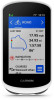 |
View all Garmin Edge Explore 2 manuals
Add to My Manuals
Save this manual to your list of manuals |
Page 15 highlights
Creating and Riding a Round-Trip Course The device can create a round-trip course based on a specified distance, starting location, and direction of navigation. 1 Select Courses > > Round-Trip Course. 2 Select Distance, and enter the total distance for the course. 3 Select Start Location. 4 Select an option: • To select your current location, select Current Location. • To select a location on the map, select Use Map, and select a location. • To select a saved location, select Saved Locations, and select a location. • To select a location for which you recently searched, select Recent Finds, and select a location. • To browse for and select a point of interest, select Points of Interest, and select a nearby point of interest. • To select an address, select Search Tools > Addresses, and enter the address. • To select an intersection, select Search Tools > Intersections, and enter the street names. • To use coordinates, select Search Tools > Coordinates, and enter the coordinates. 5 Select Start Direction, and select a direction heading. 6 Select Search. TIP: You can select to search again. 7 Select a course to view it on the map. TIP: You can select and to view the other courses. 8 Select Save > Ride. Creating a Course from a Recent Ride You can create a new course from a ride you saved on this Edge device. 1 Select History > Rides. 2 Select a ride. 3 Select > Save Ride as Course. 4 Enter a name for the course, and select . Navigation 9















