Garmin Edge Explore 2 Owners Manual - Page 17
Using ClimbPro, Course Options, Rerouting a Course, Courses, Turn Guidance, Off Course Warnings
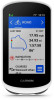 |
View all Garmin Edge Explore 2 manuals
Add to My Manuals
Save this manual to your list of manuals |
Page 17 highlights
Using ClimbPro The ClimbPro feature helps you manage your effort for the upcoming climbs on a course. You can view details about the climbs, including when they occur, average gradient, and total ascent. The climb categories, based on length and gradient, are indicated by color. TIP: After your ride, you can view the climb splits in the ride history. 1 Enable the ClimbPro feature for the activity profile (Updating Your Activity Profile, page 33). 2 Review the climbs and course details for the course (Viewing Course Details, page 10). 3 Start following a saved course (Courses, page 7). At the start of a climb, the ClimbPro screen appears automatically. After you save the ride, you can view the climb splits in your ride history. Course Options Select Courses > . Turn Guidance: Enables or disables turn prompts. Off Course Warnings: Alerts you if you stray from the course. Search: Allows you to search for saved courses by name. Sort: Allows you to sort saved courses by name, distance, or date. Delete: Allows you to delete all or multiple saved courses from the device. Rerouting a Course You can choose how the device recalculates the route when you go off course. When you go off course, select an option: • To pause navigation until you get back on course, select Pause Navigation. • To choose from rerouting suggestions, select Re-route. NOTE: The first rerouting option is the shortest route back to the course and starts automatically after 10 seconds. Stopping a Course 1 Scroll to the map. 2 Swipe down from the top of the screen, and scroll to the controls widget. 3 Select Stop Course > . Navigation 11















