Garmin Edge Explore 2 Owners Manual - Page 36
Viewing Your Time in Each Training Zone, Deleting a Ride, Viewing Data Totals, Garmin Connect
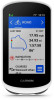 |
View all Garmin Edge Explore 2 manuals
Add to My Manuals
Save this manual to your list of manuals |
Page 36 highlights
Viewing Your Time in Each Training Zone Before you can view your time in each training zone, you must pair your device with a compatible heart rate monitor or power meter, complete an activity, and save the activity. Viewing your time in each heart rate and power zone can help you adjust your training intensity. You can adjust your power zones (Setting Your Power Zones, page 27) and your heart rate zones (Setting Your Heart Rate Zones, page 26) to match your goals and abilities. You can customize a data field to display your time in training zones during your ride (Adding a Data Screen, page 34). 1 Select History > Rides. 2 Select a ride. 3 Select Summary. 4 Select an option: • Select HR Zones. • Select Power Zones. Deleting a Ride 1 Select History > Rides. 2 Swipe a ride to the left and select . Viewing Data Totals You can view the accumulated data you have saved to the device, including the number of rides, time, distance, and calories. Select History > Totals. Deleting Data Totals 1 Select History > Totals. 2 Select an option: • Select to delete all data totals from the history. • Select an activity profile to delete accumulated data totals for a single profile. NOTE: This does not delete any saved activities. 3 Select . Garmin Connect You can connect with your friends on Garmin Connect. Garmin Connect gives you the tools to track, analyze, share, and encourage each other. Record the events of your active lifestyle including runs, walks, rides, swims, hikes, triathlons, and more. You can create your free Garmin Connect account when you pair your device with your phone using the Garmin Connect app, or you can go to connect.garmin.com. Store your activities: After you complete and save an activity with your device, you can upload that activity to Garmin Connect and keep it as long as you want. Analyze your data: You can view more detailed information about your activity, including time, distance, elevation, heart rate, calories burned, cadence, an overhead map view, pace and speed charts, and customizable reports. NOTE: Some data requires an optional accessory such as a heart rate monitor. 30 History















