Garmin Edge Explore 2 Owners Manual - Page 26
Setting the Simulated Grade, Setting Target Power, Setting a Training Target
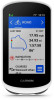 |
View all Garmin Edge Explore 2 manuals
Add to My Manuals
Save this manual to your list of manuals |
Page 26 highlights
Setting the Simulated Grade 1 Select > Training > Smart Trainer > Set Grade. 2 Select or to set the simulated grade applied by the trainer. 3 Press to start the activity timer. 4 If necessary, select or to adjust the simulated grade during your activity. Setting Target Power 1 Select > Training > Smart Trainer > Set Target Power. 2 Set the target power value. 3 Press to start the activity timer. The resistance force applied by the trainer is adjusted to maintain a constant power output based on your speed. 4 If necessary, select or to adjust the target power during your activity. Setting a Training Target The training target feature works with the Virtual Partner® feature so you can train toward a set distance, distance and time, or distance and speed goal. During your training activity, the device gives you real-time feedback about how close you are to achieving your training target. 1 Select Training > Set a Target. 2 Select an option: • Select Distance Only to select a preset distance or enter a custom distance. • Select Distance and Time to select a distance and time target. • Select Distance and Speed to select a distance and speed target. The training target screen appears, indicating your estimated finish time. The estimated finish time is based on your current performance and the time remaining. 3 Select . 4 Select to start the activity timer. 5 If necessary, scroll to view the Virtual Partner screen. 6 After you complete your activity, select > Save. Racing a Previous Activity You can race a previously recorded activity or saved course. 1 Select > Training > Race an Activity. 2 Select an option: • Select Ride History. • Select Saved Courses. 3 Select the activity or course. 4 Select Ride. 5 Press to start the activity timer. My Stats The Edge Explore 2 device can track your personal statistics and calculate performance measurements. Performance measurements require a compatible heart rate monitor or power meter. 20 My Stats















