Garmin Edge Explore 2 Owners Manual - Page 29
Recovery Time, Viewing Your Recovery Time, Turning Off Performance Notifications
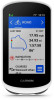 |
View all Garmin Edge Explore 2 manuals
Add to My Manuals
Save this manual to your list of manuals |
Page 29 highlights
Recovery Time You can use your Garmin device with wrist-based heart rate or a compatible chest heart rate monitor to display how much time remains before you are fully recovered and ready for the next hard workout. NOTE: The recovery time recommendation uses your VO2 max. estimate and may seem inaccurate at first. The device requires you to complete a few activities to learn about your performance. The recovery time appears immediately following an activity. The time counts down until it is optimal for you to attempt another hard workout. The device updates your recovery time throughout the day based on changes in sleep, stress, relaxation, and physical activity. Viewing Your Recovery Time Before you can use the recovery time feature, you must have a Garmin device with wrist-based heart rate or a compatible chest heart rate monitor paired with your device (Pairing Your Wireless Sensors, page 26). If your device was packaged with a heart rate monitor, the device and sensor are already paired. For the most accurate estimate, complete the user profile setup (Setting Up Your User Profile, page 24), and set your maximum heart rate (Setting Your Heart Rate Zones, page 26). 1 Select > My Stats > Recovery > > Enable. 2 Go for a ride. 3 After your ride, select Save. The recovery time appears. The maximum time is 4 days, and the minimum time is 6 hours. Turning Off Performance Notifications Performance notifications are turned on by default. Some performance notifications are alerts that appear upon completion of your activity. Some performance notifications appear during an activity or when you achieve a new performance measurement, such as a new VO2 max. estimate. 1 Select > My Stats > Performance Notifications. 2 Select an option. Viewing Your Fitness Age Before the device can calculate an accurate fitness age, you must complete the user profile setup in the Garmin Connect app. Your fitness age gives you an idea of how your fitness compares with a person of the same gender. Your device uses information, such as your age, body mass index (BMI), resting heart rate data, and vigorous activity history to provide a fitness age. If you have a Garmin Index™ scale, your device uses the body fat percentage metric instead of BMI to determine your fitness age. Exercise and lifestyle changes can impact your fitness age. Select > My Stats > Fitness Age. Viewing Intensity Minutes Before the device can calculate your intensity minutes, you must pair your device and go for a ride with a compatible heart rate monitor (Pairing Your Wireless Sensors, page 26). To improve your health, organizations such as the World Health Organization recommend at least 150 minutes per week of moderate intensity activity or 75 minutes per week of vigorous intensity activity. The Edge device, when paired with a heart rate monitor, tracks your time spent participating in moderate to vigorous activities, your weekly intensity minutes goal, and progress toward your goal. Select > My Stats > Intensity Minutes. Personal Records When you complete a ride, the device displays any new personal records you achieved during that ride. Personal records include your fastest time over a standard distance, longest ride, and most ascent gained during a ride. When paired with a compatible power meter, the device displays the maximum power reading recorded during a 20-minute period. My Stats 23















