Garmin Edge Explore 2 Owners Manual - Page 54
Clearing User Data and Settings, Maximizing Battery Life, Turning On Battery Saver Mode
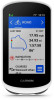 |
View all Garmin Edge Explore 2 manuals
Add to My Manuals
Save this manual to your list of manuals |
Page 54 highlights
Clearing User Data and Settings You can clear all user data and restore the device to its initial setup. This removes your history and data, such as rides and courses, and resets the device settings and activity profiles. This will not remove any files you added to the device from your computer. Select > System > Device Reset > Delete Data and Reset Settings > . Maximizing Battery Life • Turn on Battery Saver (Turning On Battery Saver Mode, page 48). • Decrease the backlight brightness (Using the Backlight, page 38) or shorten the backlight timeout (Display Settings, page 38). • Select the Smart recording interval (Data Recording Settings, page 39). • Turn on the Auto Sleep feature (Using Auto Sleep, page 37). • Turn off the Phone wireless feature (Phone Settings, page 37). • Select the GPS setting (Changing the Satellite Setting, page 37). • Remove wireless sensors that you no longer use. Turning On Battery Saver Mode Battery saver mode allows you to adjust the settings to extend the battery life for longer rides. 1 Select > Battery Saver > Enable. 2 Select an option: • Select Reduce Backlight to reduce the backlight brightness. • Select Hide Map to hide the map screen. NOTE: When this option is enabled, navigation turn prompts still appear. • Select Satellite Systems to change the satellite setting. The estimated battery life remaining appears at the top of the screen. After your ride, you should charge your device and disable battery saver mode to use all the device features. My phone will not connect to the device If your phone will not connect to the device, you can try these tips. • Turn off your phone and your device, and turn them back on again. • Enable Bluetooth technology on your phone. • Update the Garmin Connect app to the latest version. • Remove your device from the Garmin Connect app and the Bluetooth settings on your phone to retry the pairing process. • If you bought a new phone, remove your device from the Garmin Connect app on the phone you intend to stop using. • Bring your phone within 10 m (33 ft.) of the device. • On your phone, open the Garmin Connect app, select enter pairing mode. or , and select Garmin Devices > Add Device to • Swipe down on the home screen to view the settings widget, and select Phone > Pair Smartphone to manually enter pairing mode. 48 Troubleshooting















