Garmin Edge Explore 2 Owners Manual - Page 37
Sending Your Ride to Garmin Connect, Data Recording, Data Management
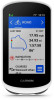 |
View all Garmin Edge Explore 2 manuals
Add to My Manuals
Save this manual to your list of manuals |
Page 37 highlights
Share your activities: You can connect with friends to follow each other's activities or post links to your activities on your favorite social networking sites. Sending Your Ride to Garmin Connect • Sync your Edge device with the Garmin Connect app on your smartphone. • Use the USB cable that came with your Edge device to send ride data to your Garmin Connect account on your computer. Data Recording The device records points every second. It records key points where you change direction, speed, or heart rate. Recording points every second provides an extremely detailed track and uses more of the available memory. For information about data averaging for cadence and power, see Data Averaging for Cadence or Power, page 39. Data Management NOTE: The device is not compatible with Windows® 95, 98, Me, Windows NT®, and Mac® OS 10.3 and earlier. Connecting the Device to Your Computer NOTICE To prevent corrosion, thoroughly dry the USB port, the weather cap, and the surrounding area before charging or connecting to a computer. 1 Pull up the weather cap from the USB port. 2 Plug the small end of the USB cable into the USB port. 3 Plug the large end of the USB cable into a computer USB port. Your device appears as a removable drive in My Computer on Windows computers and as a mounted volume on Mac computers. History 31















