Garmin Edge Explore 2 Owners Manual - Page 33
Fitness Goals, Training with Power Meters, Setting Your Power Zones, Calibrating Your Power Meter
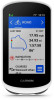 |
View all Garmin Edge Explore 2 manuals
Add to My Manuals
Save this manual to your list of manuals |
Page 33 highlights
Fitness Goals Knowing your heart rate zones can help you measure and improve your fitness by understanding and applying these principles. • Your heart rate is a good measure of exercise intensity. • Training in certain heart rate zones can help you improve cardiovascular capacity and strength. If you know your maximum heart rate, you can use the table (Heart Rate Zone Calculations, page 52) to determine the best heart rate zone for your fitness objectives. If you do not know your maximum heart rate, use one of the calculators available on the Internet. Some gyms and health centers can provide a test that measures maximum heart rate. The default maximum heart rate is 220 minus your age. Training with Power Meters • Go to www.garmin.com/intosports for a list of ANT+ sensors that are compatible with your Edge device (such as Rally and Vector). • For more information, see the owner's manual for your power meter. • Adjust your power zones to match your goals and abilities (Setting Your Power Zones, page 27). • Use range alerts to be notified when you reach a specified power zone (Setting Range Alerts, page 35). • Customize the power data fields (Adding a Data Screen, page 34). Setting Your Power Zones The values for the zones are default values and may not match your personal abilities. You can manually adjust your zones on the device or using Garmin Connect. If you know your functional threshold power (FTP) value, you can enter it and allow the software to calculate your power zones automatically. 1 Select > My Stats > Training Zones > Power Zones. 2 Enter your FTP value. 3 Select Based On:. 4 Select an option: • Select watts to view and edit the zones in watts. • Select % FTP to view and edit the zones as a percentage of your functional threshold power. Calibrating Your Power Meter Before you can calibrate your power meter, you must install it, pair it with your device, and begin actively recording data with it. For calibration instructions specific to your power meter, see the manufacturer's instructions. 1 Select > Sensors. 2 Select your power meter. 3 Select Calibrate. 4 Keep your power meter active by pedaling until the message appears. 5 Follow the on-screen instructions. Pedal-Based Power Rally measures pedal-based power. Rally measures the force you apply a few hundred times every second. Rally also measures your cadence or rotational pedaling speed. By measuring the force, the direction of force, the rotation of the crank arm, and time, Rally can determine power (watts). Because Rally independently measures left and right leg power, it reports your left-right power balance. NOTE: The single-sensing Rally system does not provide left-right power balance. Wireless Sensors 27















