Garmin Edge Explore 2 Owners Manual - Page 21
Incident Detection, Assistance, Adding Emergency Contacts, Safety & Tracking, Safety Features
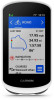 |
View all Garmin Edge Explore 2 manuals
Add to My Manuals
Save this manual to your list of manuals |
Page 21 highlights
Incident Detection CAUTION Incident detection is a supplemental feature available only for certain outdoor activities. Incident detection should not be relied on as a primary method to obtain emergency assistance. The Garmin Connect app does not contact emergency services on your behalf. NOTICE Before you can enable incident detection on your device, you must set up emergency contact information in the Garmin Connect app. Your paired phone must be equipped with a data plan and be in an area of network coverage where data is available. Your emergency contacts must be able to receive text messages (standard text messaging rates may apply). When an incident is detected by your Edge device with GPS enabled, the Garmin Connect app can send an automated text message and email with your name and GPS location, if available, to your emergency contacts. A message appears on your device and paired phone indicating your contacts will be informed after 30 seconds have elapsed. If assistance is not needed, you can cancel the automated emergency message. Assistance CAUTION Assistance is a supplemental feature and should not be relied on as a primary method to obtain emergency assistance. The Garmin Connect app does not contact emergency services on your behalf. NOTICE Before you can enable the assistance feature on your device, you must set up emergency contact information in the Garmin Connect app. Your paired phone must be equipped with a data plan and be in an area of network coverage where data is available. Your emergency contacts must be able to receive text messages (standard text messaging rates may apply). When your Edge device with GPS enabled is connected to the Garmin Connect app, you can send an automated text message with your name and GPS location, if available, to your emergency contacts. A message appears on your device indicating your contacts will be informed after a countdown has elapsed. If assistance is not needed, you can cancel the message. Adding Emergency Contacts Emergency contact phone numbers are used for the safety and tracking features. 1 From the Garmin Connect app, select or . 2 Select Safety & Tracking > Safety Features > Emergency Contacts > Add Emergency Contacts. 3 Follow the on-screen instructions. Viewing Your Emergency Contacts Before you can view your emergency contacts on your device, you must set up your rider information and emergency contacts in the Garmin Connect app. Select > Safety & Tracking > Emergency Contacts. Your emergency contacts' names and phone numbers appear. Connected Features 15















