Garmin Edge Explore 2 Owners Manual - Page 44
Guest Mode, Enabling Guest Mode, System Settings, Display Settings, Using the Backlight
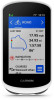 |
View all Garmin Edge Explore 2 manuals
Add to My Manuals
Save this manual to your list of manuals |
Page 44 highlights
Guest Mode The guest mode feature allows you to limit the features and settings available before sharing the device with a guest user. Enabling Guest Mode 1 Select > Guest Mode > Enable. 2 Select an option: • To enable guest mode and require a code to disable it, select , enter a 4-digit code, and select . • To enable guest mode without requiring a code, select . The device limits the settings available for customization. Disabling Guest Mode 1 Select > Guest Mode > Enable. 2 If necessary, enter the 4-digit code, and select . NOTE: After three incorrect attempts, you are prompted to enter the universal unlock code: Garmin. 3 Select an option: • Select to restore the device settings used before guest mode was enabled. • Select to keep the device settings used while guest was enabled. System Settings Select > System. • Display Settings (Display Settings, page 38) • Widget Settings (Customizing the Widget Loop, page 39) • Data Recording Settings (Data Recording Settings, page 39) • Unit Settings (Changing the Units of Measure, page 39) • Tone Settings (Turning the Device Tones On and Off, page 39) • Language Settings (Changing the Device Language, page 39) Display Settings Select > System > Display. Brightness: Sets the backlight brightness. Backlight Timeout: Sets the length of time before the backlight turns off. Color Mode: Sets the device to display day or night colors. You can select the Auto option to allow the device to set day or night colors automatically based on the time of day. Screen Capture: Allows you to save the image on the device screen when you press . Using the Backlight You can tap the touchscreen to turn on the backlight. NOTE: You can adjust the backlight timeout (Display Settings, page 38). 1 From the home screen or a data screen, swipe down from the top of the screen. 2 Select , and use the slider bar to manually adjust the brightness. 38 Customizing Your Device















