Garmin Edge Explore 2 Owners Manual - Page 34
Updating the Rally Software Using the Edge Device, Situational Awareness
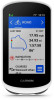 |
View all Garmin Edge Explore 2 manuals
Add to My Manuals
Save this manual to your list of manuals |
Page 34 highlights
Updating the Rally Software Using the Edge Device Before you can update the software, you must pair your Edge device with your Rally system. 1 Send your ride data to your Garmin Connect account (Sending Your Ride to Garmin Connect, page 31). Garmin Connect automatically looks for software updates and sends them to your Edge device. 2 Bring your Edge device within range (3 m) of the sensor. 3 Rotate the crank arm a few times. The Edge device prompts you to install all pending software updates. 4 Follow the on-screen instructions. Situational Awareness WARNING The Varia device can improve situational awareness. It is not a replacement for cyclist attentiveness and good judgment. Always maintain awareness of your surroundings, and operate the bicycle in a safe manner. Failure to do so could result in serious injury or death. Your Edge device can be used with the Varia smart bike lights and rearview radar (Wireless Sensors, page 25). See the owner's manual for your Varia device for more information. Using the Varia Camera Controls NOTICE Some jurisdictions may prohibit or regulate the recording of video, audio, or photographs, or may require that all parties have knowledge of the recording and provide consent. It is your responsibility to know and follow all laws, regulations, and any other restrictions in jurisdictions where you plan to use this device. Before you can use the Varia camera controls, you must pair the accessory with your device (Pairing Your Wireless Sensors, page 26). 1 Swipe down from the top of the screen to open the widgets. 2 From the Varia camera controls widget, select an option: • Select Radar Camera to view the camera settings. • Select to take a photo. • Select to save a clip. Enabling the Green Threat Level Tone Before you can enable the green threat level tone, you must pair the device with a compatible Varia rearview radar device and enable tones. You can enable a tone that plays when your radar transitions to the green threat level. 1 Select > Sensors. 2 Select your radar device. 3 Select Sensor Details > Alert Settings. 4 Select the Green Threat Level Tone toggle switch. Using an eBike Before you can use a compatible eBike, such as a Shimano STEPS eBike, you must pair it with your Edge device (Pairing Your Wireless Sensors, page 26). You can customize the optional eBike data screen and data fields (Adding a Data Screen, page 34). 28 Wireless Sensors















