Garmin Edge Explore 2 Owners Manual - Page 35
Viewing eBike Sensor Details, inReach Remote, Using the inReach Remote, History, Viewing Your Ride
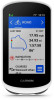 |
View all Garmin Edge Explore 2 manuals
Add to My Manuals
Save this manual to your list of manuals |
Page 35 highlights
Viewing eBike Sensor Details 1 Select > Sensors. 2 Select your eBike. 3 Select an option: • To view eBike details, such as the odometer or travel distance, select Sensor Details > eBike Details. • To view eBike error messages, select . See the eBike owner's manual for more information. inReach Remote The inReach remote function allows you to control your inReach device using your Edge device. Go to buy .garmin.com to purchase a compatible inReach device. Using the inReach Remote 1 Turn on the inReach device. 2 On your Edge device, select > Sensors > Add Sensor > inReach. 3 Select your inReach device, and select Add. 4 From the home screen, swipe down, and swipe left or right to view the inReach remote widget. 5 Select an option: • To send a preset message, select > Send Preset, and select a message from the list. • To send a text message, select > Start Conversation, select the message contacts, and enter the message text or select a quick text option. • To view the timer and distance traveled during a tracking session, select > Start Tracking. • To send an SOS message, select SOS. NOTE: You should only use the SOS function in a real emergency situation. History History includes time, distance, calories, speed, lap data, elevation, and optional ANT+ sensor information. NOTE: History is not recorded while the activity timer is stopped or paused. When the device memory is full, a message appears. The device does not automatically delete or overwrite your history. Upload your history to Garmin Connect periodically to keep track of all your ride data. Viewing Your Ride 1 Select History > Rides. 2 Select a ride. 3 Select an option. History 29















