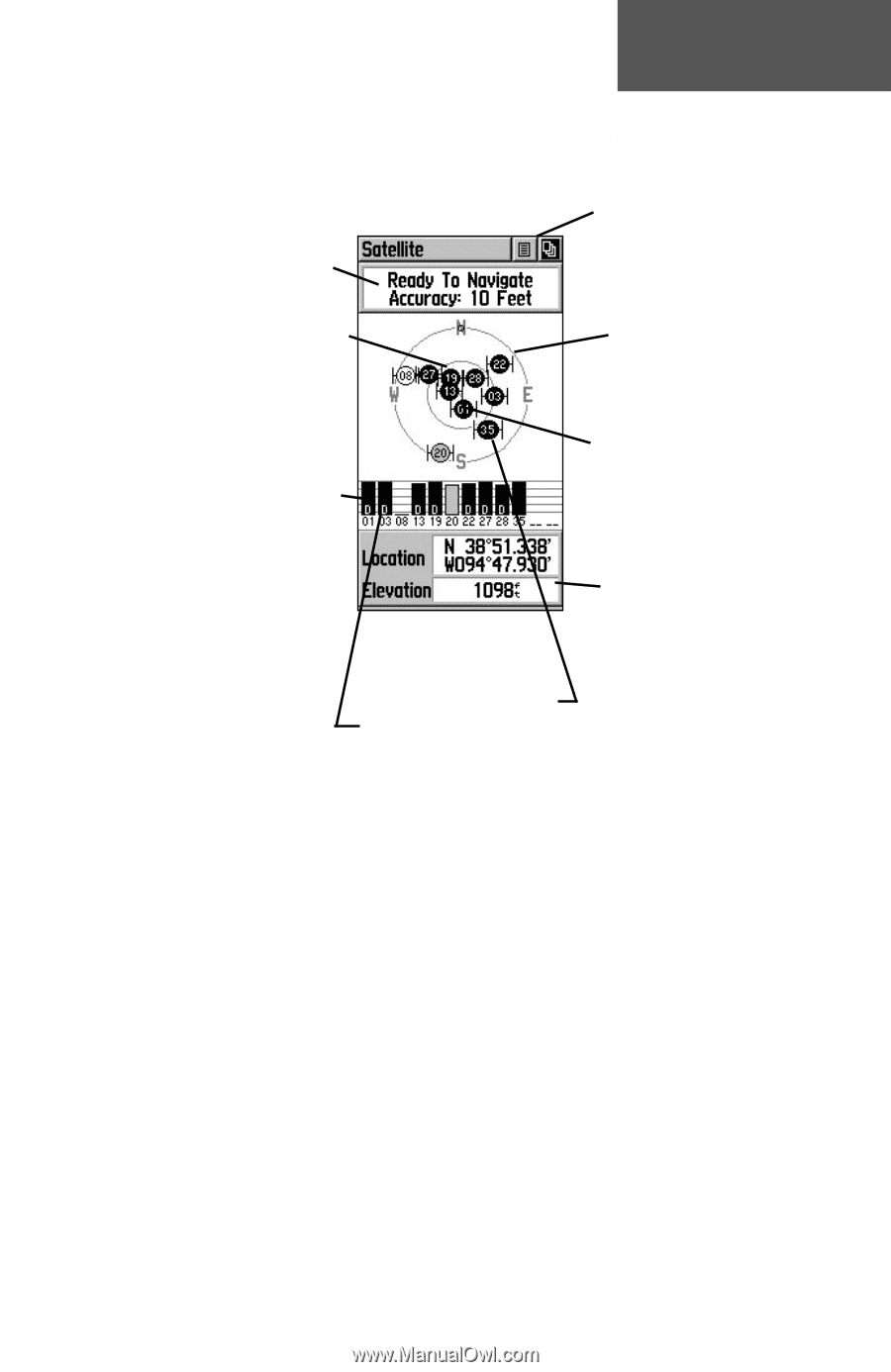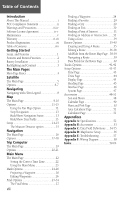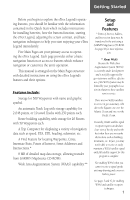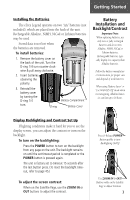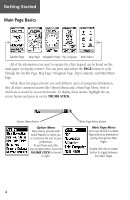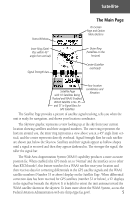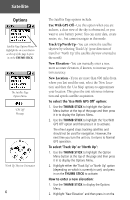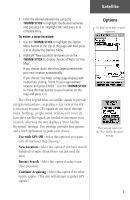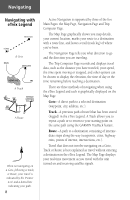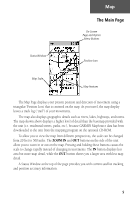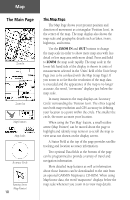Garmin eTrex Legend C Owner's Manual - Page 15
The Main - gps receiver
 |
UPC - 753759045555
View all Garmin eTrex Legend C manuals
Add to My Manuals
Save this manual to your list of manuals |
Page 15 highlights
Status Window Inner Ring (Satellites within 45° angle from vertical) Signal Strength bars Satellite The Main Page On-Screen Page and Option Menu Buttons Outer Ring (Satellites on the horizon) Center (Satellite overhead) Satellite Page with 10 Satellites Being Tracked and WAAS Enabled. WAAS Satellite is No. 35 and 'D' in Signal Bars for GPS Satellites Your location coordinates and Elevation The Satellite Page provides a picture of satellite signal tracking, tells you when the unit is ready for navigation, and shows your location coordinates. The Skyview graphic represents a view looking up at the sky from your current location showing satellites and their assigned numbers. The outer ring represents the horizon around you, the inner ring represents a view above you at a 45° angle from vertical, and the center represents directly overhead. Signal Strength Bars for each satellite are shown just below the Skyview. Satellites and their signals appear as hollow shapes until a signal is received and then they appear darkened in. The stronger the signal, the taller the signal bar. The Wide Area Augmentation System (WAAS) capability produces a more accurate position fix. When enabled (the GPS mode set to 'Normal' and the interface set to other than RTCM mode), this feature searches for a WAAS satellite near your location and then receives data for correcting differentials in the GPS satellite signals and the WAAS satellite numbers (Number 33 or above) display on the Satellite Page. When differential correction data has been received for GPS satellites (number 32 or below), a 'D' displays in the signal bar beneath the skyview. It is helpful to orient the unit antenna toward the WAAS satellite shown in the skyview. To learn more about the WAAS System, access the Federal Aviation Administration web site (http.//gps.faa.gov/). 5