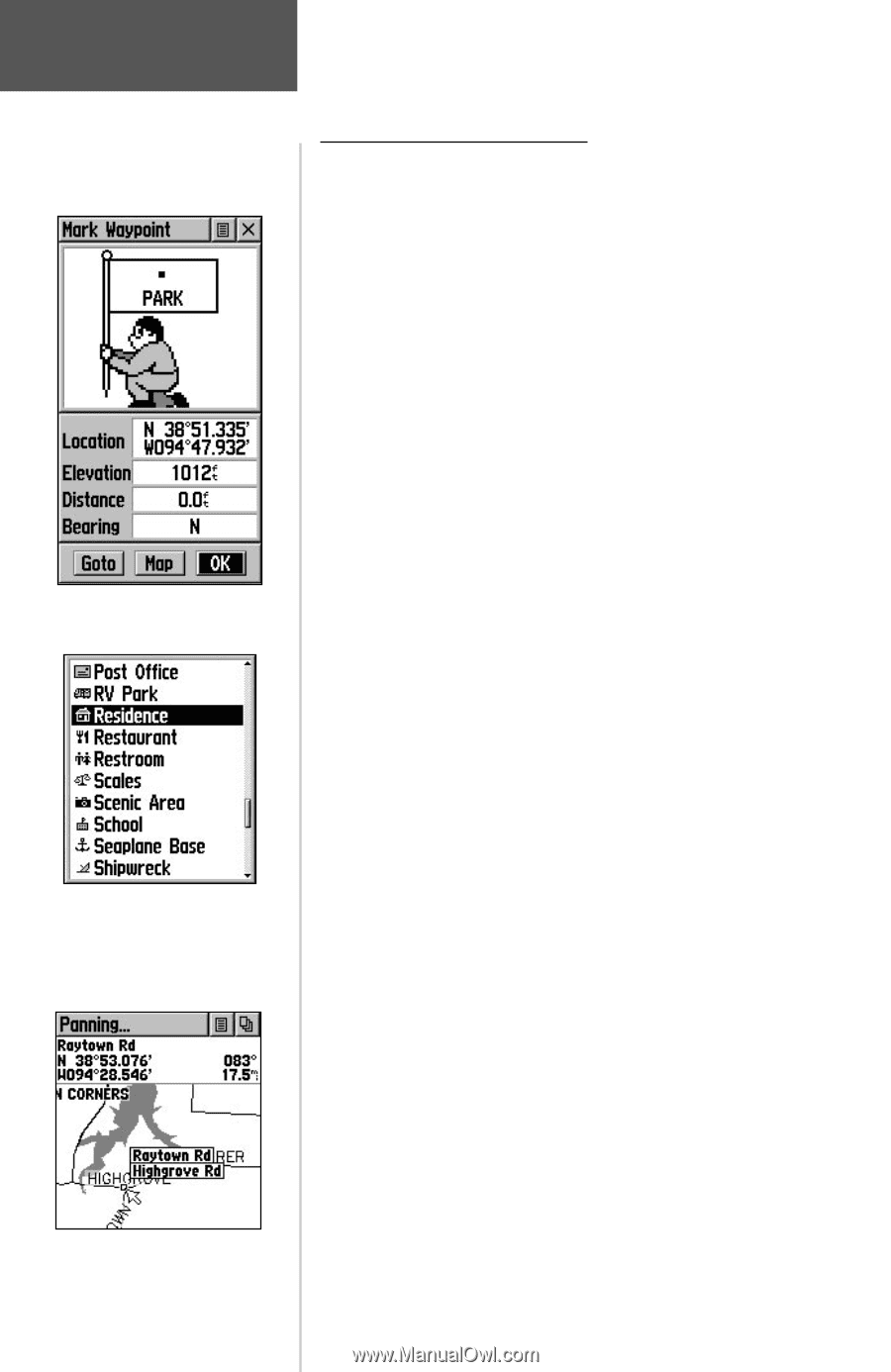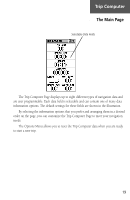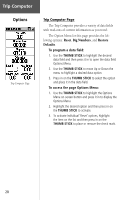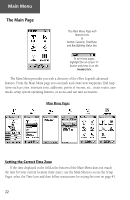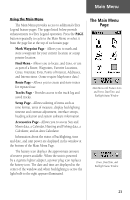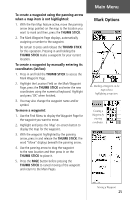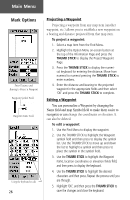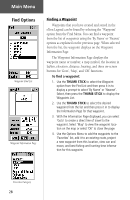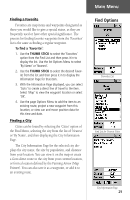Garmin eTrex Legend C Owner's Manual - Page 34
To mark your current location as a waypoint, To create a waypoint using the map panning, arrow
 |
UPC - 753759045555
View all Garmin eTrex Legend C manuals
Add to My Manuals
Save this manual to your list of manuals |
Page 34 highlights
Main Menu Mark Mark Waypoint Page Map Symbol List Marking a Waypoint with the Panning Arrow 24 The Mark Waypoint Page The Mark Waypoint Page allows you to mark and record your current (or any other) location as a waypoint and appears with a graphic name block (man with a flag) that displays the assigned number for that waypoint and a waypoint symbol. To mark your current location as a waypoint: 1. Press in and hold the THUMB STICK until the Mark Waypoint Page appears. You can also access this page by highlighting the Mark Icon on the Main Menu Page and then pressing in on the THUMB STICK. It automatically is assigned a 3digit number. 2. To change the name of the waypoint, use the THUMB STICK to highlight the waypoint name field. 3. To assign an identifying symbol to a waypoint, use the THUMB STICK to highlight the symbol block just above the waypoint name. 4. To save the waypoint, highlight 'OK' and press in on the THUMB STICK. 5. If you do not want to save it as a new waypoint, press the PAGE button before pressing any other to cancel. To create a waypoint using the map panning arrow: 1. With the Pan Map feature active, move the panning arrow (map pointer) to the map item you want and highlight it. 2. Press in and release the THUMB STICK to display the item information page. 3. With the Information Page displayed, highlight the Options Menu button at the top of the page and then press the THUMB STICK to open the menu. 4. Highlight the 'Save As Waypoint' option and press the THUMB STICK to save the map item as a waypoint.