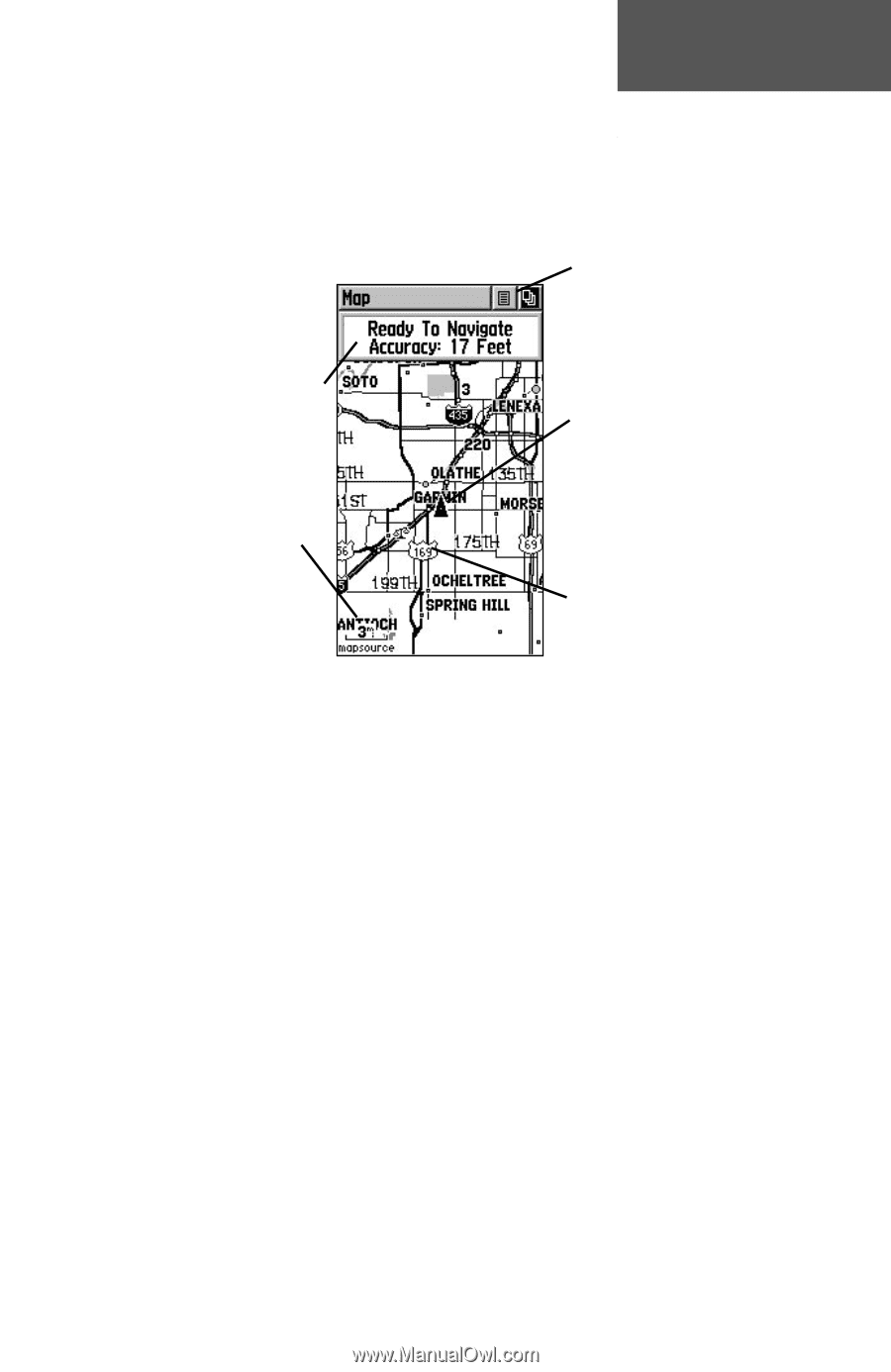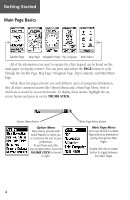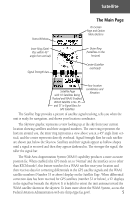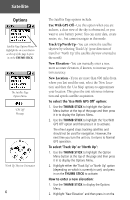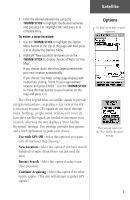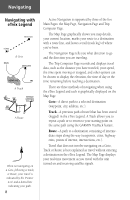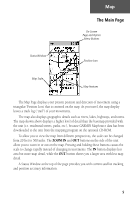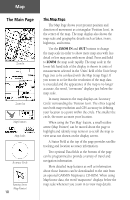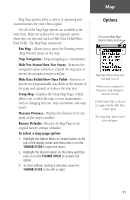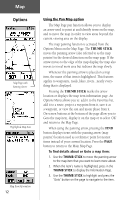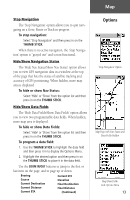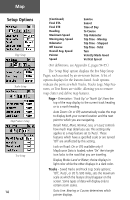Garmin eTrex Legend C Owner's Manual - Page 19
button displays less - downloads
 |
UPC - 753759045555
View all Garmin eTrex Legend C manuals
Add to My Manuals
Save this manual to your list of manuals |
Page 19 highlights
Status Window Map The Main Page On-Screen Page and Option Menu Buttons Position Icon Map Scale Map Features The Map Page displays your present position and direction of movement using a triangular 'Position Icon' that is centered on the map. As you travel, the map display leaves a track log ("trail") of your movements. The map also displays geographic details such as rivers, lakes, highways, and towns. The map shown above displays a higher level of detail than the basemap provided with the unit (i.e. residential streets, parks, etc.), because GARMIN MapSource data has been downloaded to the unit from the mapping program on the optional CD-ROM. To allow you to view the map from different perspectives, the scale can be changed from 20 feet to 500 miles. The ZOOM IN and OUT buttons on the side of the unit allow you to zoom in or out on the map. Pressing and holding these buttons causes the scale to change rapidly instead of changing in increments. The IN button displays less area but more map detail, while the OUT button shows you a larger area with less map detail. A Status Window at the top of the page provides you with current satellite tracking and position accuracy information. 9