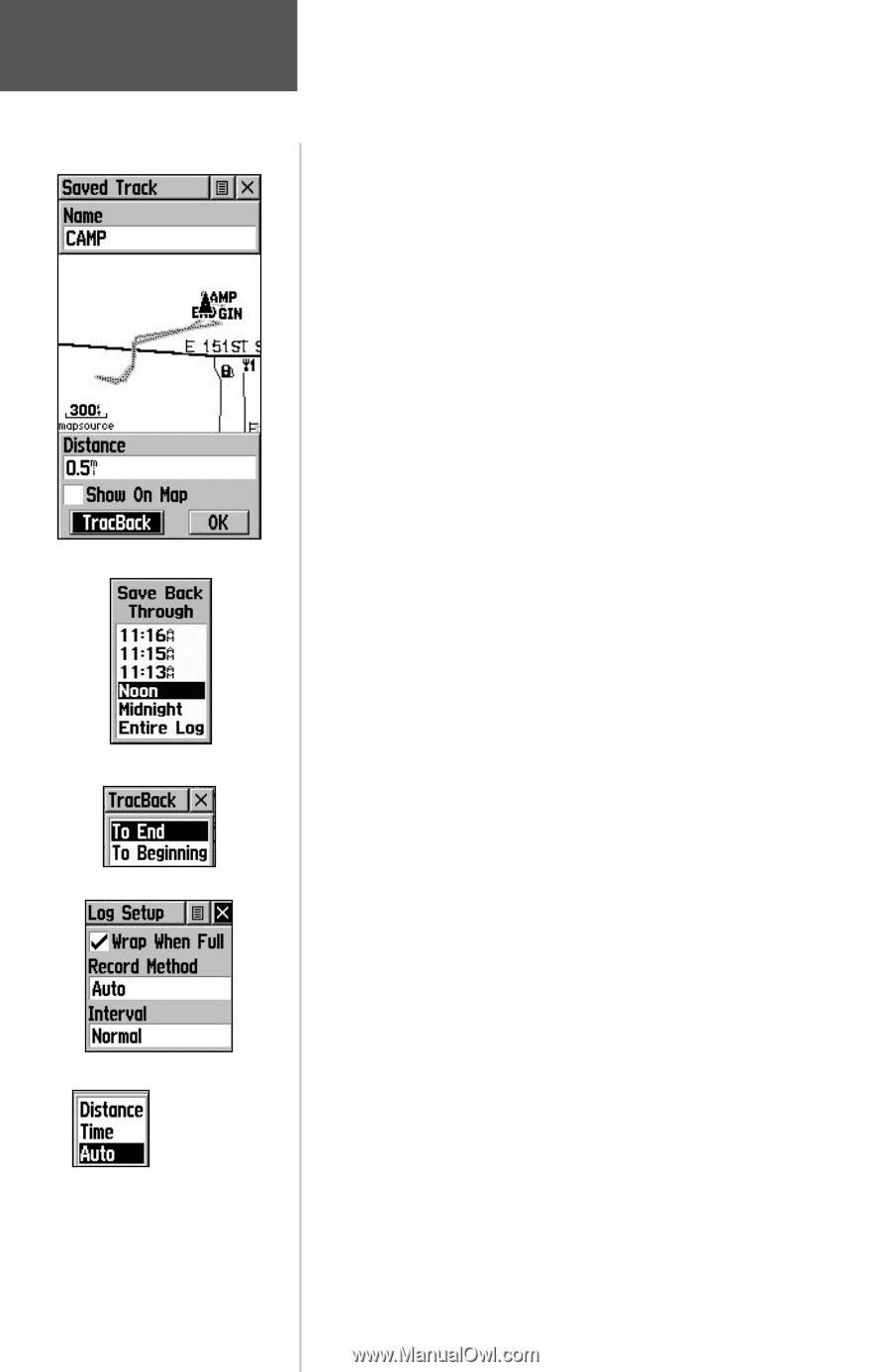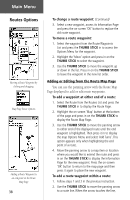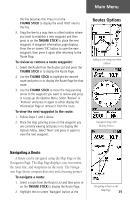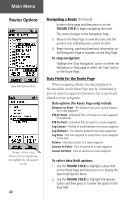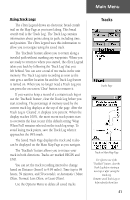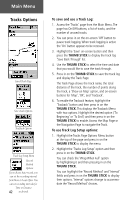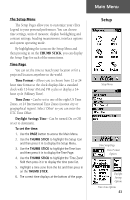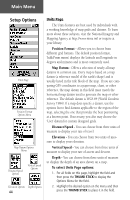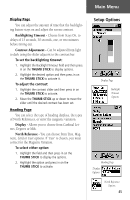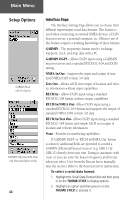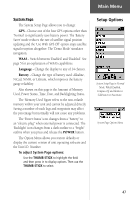Garmin eTrex Legend C Owner's Manual - Page 52
Tracks Options
 |
UPC - 753759045555
View all Garmin eTrex Legend C manuals
Add to My Manuals
Save this manual to your list of manuals |
Page 52 highlights
Main Menu Tracks Options Saved Track Page Save Track Options TracBack Options Track Log Setup Menu Record Method Options If you choose Auto-record, you can set the recording interval from More to Least Often. You can set recording intervals for Time or Distance 42 as desired. To save and use a Track Log: 1. Access the 'Tracks' page from the Main Menu. The page has On/Off buttons, a list of tracks, and the number of unused tracks. 2. You can press in on the on-screen 'Off' button to pause track logging. When track logging is active the 'On' button appears to be recessed. 3. Highlight the 'Save' on-screen button and then press the THUMB STICK to display the track log 'Save Back Through' list. 4. Use the THUMB STICK to select the time and date that you would like to save the track through. 5. Press in on the THUMB STICK to save the track log and display the Track Page. The Track Page shows the track name, the total distance of the track, the number of points along the track, a 'Show on Map' option, and on-screen buttons for 'Map', 'OK', and 'Tracback'. 6. To enable the Tracback feature, highlight the 'Tracback' button and then press in on the THUMB STICK. This displays the Tracback Menu with two options. Highlight the desired option ('To Beginning' or 'To End') and then press in on the THUMB STICK to enable. Access the Map Page or the Navigation Page to navigate the Track. To use Track Log Setup options: 1. Highlight the Tracks Page Options Menu button at the top of the page and press in on the THUMB STICK to display the menu. 2. Highlight the 'Tracks Log Setup' option and then press in on the THUMB STICK. You can check the 'Wrap When Full' option by highlighting it and then pressing in on the THUMB STICK. You can highlight the 'Record Method' and 'Interval' fields and press in on the THUMB STICK to display their options. 'Interval' options change to accommodate the 'Record Method' choices.