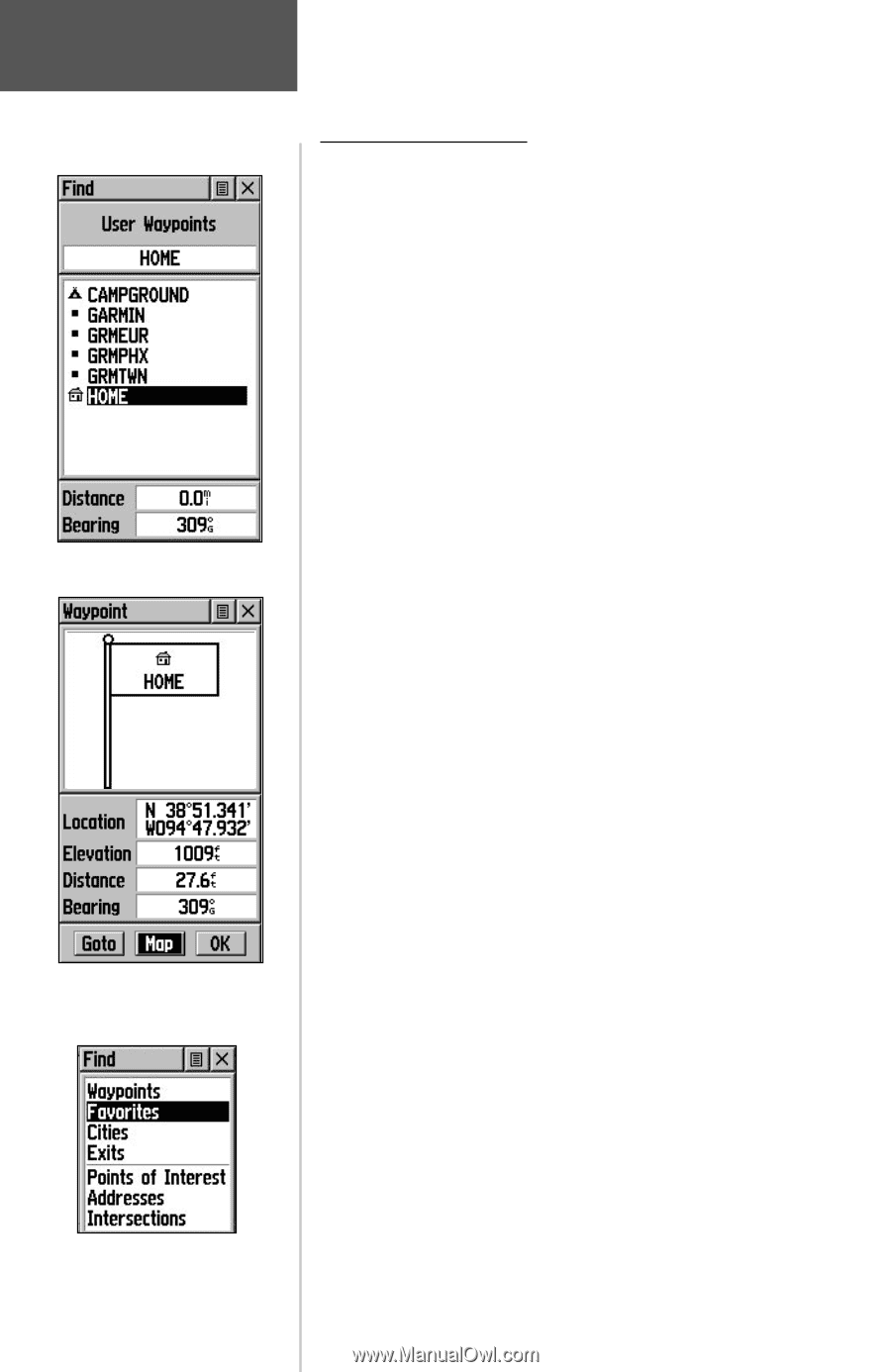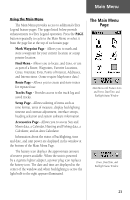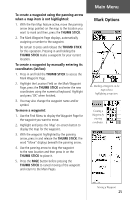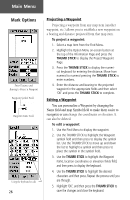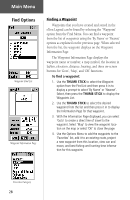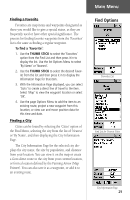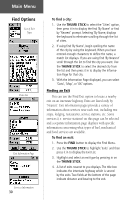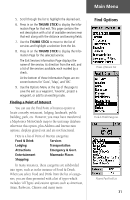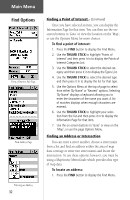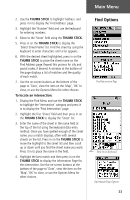Garmin eTrex Legend C Owner's Manual - Page 38
Find Options
 |
UPC - 753759045555
View all Garmin eTrex Legend C manuals
Add to My Manuals
Save this manual to your list of manuals |
Page 38 highlights
Main Menu Find Options Waypoint Find List Waypoint Information Page Finding a Waypoint Waypoints that you have created and stored in the eTrex Legend can be found by selecting the "Waypoint' option from the Find Menu. You can find a waypoint from the list of waypoints using the 'By Name' or 'Nearest' options as explained on the previous page. When selected from the list, the waypoint displays on the Waypoint Information Page. The Waypoint Information Page displays the waypoint name or number, a map symbol, the location in lat/lon, elevation, distance, bearing, and three on-screen buttons for 'Goto', 'Map', and 'OK' functions. To find a waypoint: 1. Use the THUMB STICK to select the Waypoint option from the Find List and then press it in to display a prompt to select 'By Name' or 'Nearest'. Select, then press the THUMB STICK to display the Waypoints List. 2. Use the THUMB STICK to select the desired waypoint from the list and then press it in to display the Information Page for that waypoint. 3. With the Information Page displayed, you can select 'Goto' to create a direct line of travel to the waypoint. Select 'Map' to view the waypoint location on the map or select 'OK' to close the page. 4. Use the Options Menu to add the waypoints to the 'Favorites' list, add it to an existing route, project a new waypoint from this location, view sun and moon, and best fishing and hunting time information for this waypoint. Favorites Category 28