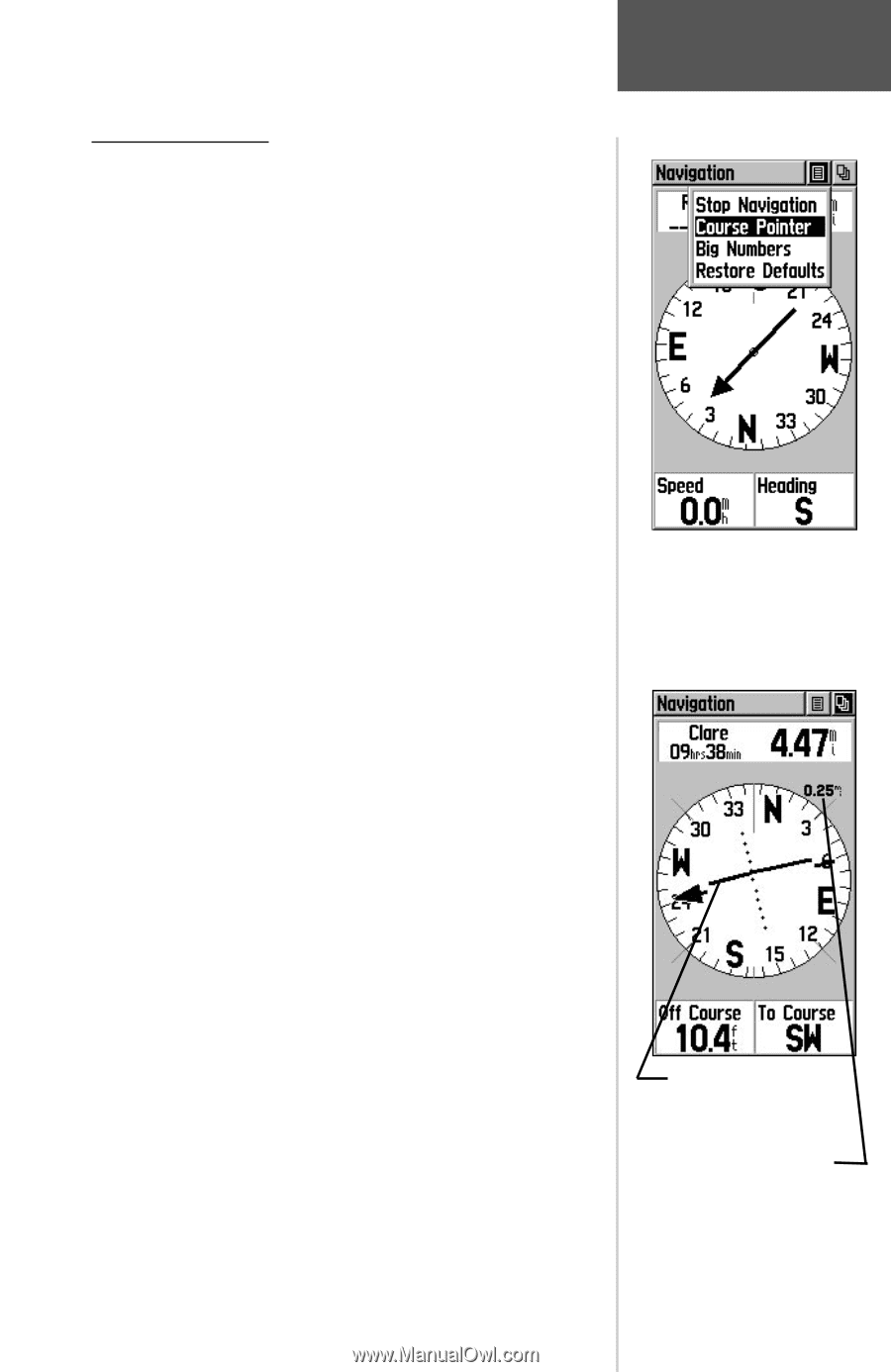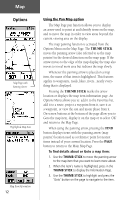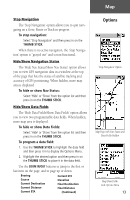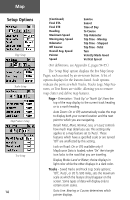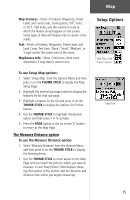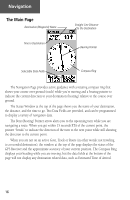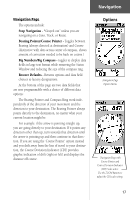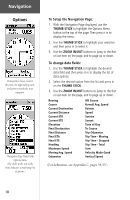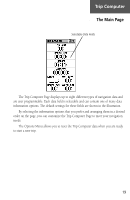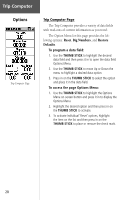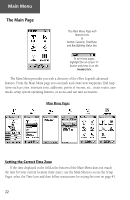Garmin eTrex Legend C Owner's Manual - Page 27
Stop Navigation, Bearing Pointer/Course Pointer, Big Numbers/Big Compass, Restore Defaults
 |
UPC - 753759045555
View all Garmin eTrex Legend C manuals
Add to My Manuals
Save this manual to your list of manuals |
Page 27 highlights
Navigation Page The options include: Stop Navigation - "Grayed out" unless you are navigating on a Goto, Track, or Route. Bearing Pointer/Course Pointer - Toggles between Bearing (always directed at destination) and Course (distinctive with dots across center of compass, shows amount of correction needed to be back on course.) Big Numbers/Big Compass - toggles to display data fields in large text format while removing the Status Window and reducing the size of the compass ring. Restore Defaults - Returns options and data field choices to factory designations. At the bottom of the page are two data fields that are user programmable with a choice of different data options: The Bearing Pointer and Compass Ring work independently of the direction of your movement and the direction to your destination. The Bearing Pointer always points directly to the destination, no matter what your current location might be. For example: if the arrow is pointing straight up, you are going directly to your destination. If it points any direction other than up, turn towards that direction until the arrow is pointing up and then continue in that direction. If you are using the 'Course Pointer' option instead and you drift away from the line of travel to your destination, the Course Deviation Indicator (CDI) provides graphic indication of drift (right or left) and displays the distance off course. Navigation Options Navigation Page Options Menu Navigation Page with Course Pointer and Course Deviation Indicator (CDI) Scale active. Use the ZOOM buttons to adjust the CDI scale setting. 17