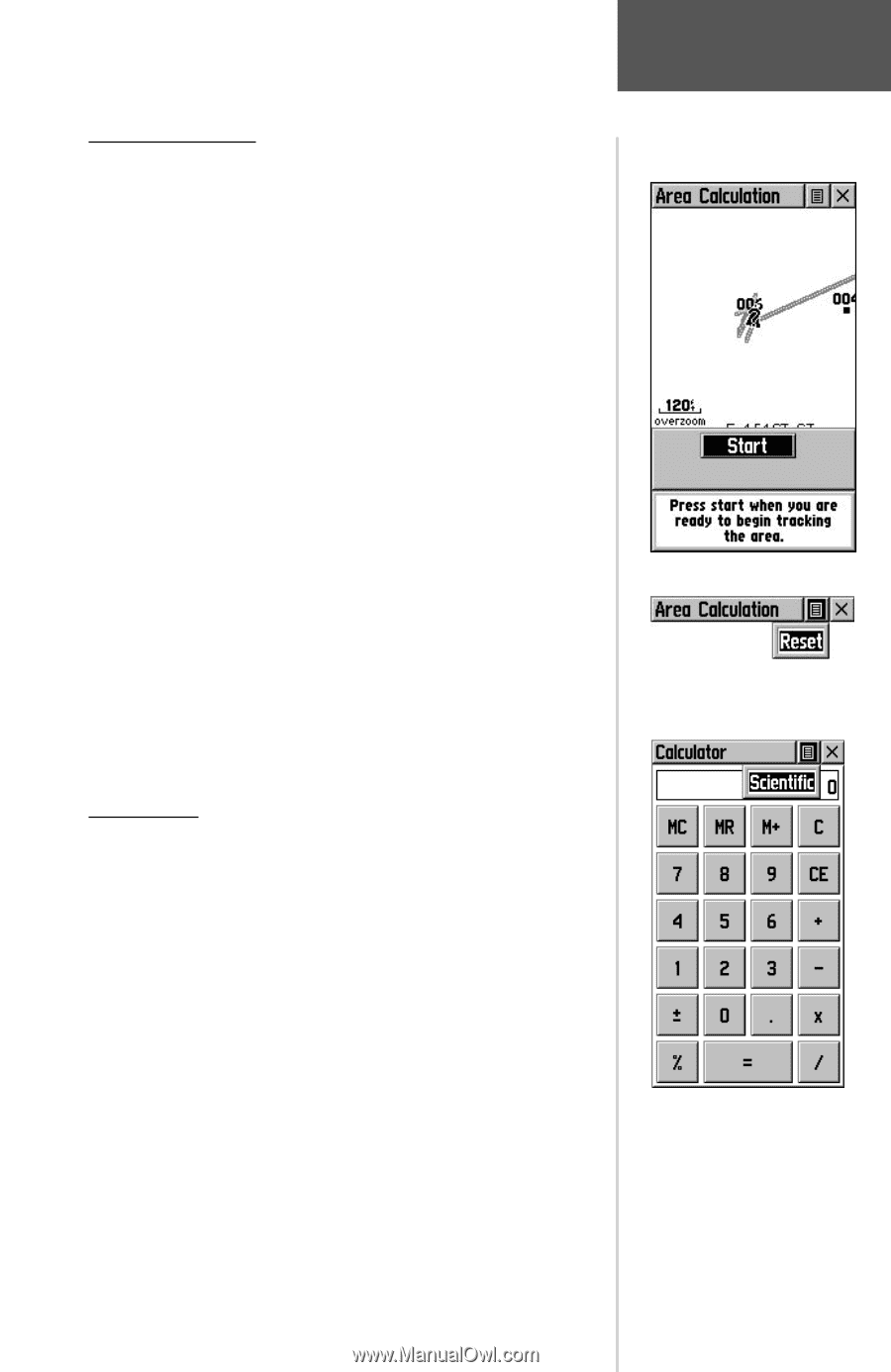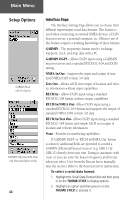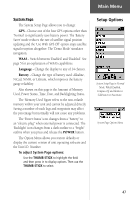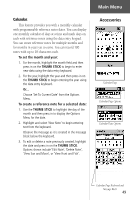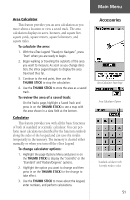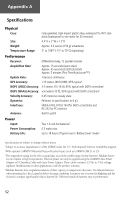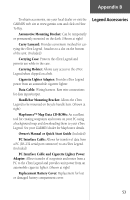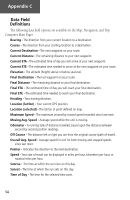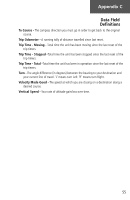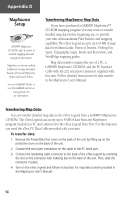Garmin eTrex Legend C Owner's Manual - Page 61
To calculate the area, To review the area of a saved track, To change calculator options - reviews
 |
UPC - 753759045555
View all Garmin eTrex Legend C manuals
Add to My Manuals
Save this manual to your list of manuals |
Page 61 highlights
Area Calculator This feature provides you an area calculation as you move about a location or view a saved track. The area calculation displays in acres, hectares, and square feet, square yards, square meters, square kilometers, and square miles. To calculate the area: 1. With the eTrex Legend "Ready to Navigate", press 'Start' when you are ready to begin. 2. Begin walking or traveling the outskirts of the area you want to measure. As soon as you change direction, the eTrex Legend begins to display the area traversed thus far. 3. Continue to the end point, then use the THUMB STICK to stop the calculation. 4. Use the THUMB STICK to store the area as a saved track. To review the area of a saved track: On the Tracks page, highlight a Saved Track and press in on the THUMB STICK to see a map with the area shown in a data field at the bottom. Calculator This feature provides you with all the basic functions of both of standard or scientific calculator. You can perform most calculations identified by the function symbols along the sides of the keypad and can save the results temporarily in the memory. The memory is cleared either manually or when you turn off the eTrex Legend. To change calculator options: 1. Highlight the page Options Menu and press in on the THUMB STICK to display the 'Scientific' or the 'Standard' and 'Radian/Degrees' options. 2. Highlight the option you want to change and then press in on the THUMB STICK for the change to take effect. 3. Use the THUMB STICK to move about the keypad, enter numbers, and perform calculations. Main Menu Accessories Area Calculator Start Page Area Calculator Option Standard calculator with Scientific mode to select 51