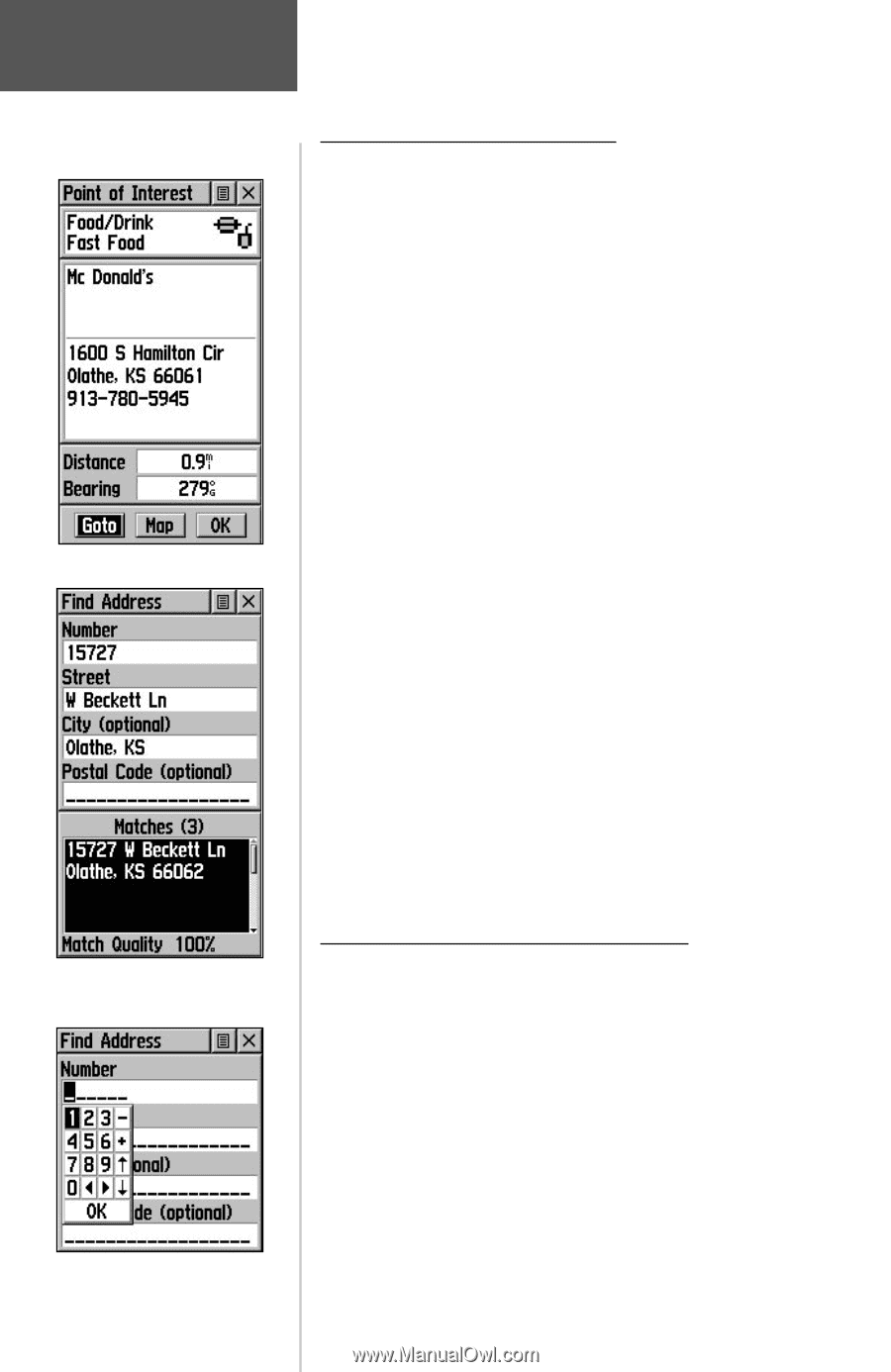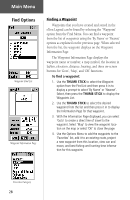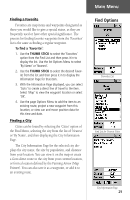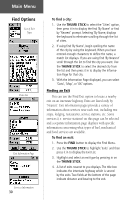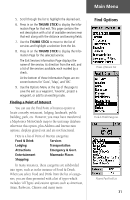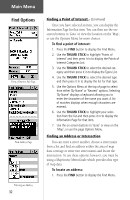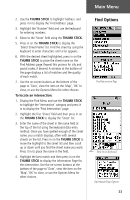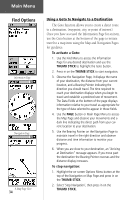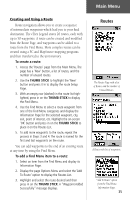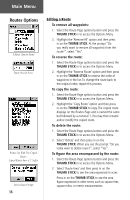Garmin eTrex Legend C Owner's Manual - Page 42
To find a point of interest, To locate an address
 |
UPC - 753759045555
View all Garmin eTrex Legend C manuals
Add to My Manuals
Save this manual to your list of manuals |
Page 42 highlights
Main Menu Find Options Point of Interest Info Page Find Address Page Entering an Address 32 Finding a Point of Interest - (Continued) Once you have selected an item, you can display the Information Page for that item. You can then use the onscreen buttons to 'Goto' or view the location on the 'Map'; or use the Options Menu for more choices. To find a point of interest: 1. Press the FIND button to display the Find Menu. 2. Use the THUMB STICK to highlight 'Points of Interest' and then press it in to display the Points of Interest Categories List. 3. Use the THUMB STICK to select the desired category and then press it in to display the Types List. 4. Use the THUMB STICK to select the desired type and then press it in to display the list for that type. 5. Use the Options Menu at the top of page to select from either 'By Name' or 'Nearest' options. Selecting 'By Name' displays a keyboard allowing you to enter the characters of the name you want. A list of matches displays when enough characters are entered. 6. Use the THUMB STICK to highlight your selection from the list and then press it in to display the Information Page for that item. 7. Use the on-screen buttons to 'Goto' or view on the 'Map', or use the page Options Menu. Finding an Address or Intersection You can enter a street number, choose a street name from a list and find an address within the area of map data coverage or enter two street names and locate the intersection. To use these options, however, you must be using a MapSource MetroGuide which provides this type of map data. To locate an address: 1. Press the FIND button to display the Find Menu.