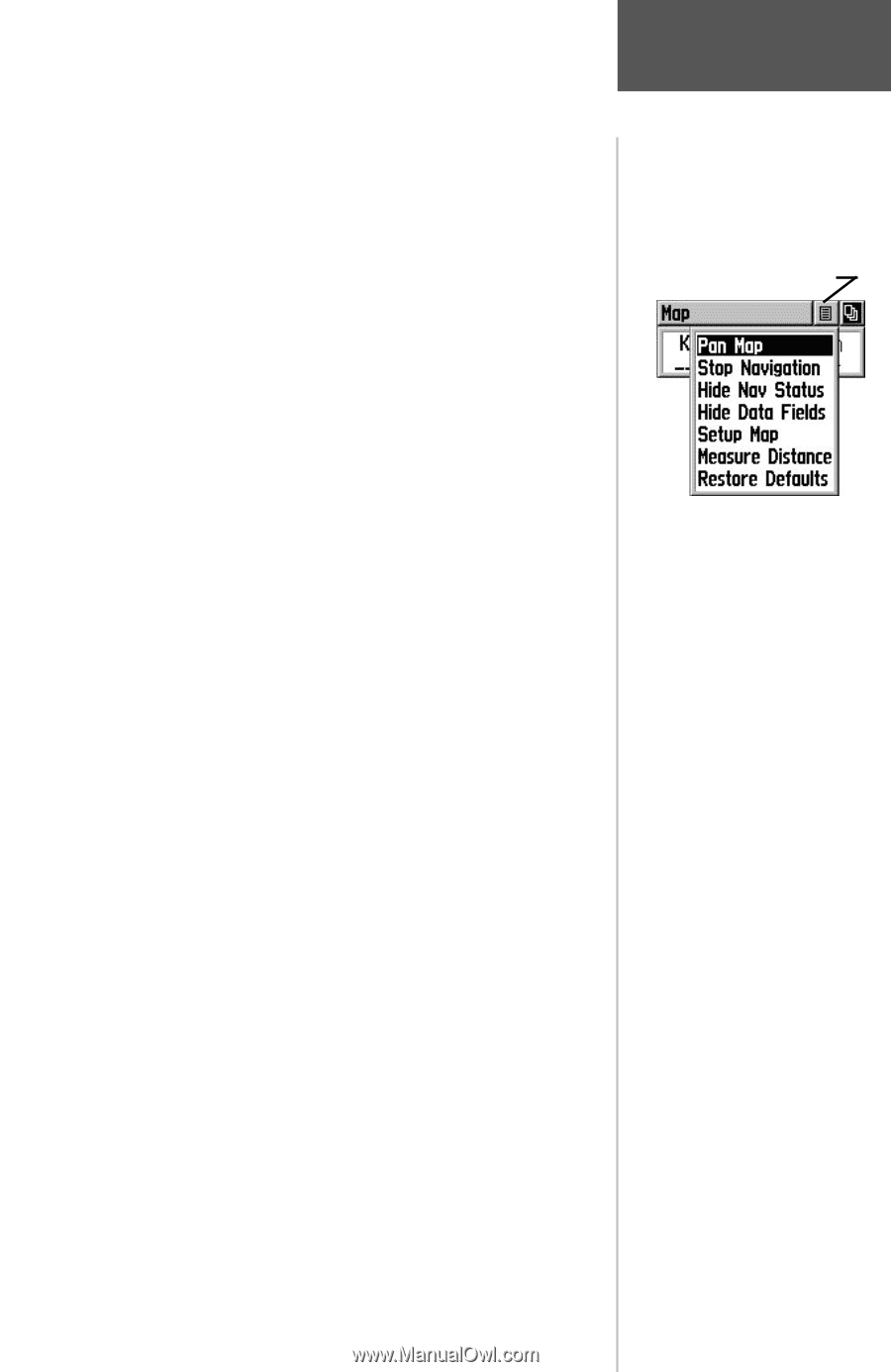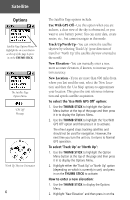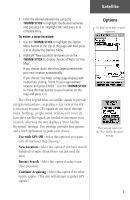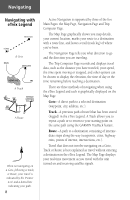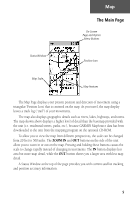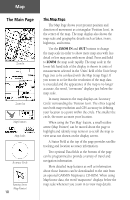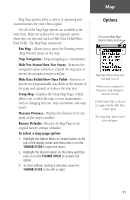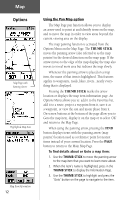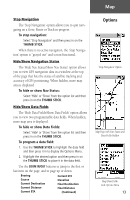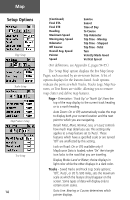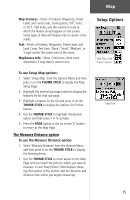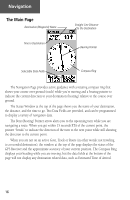Garmin eTrex Legend C Owner's Manual - Page 21
Pan Map, Stop Navigation, Hide Nav Status/Show Nav Status, Hide Data Fields/Show Data Fields, Setup
 |
UPC - 753759045555
View all Garmin eTrex Legend C manuals
Add to My Manuals
Save this manual to your list of manuals |
Page 21 highlights
Map Map Page options allow a variety of operating and custom features for your eTrex Legend. Not all of the Map Page options are available at the same time. Many are replaced by an opposite option when they are selected, such as Hide Data Fields/Show Data Fields. The Map Page options are: Pan Map - Allows you to move the Panning Arrow (Map Pointer) about on the map. Stop Navigation - Stops navigating to a destination. Hide Nav Status/Show Nav Status - Removes the navigation status window to expand the map area or inserts the navigation status window. Hide Data Fields/Show Data Fields - Removes or inserts two programmable data fields at the bottom of the page and expands or reduces the map area. Setup Map - Displays the Setup Map Pages, which allows you to tailor the map to your requirements such as changing text size, map orientation, and map detail. Measure Distance - Displays the distance from one point on the map to another. Restore Defaults - Returns the Map Page to the original factory settings (defaults). To select a map page option: 1. Highlight the Option Menu on-screen button at the top of the display screen and then press in on the THUMB STICK to open the menu. 2. Highlight the desired option on the menu and then press in on the THUMB STICK to activate the option. 3. To close without making a selection, move the THUMB STICK to the left or right. Options On-screen Map Page Options Menu button Map Page Options Menu with 'Pan Map' selected. When no active navigation is being used, 'Stop Navigation' cannot be selected. If 'Show Data Fields' is selected, it is replaced by the 'Hide Data Fields' option. The 'Setup Map' option consists of five sub-pages. 11