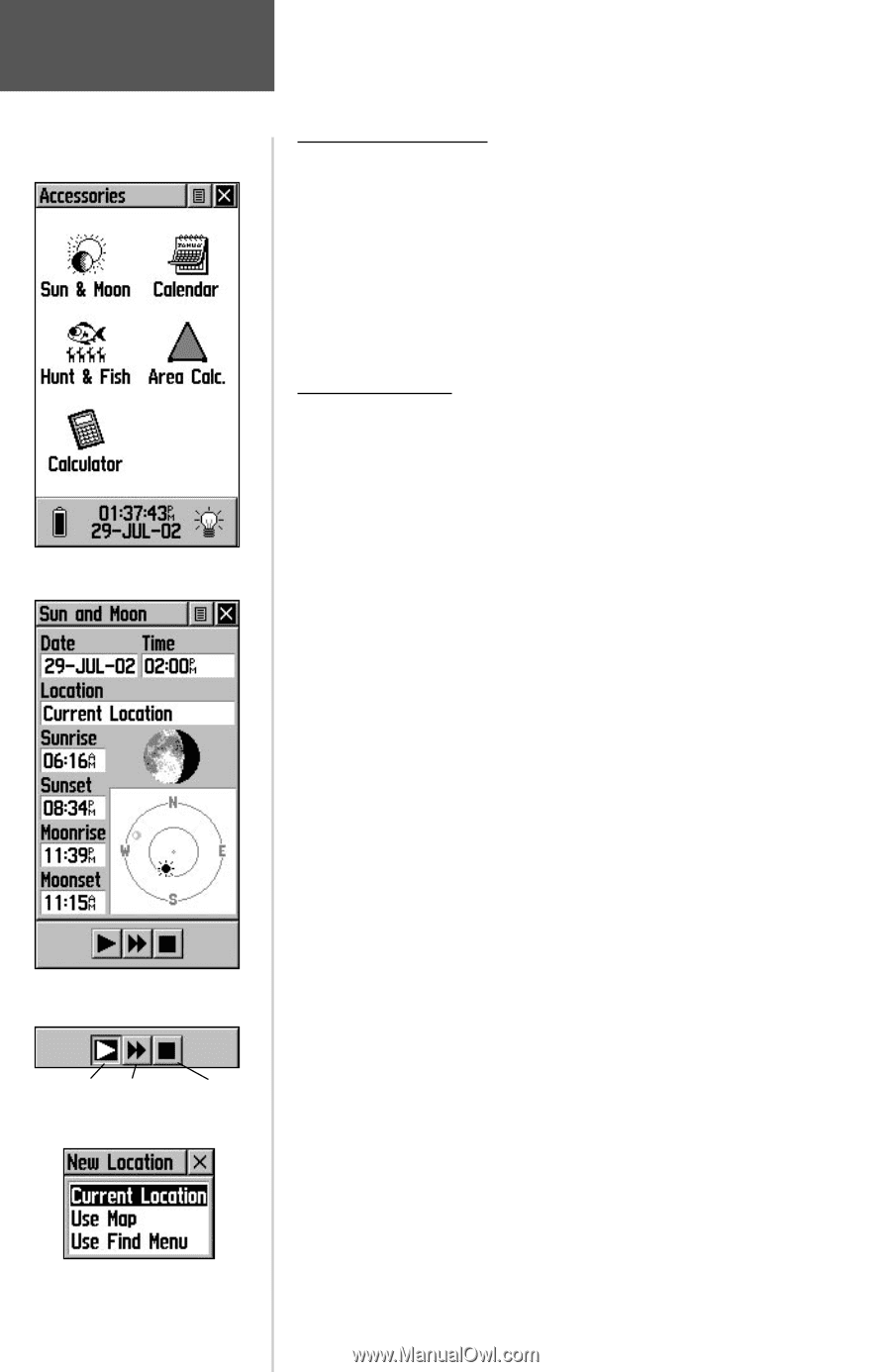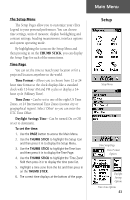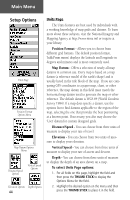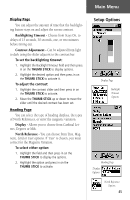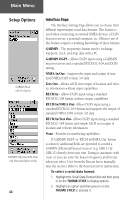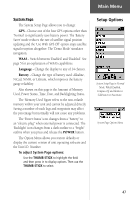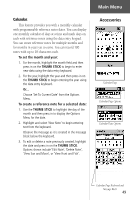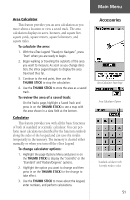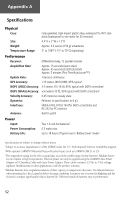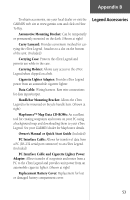Garmin eTrex Legend C Owner's Manual - Page 58
Accessories
 |
UPC - 753759045555
View all Garmin eTrex Legend C manuals
Add to My Manuals
Save this manual to your list of manuals |
Page 58 highlights
Main Menu Accessories Accessory Menu Sun & Moon Page Overhead Moon Phase Stop Animation Buttons Location Options List 48 Accessories Menu The accessory pages (features which enhance the unit operation, but are not essential) include: sun and moon position relative to a location, a calendar, a hunting and fishing best times record, an area calculator, and a basic calculator. Highlight the appropriate icon and then press in on the THUMB STICK to display the desired accessory. Sun and Moon This feature provides you with a graphic display of both sun and moon positioning for a certain date, time and location with times for sunrise, sunset, moonrise, and moonset. On-screen buttons at the bottom of this page allow you to animate the movement of the sun and moon and stop it at a given date. The first button on the left animates the overhead display of the sun and moon and you can view positions for any given date by observing the date field and stopping movement when the desired date is displayed. You can also display the different phases of the moon by pressing the center button and then the far right 'stop button' when the desired date appears. To set the date and time: 1. For the Date and Current Time, highlight each field, then press in on the THUMB STICK to begin data entry of individual characters. 2. To display the current date and time, highlight the page Options Menu and press in on the THUMB STICK to display the 'Use Current Time' option and then press in on the THUMB STICK. To set the location: 1. Highlight the Location field and then press the THUMB STICK to display the 'New Location' options list. 2. Highlight the option desired and then press in on the THUMB STICK to activate. If you choose 'Current Location' the field values displayed on the page displays your location. If you choose 'Use Map', a map page displays. Use the map pointer to identify the desired location and then press in on the THUMB STICK. If you choose 'Use Find Menu' follow instructions for using the Find Menu on page